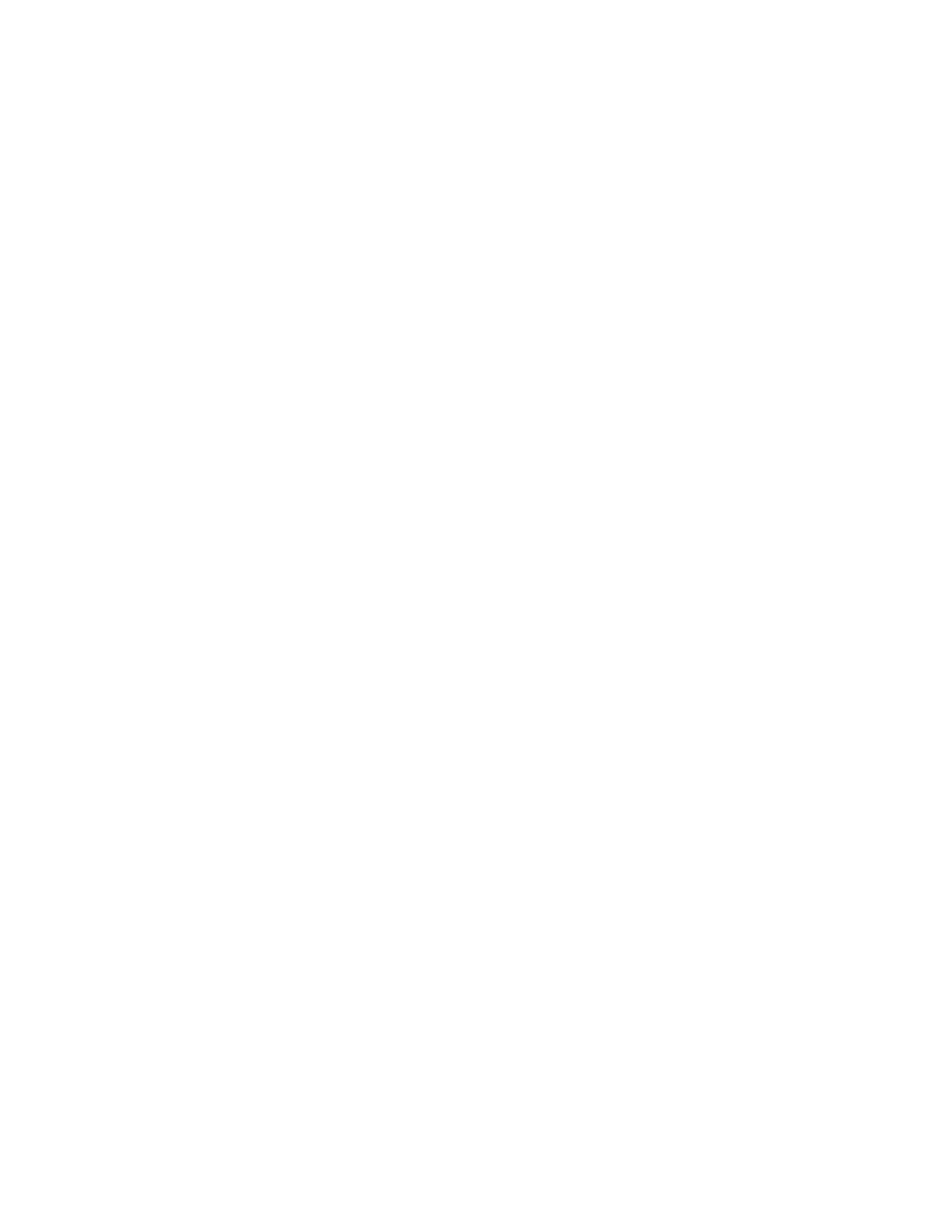4. Select the job that you want to print or delete.
• To update the information shown, touch RReeffrreesshh.
• To navigate the list, use the up or down arrows.
• Print Time XXX:XXX shows the time to start printing.
• You can select up to 100 jobs.
• To view the first page of the selected job, touch PPrreevviieeww. If multiple jobs are selected, the Preview feature is
not available.
5. Select an option:
• To delete the selected job, touch DDeelleettee. To confirm the deletion, touch DDeelleettee.
• To print the selected Delayed Print job immediately, touch PPrriinntt.
Charge Print
The Charge Print feature allows you to print or delete documents stored for each billing user ID.
1. At the control panel, press the JJoobb SSttaattuuss.
2. Select the SSeeccuurree PPrriinntt JJoobbss && MMoorree tab. Touch CChhaarrggee PPrriinntt.
3. To show the latest information, touch RReeffrreesshh.
4. Select a billing user ID. If you know the exact number of the user in the list, you can type the number into the
GGoo ttoo box using the numeric keypad.
5. Touch JJoobb LLiisstt.
6. If the Password screen appears, type the password for the user ID, then touch CCoonnffiirrmm.
7. From the list that appears, select a document.
8. Select an option:
• To print the selected document, touch PPrriinntt.
• To delete the selected document, touch DDeelleettee.
9. Touch CClloossee.
Xerox
®
PrimeLink
®
B9100/B9110/B9125/B9136 Copier/Printer User Guide 167
Job and Machine Status