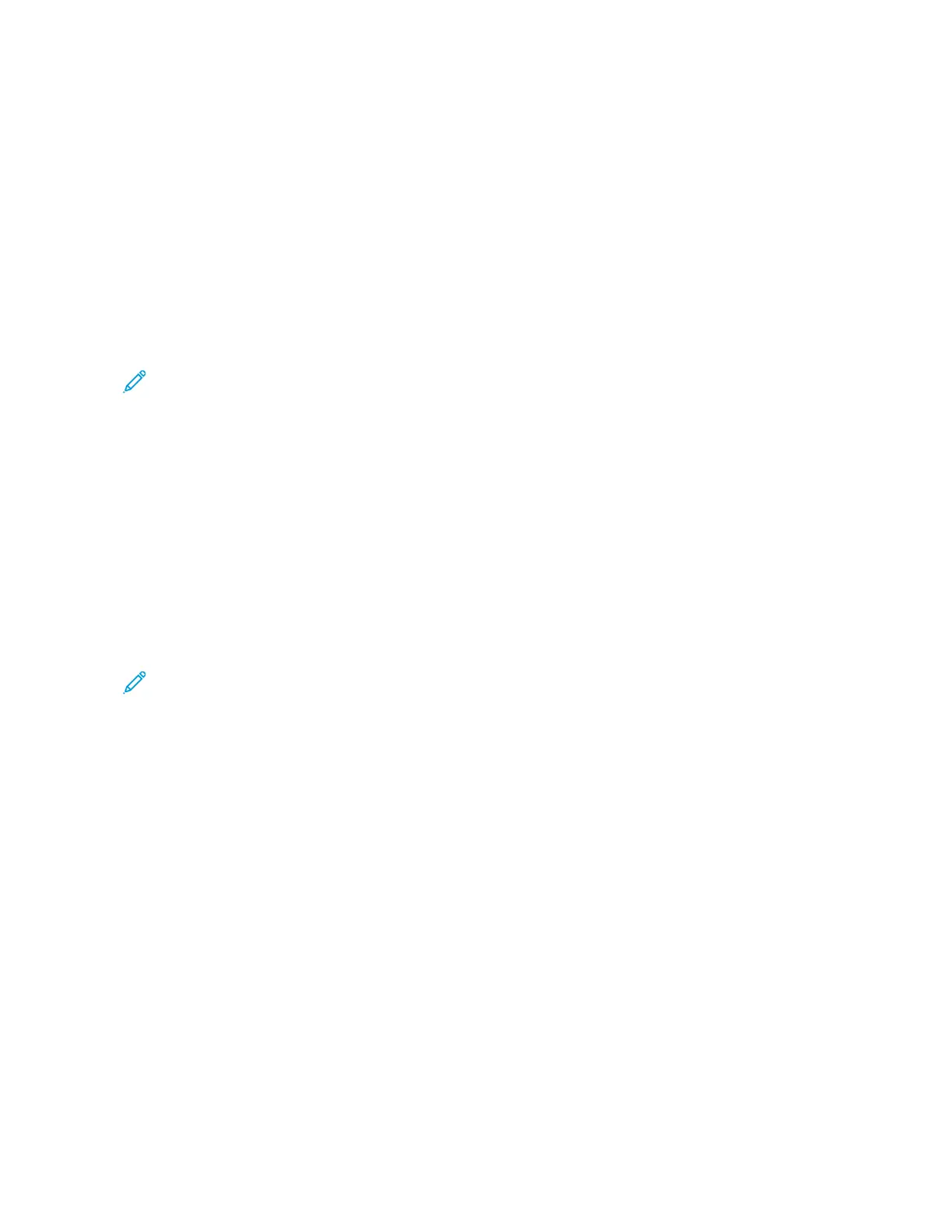Storing a Program for Build Job
The Build Job feature allows you to apply different settings to various segments of a job. You can use Stored
Programming to store a program that contains specific settings to be used with the Build Job feature. When using
Build Job, you can recall a stored program and apply it to a specific segment of the job. If each job segment
requires different settings, you can select a different stored program for each job segment, as needed.
1. Press the MMaacchhiinnee SSttaattuuss button.
2. Touch the TToooollss tab. In the Features column, touch SSttoorreedd PPrrooggrraammmmiinngg.
3. Touch SSttoorree BBuuiilldd JJoobb.
4. From the numbered list, select an available numbered button.
Note:
• To return to the previous screen or to advance to the next screen, touch the up and down arrows.
• A tone is generated while registering the program to job memory. To change the tone volume, refer to
Stored Programming Tone in the System Administrator Guide.
• When storing a program for Tray 5, to ensure that the program does not become corrupted, store both
the paper size and the paper type. If the program becomes corrupted, you cannot select the program.
The tabs for the Copy feature appear and the printer begins to beep, which indicates that the printer is in
programming mode.
5. Set the feature options that you want to apply to a segment of the job. After changing each setting, touch
SSaavvee.
6. To end programming mode and store the program, press the SSttaarrtt button or the CClleeaarr AAllll button.
Note:
• To cancel the registration, press the IInntteerrrruupptt button.
• At the time that the Build Job program is stored, the assigned program name is (No Name). To rename a
stored program, refer to Naming or Renaming a Stored Program.
• The Build Job icon is assigned automatically to the stored program and cannot be changed.
7. Load the first original document into the document feeder or on the document glass.
8. Set the feature options for this document, as needed. After changing each setting, touch SSaavvee.
148
Xerox
®
PrimeLink
®
B9100/B9110/B9125/B9136 Copier/Printer User Guide
Stored Programming