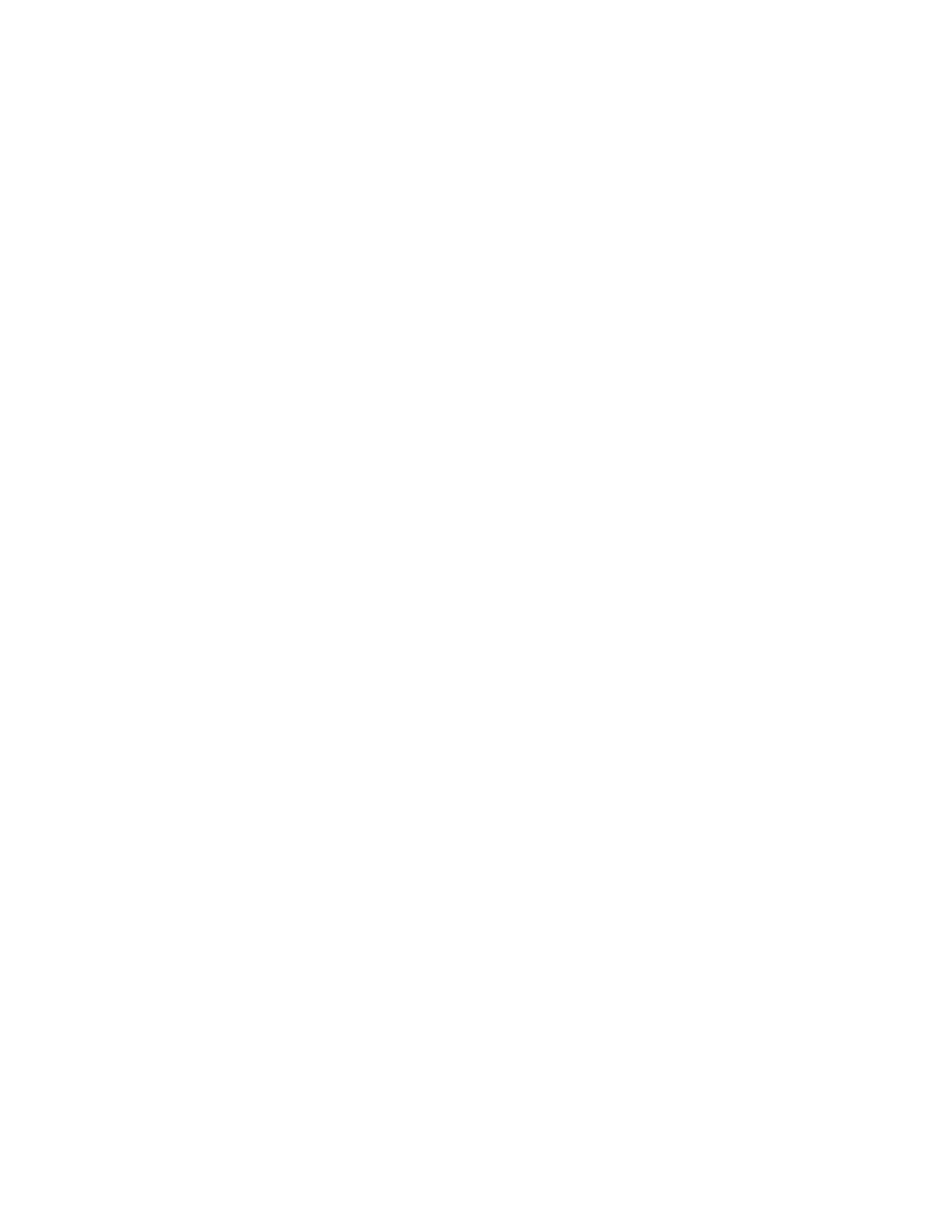Scan to PC
The Scan to PC service allows you to scan documents and send the scanned data to a network server using the FTP
or SMB protocol.
STARTING A SCAN TO PC JOB
To start a Scan to PC operation:
1. Load the original document into the document feeder.
2. At the control panel, press the SSeerrvviicceess HHoommee button.
3. Touch SSccaann ttoo PPCC.
4. By default, the transfer protocol is set to SMB. To select a different transfer protocol, touch TTrraannssffeerr PPrroottooccooll.
Refer to Transfer Protocol.
5. Select a destination. Refer to Specify Destination.
6. Adjust the scan settings as needed. Refer to Scan Settings.
7. Press the SSttaarrtt button.
TRANSFER PROTOCOL
1. On the Scan to PC tab, touch TTrraannssffeerr PPrroottooccooll.
2. Select a forwarding protocol:
• FFTTPP: This option transfers files using the FTP protocol.
• SSMMBB: This option transfers files using the SMB protocol.
• SSMMBB ((UUNNCC FFoorrmmaatt)): This option transfers files using the SMB protocol, with the Universal Naming
Convention (UNC) format. The UNC format is as follows: \\host name\shared name\directory
name
3. Touch SSaavvee.
SPECIFY DESTINATION
Use this option to specify a destination PC using the control panel keypad. To specify a forwarding destination, for
the selected protocol, enter information in the fields provided.
To populate the appropriate server information into the fields provided, on the main tab of the Scan to PC screen,
select an option:
• Using the Address Book
• Browse Network for PC
To add destination information manually, refer to Add Destination Information Manually.
Using the Address Book
You can use the address book to populate the fields.
Xerox
®
PrimeLink
®
B9100/B9110/B9125/B9136 Copier/Printer User Guide 95
Scanning