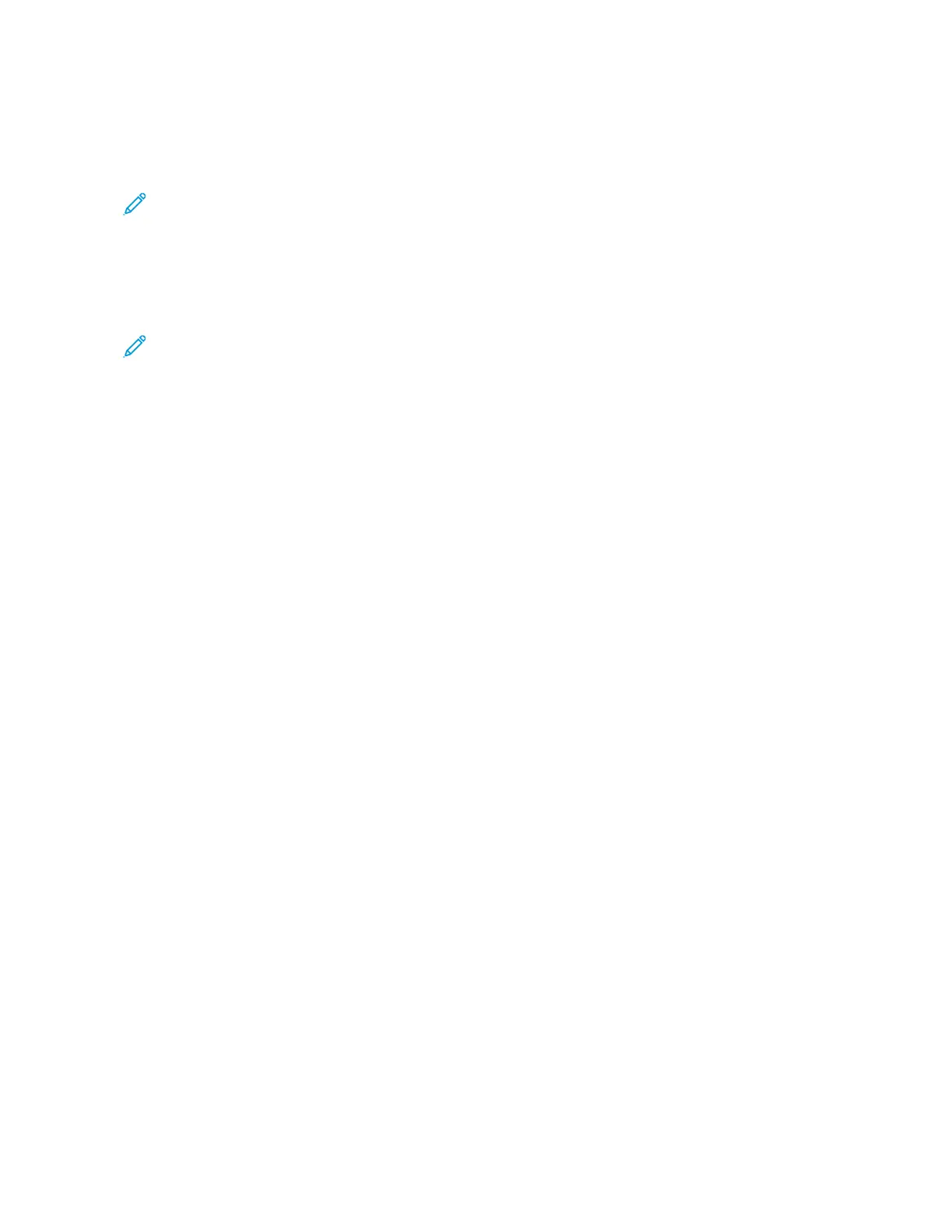Store to Folder
The Store to Folder option allows you to scan documents and save the scanned data in a folder on the device.
Note: Before using the Store to Folder feature, ensure that folders have been created. For details, refer to
Creating a Folder.
1. At the control panel, press the SSeerrvviicceess HHoommee button.
2. Touch SSttoorree ttoo FFoollddeerr.
3. From the list, select a folder.
Note: To view the files in the folder, touch FFiillee LLiisstt.
4. Load the original document into the document feeder.
5. On the Advanced Settings, Layout Adjustment, and Filing Options tabs, change the settings for the file, as
needed. For details, refer to Scan Settings.
6. Press the SSttaarrtt button.
The scanned document file is stored to the selected folder.
SAVING THE SCANNED DATA USING THE EMBEDDED WEB SERVER
You can use the Embedded Web Server to import a file from a device folder to your computer.
1. At your computer, launch a Web browser.
2. In the Web browser address field, type the printer IP address, then press EEnntteerr.
3. Click the SSccaann tab.
4. In the Scan navigation pane at the left of the page, click FFoollddeerr.
5. In the Folder list, select a folder. If necessary, enter the folder password, then click AAppppllyy. The Folder: List of
Files page appears.
6. From the list, select a file.
7. From the Retrieving Format menu, click the required file format. Select options for the file format using the
check boxes and menus, as needed. Options vary by file format.
8. Click RReettrriieevvee.
9. On the Retrieve Files from Folder page, click the link to the selected file.
10. Click SSaavvee, select the required storage location, then click SSaavvee.
11. If a stored file is no longer needed, select the file. In the upper right corner of the page, click DDeelleettee. When
prompted, click OOKK.
AAddddiittiioonnaall FFiillee RReettrriieevvee OOppttiioonnss
The following options are available when using the Embedded Web Server to retrieve a stored file:
• To retrieve a single page of a multiple-page document, for Retrieve Page, select EEnnaabblleedd. Type the page number
in the Page Number field.
• To add a thumbnail view when using XPS format, for Add Thumbnail, select EEnnaabblleedd.
Xerox
®
PrimeLink
®
B9100/B9110/B9125/B9136 Copier/Printer User Guide 97
Scanning