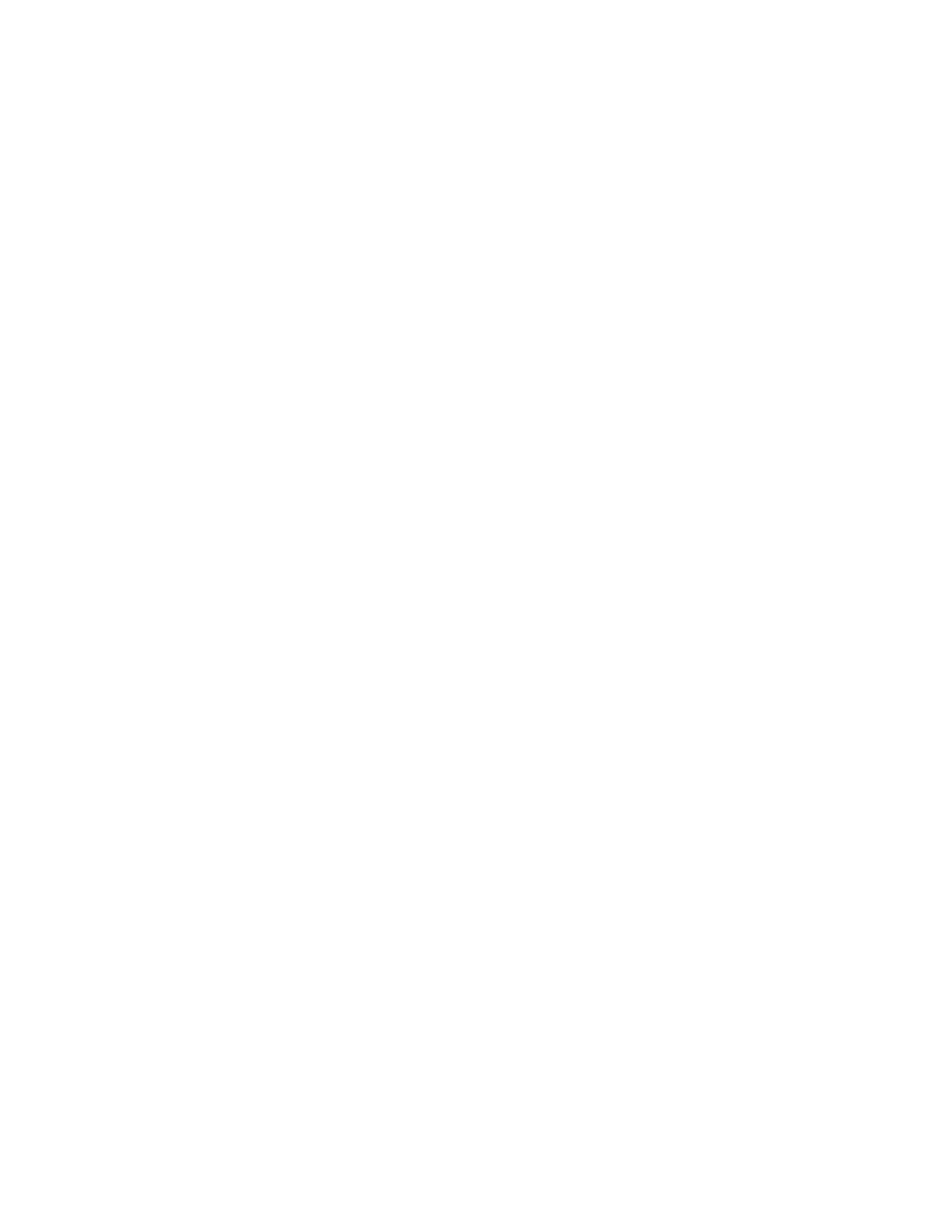– TTIIFFFF // JJPPEEGG AAuuttoo SSeelleecctt
– TTIIFFFF ((FFiillee ffoorr EEaacchh PPaaggee))
– mmTTIIFFFF ((MMuullttii--PPaaggeess ppeerr FFiillee))
– PPDDFF: PDF options include PPDDFF SSeeccuurriittyy, PPDDFF SSiiggnnaattuurree, and OOppttiimmiizzaattiioonn FFoorr QQuuiicckk WWeebb VViieeww.
– PPDDFF//AA
– XXPPSS: Options include XXPPSS SSiiggnnaattuurree and AAdddd TThhuummbbnnaaiill.
Print
Set printing options for the linked job flow sheet. To disable the print feature, touch Off.
Email Notification
You can set recipients and notification options for the linked job flow sheet.
• Address Book: You can select one or more recipients for email notifications.
• New Recipient: You can specify a recipient that is not found in the Address Book.
• When to Notify: You can set the following notification conditions:
– At the end of Job Flow: When this option is enabled, after a job flow operation completes, recipients receive
an email notification.
– Error Only: When this option is enabled, when an error occurs, recipients receive an email notification.
Editing or Deleting Settings for a Job Flow Sheet
1. At the control panel, press the MMaacchhiinnee SSttaattuuss button.
2. On the Tools tab, touch SSeettuupp >> SSeettuupp >> CCrreeaattee JJoobb FFllooww SShheeeett.
3. On the Create New Job Flow Sheet screen, select the job flow sheet for which you want to edit or delete
settings.
4. Touch EEddiitt // DDeelleettee.
5. On the Details screen, touch EEddiitt.
6. On the Edit Job Flow Sheet screen, select the item for which you want to edit or delete settings. For descriptions
of the settings, refer to Job Flow Sheet Settings.
• To edit the settings for the selected item, touch EEddiitt, change the settings as needed, then touch SSaavvee.
• To delete the settings for the selected item, touch DDeelleettee. At the prompt, touch DDeelleettee.
7. To save the changes to the job flow sheet, touch SSaavvee.
8. To exit the Create Job Flow Sheet screen, touch CClloossee.
Copying a Job Flow Sheet
To create a job flow sheet based on an existing job flow sheet, you can use the Copy function. You can rename the
copy and change other settings as needed, then save the copy as a new job flow sheet.
1. Press the MMaacchhiinnee SSttaattuuss button.
Xerox
®
PrimeLink
®
B9100/B9110/B9125/B9136 Copier/Printer User Guide 125
Scanning