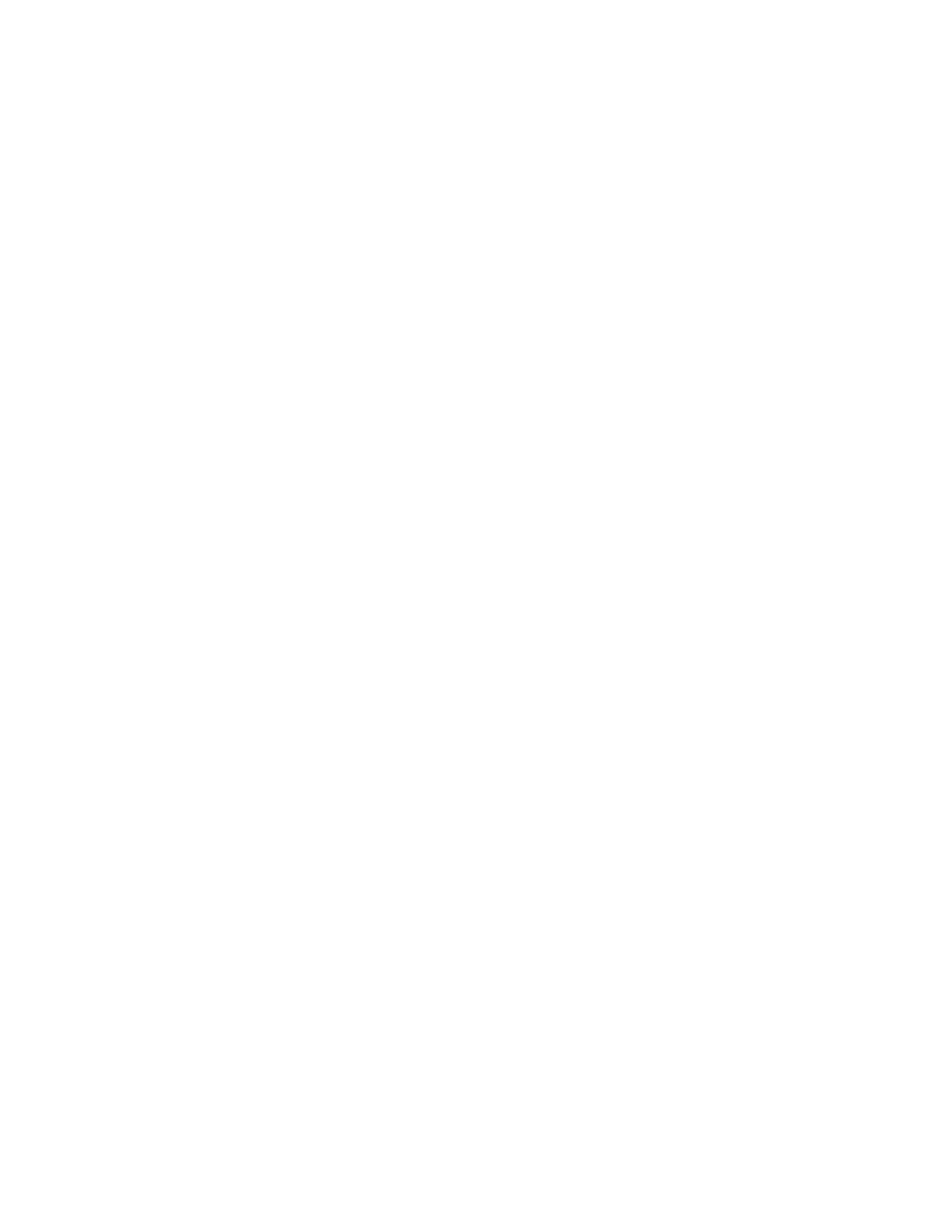5. Specify the TToo, CCCC, or BBCCCC fields.
6. To navigate the Name list, use the scroll-bar.
7. If necessary, to view the Details screen, touch DDeettaaiillss.
8. Touch CClloossee.
ADDING EMAIL RECIPIENTS
1. On the Email tab, touch NNeeww RReecciippiieenntt.
2. Enter one or more new recipients. To add another recipient, touch ++AAdddd.
3. Touch CClloossee.
REMOVING EMAIL RECIPIENTS
1. From the Email tab, in the Recipient list, select the recipient name that you want to delete.
2. Touch RReemmoovvee.
SUBJECT
The email subject can contain up to 128 characters.
1. On the Email tab, touch SSuubbjjeecctt.
2. In the text box, type the email subject.
3. Touch SSaavvee.
MESSAGE CONTENTS
The email message can contain up to 128 characters.
1. On the main tab for email, touch MMeessssaaggee.
2. In the text box, type a brief message.
3. Touch SSaavvee.
EMAIL PRINT
You can send email with TIFF, JPEG, or PDF documents attached from a computer to the Xerox device. Received
email is printed automatically. This feature is called Email Print.
Sending Emails
This example describes how to use Microsoft Outlook to send email from a computer to each printer.
Xerox
®
PrimeLink
®
B9100/B9110/B9125/B9136 Copier/Printer User Guide 103
Scanning