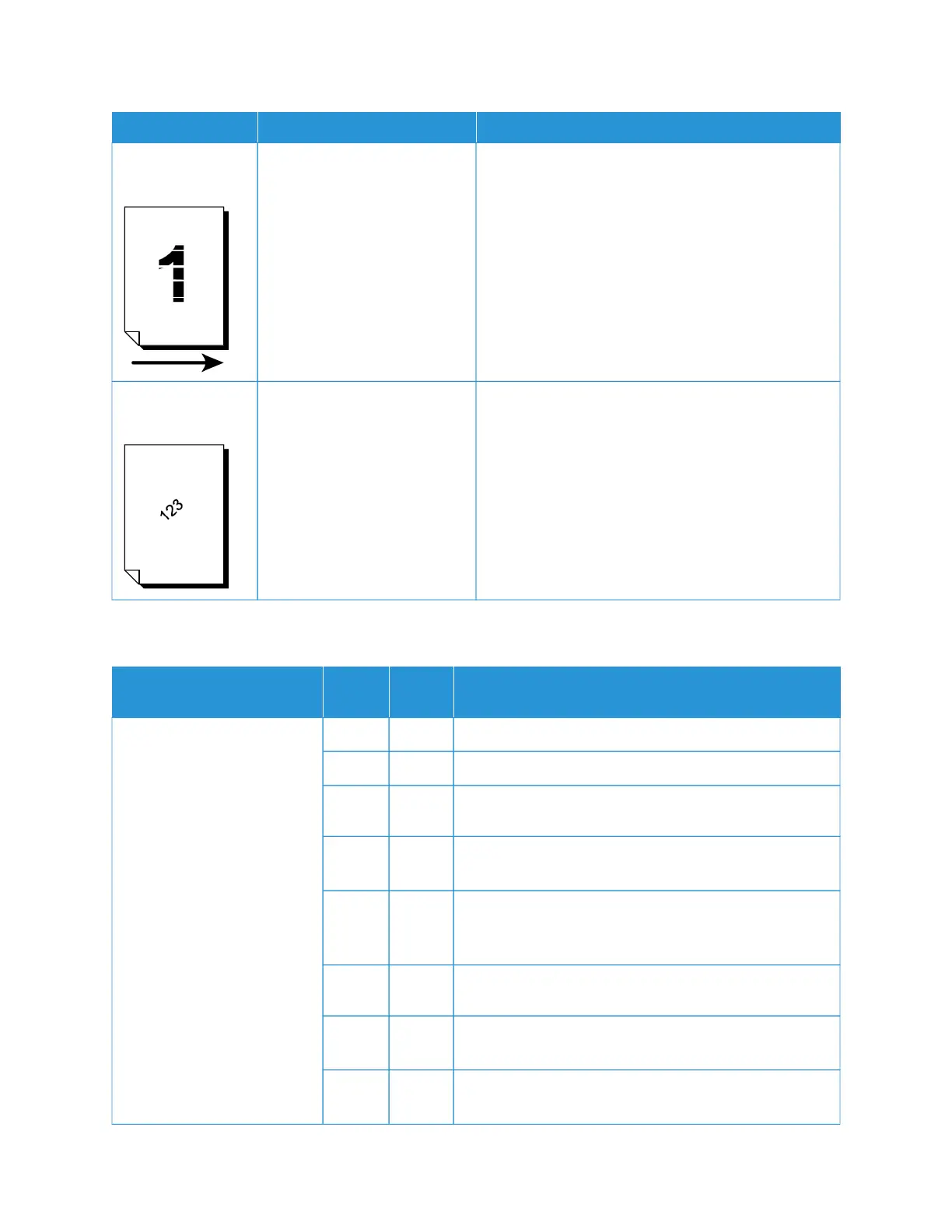SSYYMMPPTTOOMMSS CCHHEECCKK AACCTTIIOONN
White patches
appear vertically.
The drum cartridge is depleted
or damaged.
Contact Xerox Technical Customer Support.
Text or images are
printed at an angle.
The paper guide in the paper
tray is not set at the correct
position.
Set the horizontal and vertical paper guides to the
correct positions.
IMAGE IS NOT AS EXPECTED
SSYYMMPPTTOOMMSS
YYEESS//
NNOO CCAAUUSSEE AANNDD AACCTTIIOONN
The image is dirty
If No, go to the next symptom.
Yes Cause The document glass or the document cover is dirty.
Action Clean the document glass or the document cover.
If the problem is not solved, go to the next Cause and
Action.
Cause The document is made of a highly transparent material,
like a transparency.
Action If the document is highly transparent, marks on the
document cover appear on the image. Place a white sheet
of paper on the document, then proceed with the scan.
If the problem is not solved, go to the next Cause and
Action.
Cause The document is colored, of a rough texture, or a blueprint,
for example.
Action Adjust the copy density or the image quality, then retry
scanning.
Xerox
®
PrimeLink
®
B9100/B9110/B9125/B9136 Copier/Printer User Guide 219
Troubleshooting