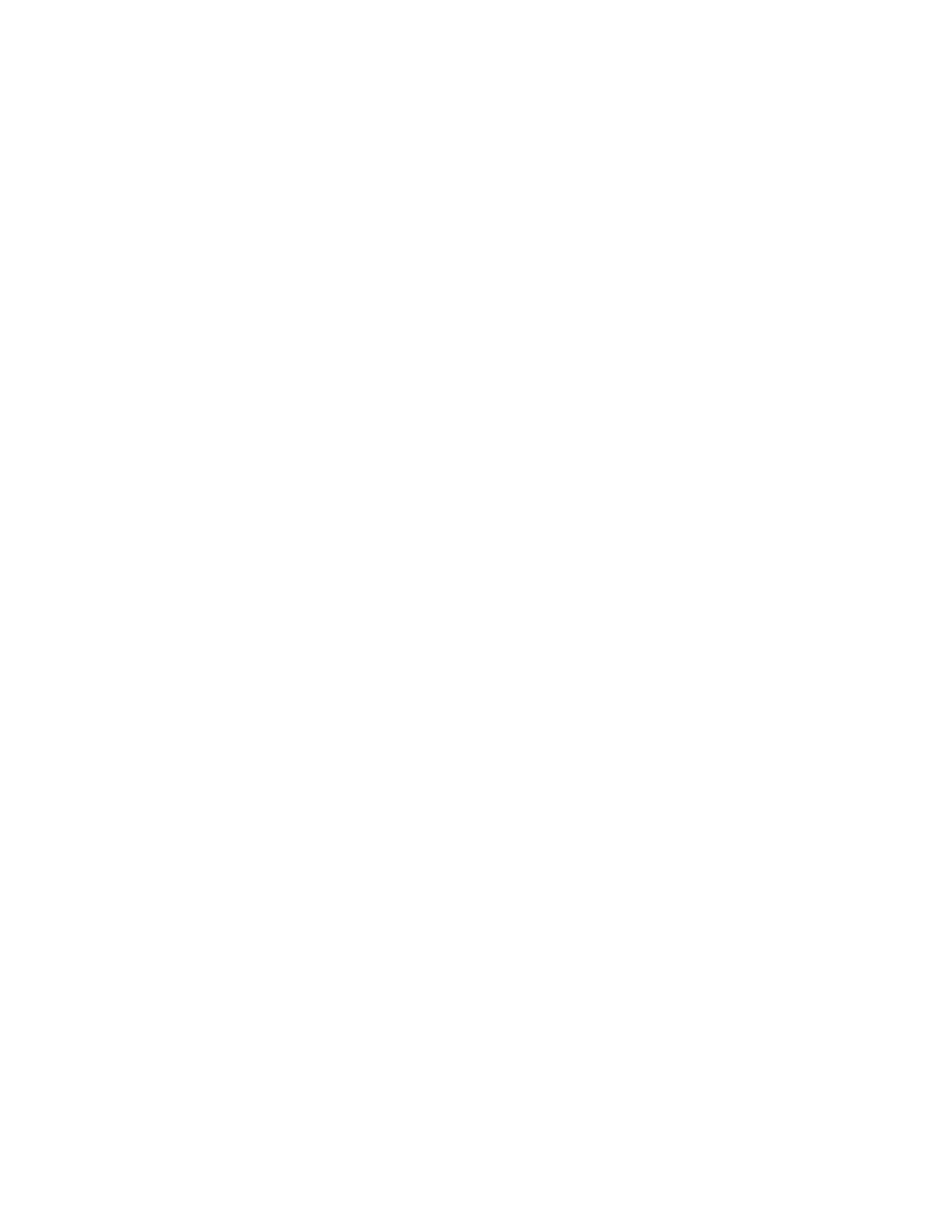1. From the Copy screen, touch the CCooppyy OOuuttppuutt tab.
2. From the Hole Punch & More screen, select the output features for your job:
• Paper Supply: To view the Paper Supply screen, touch PPaappeerr SSuuppppllyy.
• Staple: This option is available only when you select Collated.
• Hole Punch: This option is available only when you select Collated.
• Collation
• Separator Tray
• Output/Offset/Subset
3. To save the changes, touch SSaavvee.
IMAGE SHIFT
To define Image Shift features, on the Copy screen, use the Image Shift tab.
1. From the Copy screen, touch the IImmaaggee SShhiifftt tab.
2. From the Image Shift screen, select the applicable image shift features.
3. Touch MMaarrggiinn SShhiifftt. To set the image shift parameters, use the left, right, up, or down arrows.
4. Touch OOrriiggiinnaall OOrriieennttaattiioonn. Select UUpprriigghhtt IImmaaggeess or SSiiddeewwaayyss IImmaaggeess. To save the image orientation
settings, touch SSaavvee.
5. To mirror the Side 1 settings to Side 2, select the check box for MMiirrrroorr SSiiddee 11.
6. To save your changes, touch SSaavvee.
ORIGINAL TYPE
To define the Original Type specifications, on the Copy screen, select the OOrriiggiinnaall TTyyppee tab.
1. From the Copy screen, touch the OOrriiggiinnaall TTyyppee tab.
2. Select the applicable specifications for the original type.
3. To save the changes, touch SSaavvee.
DARKEN/LIGHTEN
You can adjust the copy density to one of seven levels from the Copy screen, in the Darken/Lighten area.
To adjust the density, you can touch the left or right arrows on the touch screen.
58
Xerox
®
PrimeLink
®
B9100/B9110/B9125/B9136 Copier/Printer User Guide
Copying