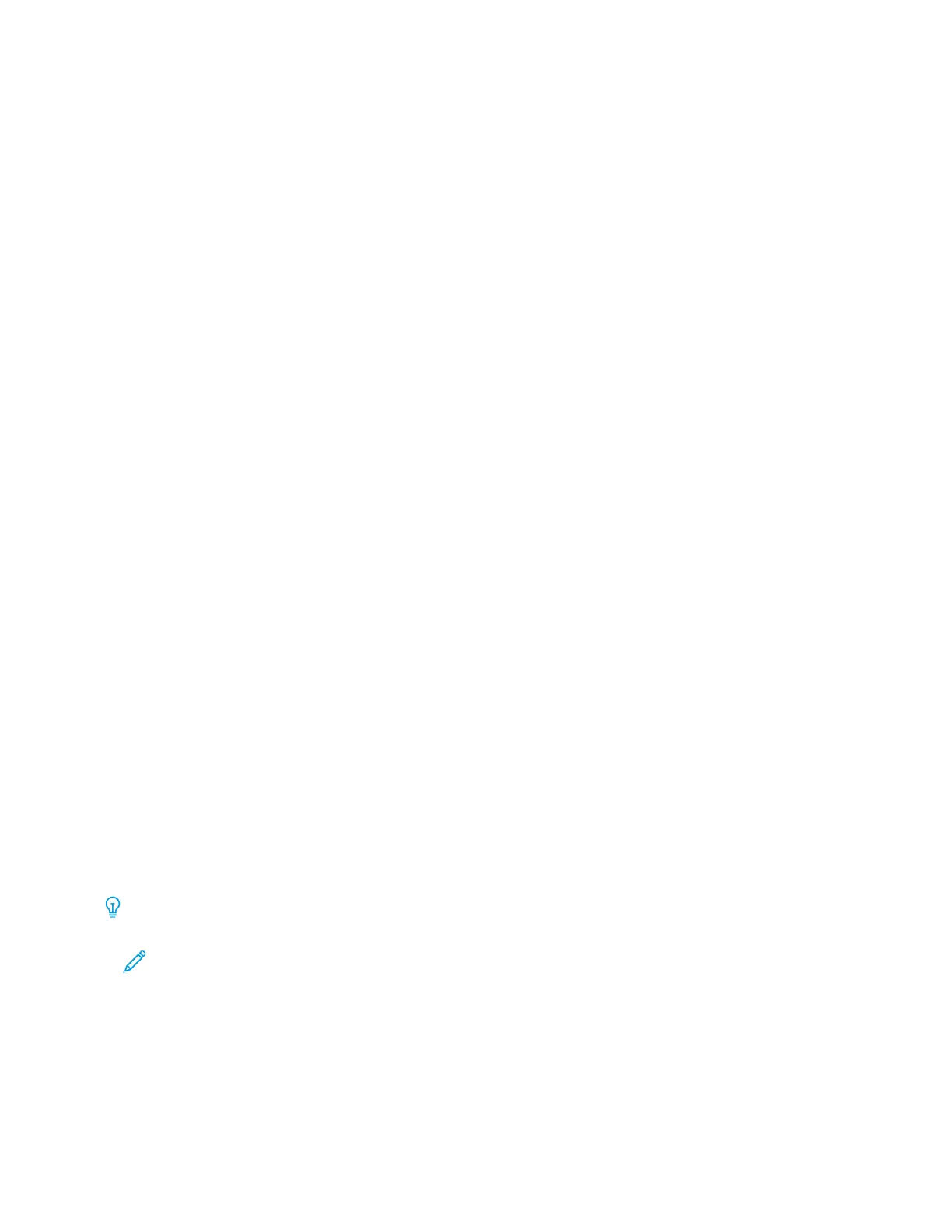• PPaaggeess ppeerr SSiiddee
• RReeppeeaatt IImmaaggee
Pages per Side
You can copy multiple original pages onto one side of a sheet of paper. According to the size of the page, the
image is reduced proportionally to fit on the selected paper.
1. On the Services Home screen, touch CCooppyy, then touch the OOuuttppuutt FFoorrmmaatt tab.
2. Touch PPaaggee LLaayyoouutt, then touch PPaaggeess ppeerr SSiiddee.
3. To select the number of original pages for each sheet of paper, touch 22 PPaaggeess, 44 PPaaggeess, or 88 PPaaggeess. For a 4-up
page signature or an 8-up page signature, select the required reading order.
4. To change the orientation of the copies, touch OOrriiggiinnaall OOrriieennttaattiioonn, then touch UUpprriigghhtt IImmaaggeess or
SSiiddeewwaayyss IImmaaggeess. Touch SSaavvee.
5. To save all the settings, touch SSaavvee.
Repeat Image
A document image can be copied on one sheet of paper repeatedly for a specified number of times.
1. On the Services Home screen, touch CCooppyy.
2. Touch OOuuttppuutt FFoorrmmaatt.
3. Touch PPaaggee LLaayyoouutt >> RReeppeeaatt IImmaaggee.
4. Select the required Repeat Image option.
a. For the number of times to repeat the same image on a page, touch 22 TTiimmeess, 44 TTiimmeess, or 88 TTiimmeess.
b. To calculate automatically the number of times to repeat the image vertically or horizontally, based on the
document size, paper size, and the enlarge/reduce ratio, touch AAuuttoo RReeppeeaatt.
c. To specify the number of times to repeat the image vertically or horizontally, touch VVaarriiaabbllee RReeppeeaatt, then
touch the Plus (++) or Minus (––) icons. You can repeat an image from 1–33 times vertically in columns, and
from 1–23 times horizontally in rows.
5. To change the orientation of the copies, touch OOrriiggiinnaall OOrriieennttaattiioonn, then touch UUpprriigghhtt IImmaaggeess or
SSiiddeewwaayyss IImmaaggeess. Touch SSaavvee.
6. To save your changes for the Repeat Image option, touch SSaavvee.
Tip: When the copy ratio is set to Auto, the repeated copies of the image are reduced to fit on the selected
paper. You can specify how the repeated copies of the image are arranged.
Note: When making repeat copies at the same size as the document image, you can specify a number of
repeated images that fit on the paper.
Xerox
®
PrimeLink
®
B9100/B9110/B9125/B9136 Copier/Printer User Guide 67
Copying