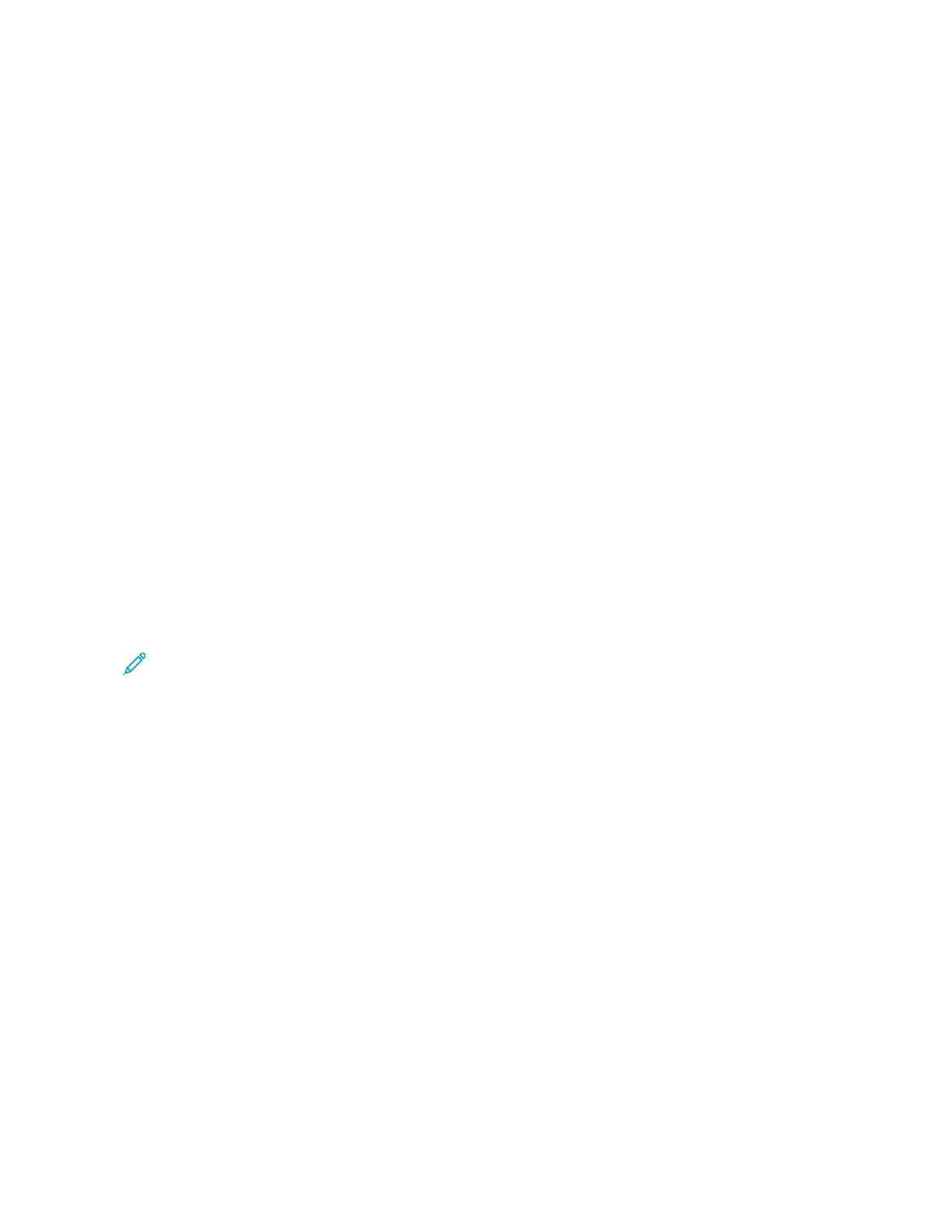Loading Media in the 1-Tray or 2-Tray OHCF
LOADING PAPER IN THE OHCF (1 OR 2 TRAYS)
1. Select the appropriate paper for your print job.
2. Pull out the tray slowly until it stops.
3. Open the ream of paper with the seam side facing up.
4. Before loading the sheets into the tray, fan the sheets.
5. Load paper into the tray.
6. To adjust the paper guides, press in the guide release and carefully move the edge guide until it touches the
edges of the paper in the tray.
Do not load materials above the MAX line on the rear edge guide.
7. If necessary, set the skew adjustment levers to the required position for your print job.
8. Gently push in the tray until it stops.
If enabled by your System Administrator, the Paper Tray settings screen appears on the control panel touch
screen.
9. If you made changes to the paper tray, touch CChhaannggee SSeettttiinnggss. If you did not make changes to the paper
tray, do the following:
a. Select options for PPaappeerr TTyyppee//PPaappeerr WWeeiigghhtt, PPaappeerr SSiizzee, and PPaappeerr CCoolloorr.
b. If needed, make changes to Paper Curl and Alignment Adjustment.
Note: For detailed information on the Paper Curl and Alignment Adjustment options, refer to the Xerox
®
PrimeLink
®
B9100/B9110/B9125/B9136 Copier/Printer System Administrator Guide.
c. Touch SSaavvee until you are returned to the Paper Tray settings screen.
10. To close the screen, touch CCoonnffiirrmm.
LOADING SPECIAL MEDIA
Postcard Bracket
The Postcard bracket is delivered with the OHCF from manufacturing. The Postcard bracket allows you to print on
smaller size media without requiring post-processing cutting or sorting. The Postcard bracket accommodates 101.6
x 152.4 mm (4 x 6 in.) short-edge feed (SEF) media.
Using the Postcard Bracket
Use the following procedure for installing and using the Postcard bracket when printing on smaller media, 101.6 x
152.4 mm (4 x 6 in.).
Xerox
®
PrimeLink
®
B9100/B9110/B9125/B9136 Copier/Printer User Guide 311
Oversized High Capacity Feeder