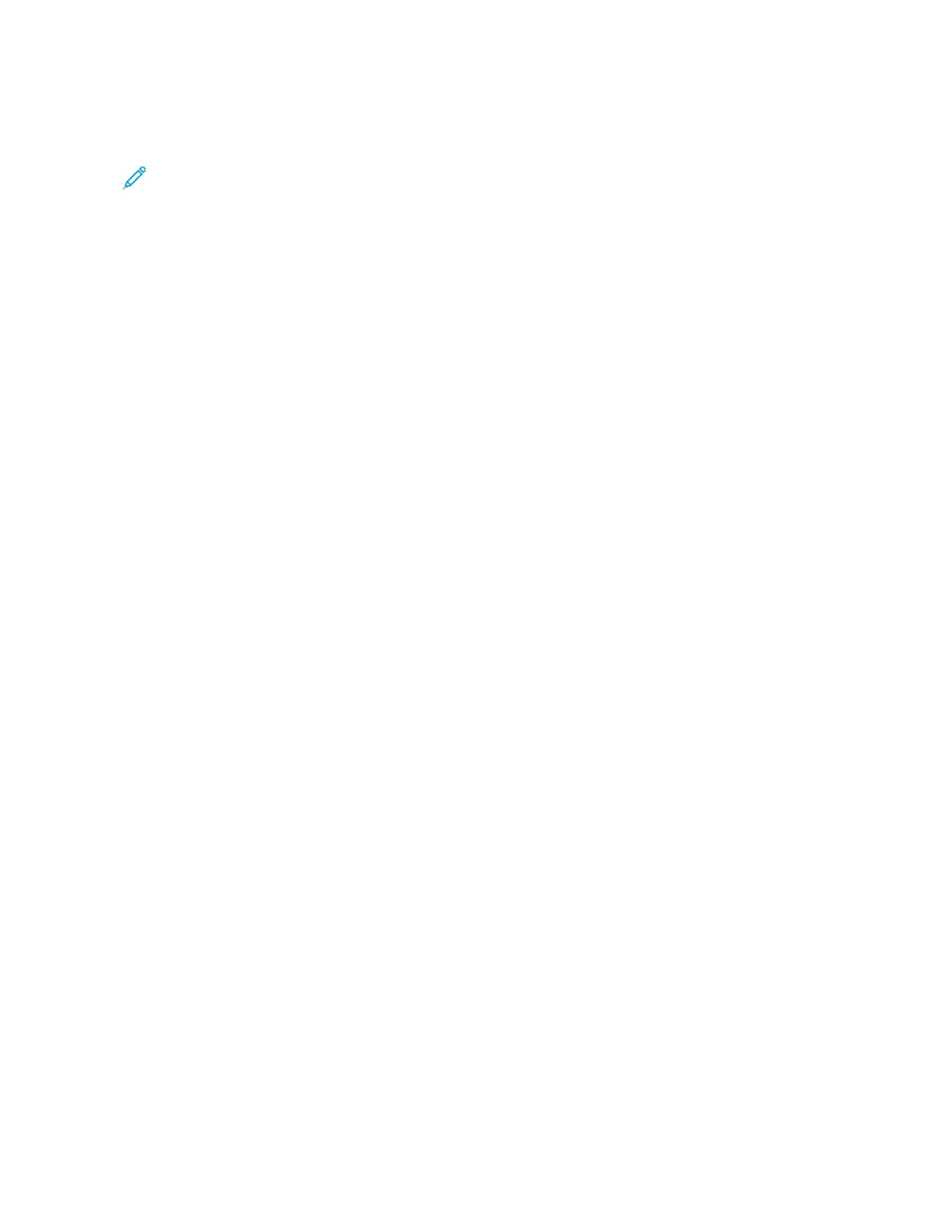2. To cancel the scan, on the Stop / Pause screen, touch CCaanncceell SSccaannnniinngg. To continue the scan, touch RReessuummee
SSccaannnniinngg.
Note: When a scan is canceled, any scan data that has been stored to a folder is deleted.
3. Touch CClloossee.
CHANGING SCAN SETTINGS WHILE SCANNING
While your scan job is scanning, you can change settings for the job. To change the settings:
1. At the control panel, touch NNeexxtt OOrriiggiinnaall.
2. Touch CChhaannggee SSeettttiinnggss.
3. Select the appropriate section, then adjust the settings as needed. You can adjust the following features:
• Color Scanning: Refer to Color Scanning.
• Original Type
• Resolution
• Lighten / Darken: Refer to Lighten / Darken.
• Original Orientation
• 2 Sided Scanning: Refer to 2 Sided Scanning.
• Original Size
4. After you have adjusted the settings, touch SSaavvee.
5. To resume scanning the job, touch SSttaarrtt.
82
Xerox
®
PrimeLink
®
B9100/B9110/B9125/B9136 Copier/Printer User Guide
Scanning