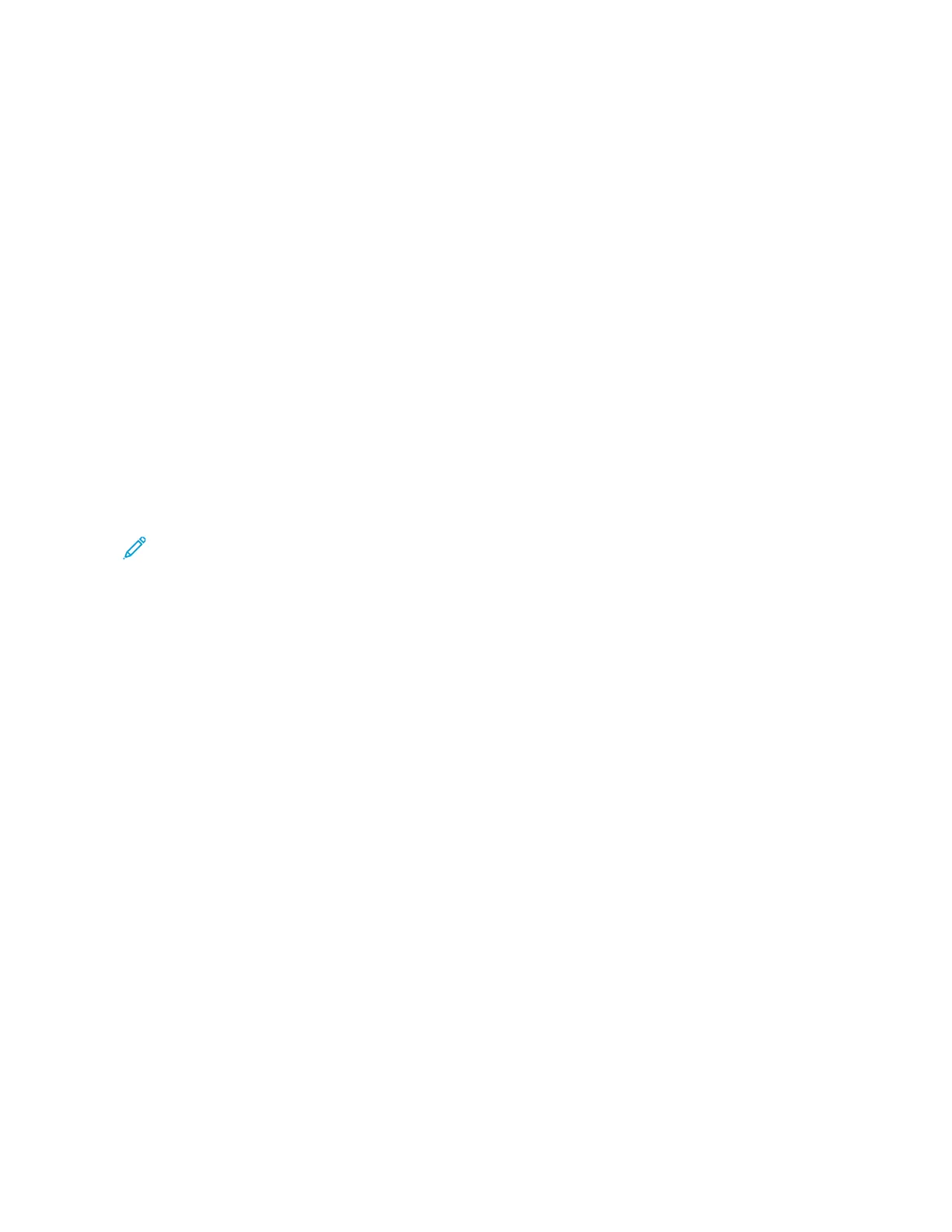Job Status
The Job Status feature allows you to verify active, pending, and completed jobs. From the Job Status screen, you
can cancel or print jobs that are pending.
ACTIVE JOBS TAB
You can check or cancel current or pending jobs on the Active Jobs tab.
1. At the control panel, press the JJoobb SSttaattuuss button.
2. Touch the AAccttiivvee JJoobbss tab.
3. From the menu, select the type of jobs to be shown in the list:
• AAllll JJoobbss
• PPrriinntteerr && PPrriinntt ffrroomm FFoollddeerr JJoobbss
• SSccaann,, FFaaxx,, && IInntteerrnneett FFaaxx JJoobbss
• JJoobb FFllooww && FFiillee TTrraannssffeerr JJoobbss
4. From the list, select a job.
Note: To navigate the list, use the up and down arrows.
5. If you want to display the Cumulative Time and Progress columns, touch DDiissppllaayy TTiimmee.
• CCuummuullaattiivvee TTiimmee: This column shows the estimated time required to complete the entire job.
• PPrrooggrreessss: This column shows the number of pages completed and the total number of pages required for
the job.
6. To delete a job, change the order of execution, or view job progress, select a job. From the menu, select an
option:
• DDeelleettee
• PPrroommoottee
• JJoobb PPrrooggrreessss
COMPLETED JOBS TAB
The Completed Jobs tab allows you to verify that a print job has completed successfully.
1. From the control panel, press the JJoobb SSttaattuuss button.
2. Touch the CCoommpplleetteedd JJoobbss tab.
3. From the menu, select the type of jobs to be shown in the list:
• AAllll JJoobbss
• PPrriinntteerr && PPrriinntt ffrroomm FFoollddeerr JJoobbss
• SSccaann,, FFaaxx,, && IInntteerrnneett FFaaxx JJoobbss
• JJoobb FFllooww && FFiillee TTrraannssffeerr JJoobbss
164
Xerox
®
PrimeLink
®
B9100/B9110/B9125/B9136 Copier/Printer User Guide
Job and Machine Status