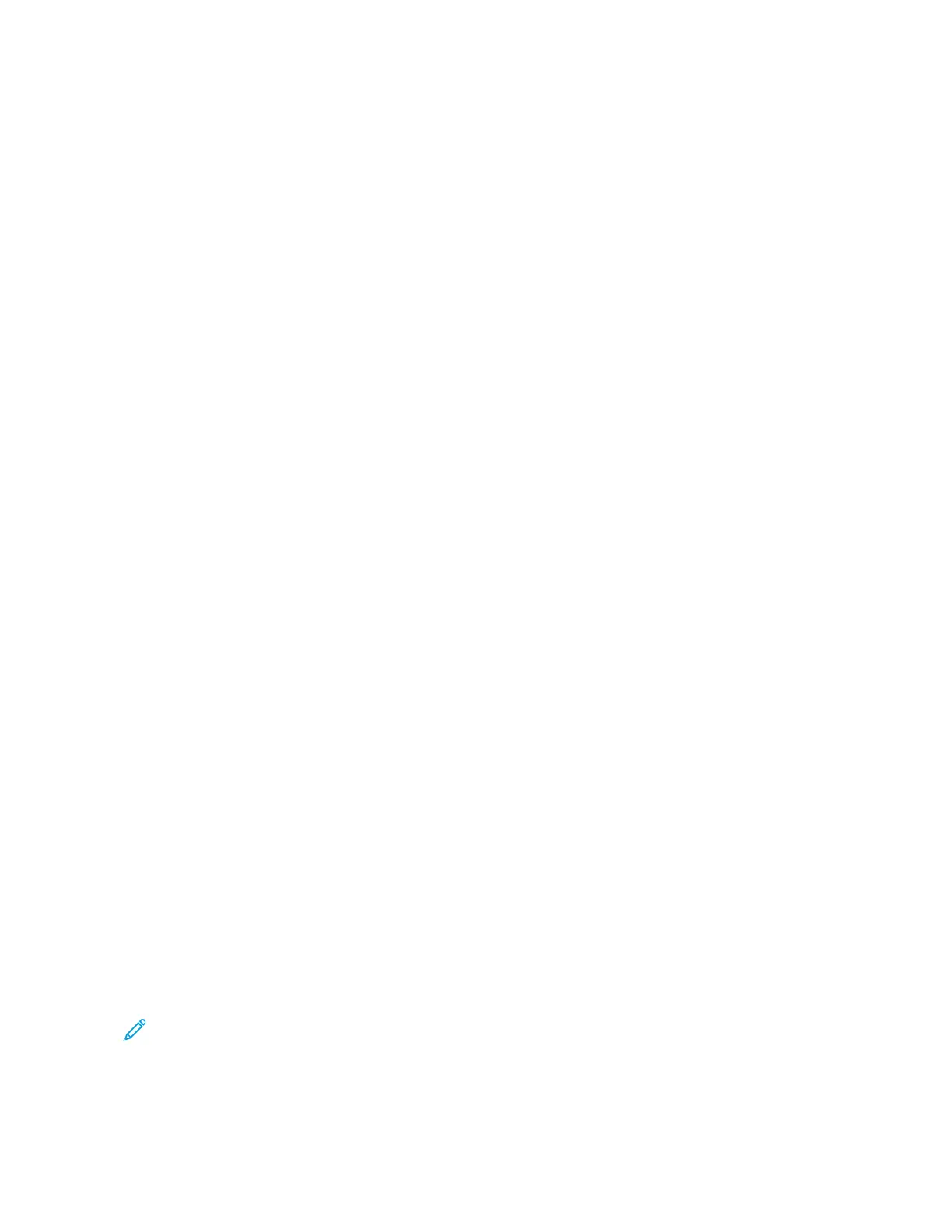Machine Status
The MMaacchhiinnee SSttaattuuss button provides access to the following device status information and features:
• Device Information
• Faults
• Supplies
• Billing Information
• Tools
DEVICE INFORMATION TAB
The Device Information tab provides general information about the copier/printer. From the Device Information
tab, you can view details that apply to the printer and access other printer information features.
GGeenneerraall IInnffoorrmmaattiioonn
MMooddeell: The printer model appears in the General Information area. Refer to the model when ordering supplies
or contacting Xerox for support.
DDeevviiccee SSeerriiaall NNuummbbeerr: The device serial number appears in the General Information area. Use the serial
number when you call Xerox for technical information or assistance.
CCuurrrreenntt SSyysstteemm SSooffttwwaarree: In the General Information area, you can view the version of the system software
that is installed on the printer.
NNeettwwoorrkk CCoonnnneeccttiivviittyy IInnffoorrmmaattiioonn: The IPv4 Address, IPv6 Address, and Host Name appear in the General
Information area.
PPaappeerr TTrraayy SSttaattuuss
You can select the PPaappeerr TTrraayy SSttaattuuss button to view the current status information for each paper tray.
DDeevviiccee CCoonnffiigguurraattiioonn
You can select the DDeevviiccee CCoonnffiigguurraattiioonn button to show a list of the various hardware components and
options that are available on the printer. The list shows the status of each of the components and options.
Hardware components and options include the document feeder, paper trays, and any optional feeding and
finishing devices that are attached to the printer.
SSooffttwwaarree VVeerrssiioonn
You can select the SSooffttwwaarree VVeerrssiioonn button to display a list of the software versions for the various copier/
printer components, such as the print engine, the controller ROM (Read-Only Memory), and any optional
feeding and finishing devices.
PPrriinntt RReeppoorrttss
Before you can print reports, ensure that your system administrator has enabled the PPrriinntt RReeppoorrttss button.
Some features on the Print Reports screen are available only in administrator mode.
Note: The types of reports that are available varies, depending on the copier/printer configuration.
MMaaiinntteennaannccee AAssssiissttaanntt
You can select the Maintenance Assistant button to send the diagnostic information from the printer.
168
Xerox
®
PrimeLink
®
B9100/B9110/B9125/B9136 Copier/Printer User Guide
Job and Machine Status