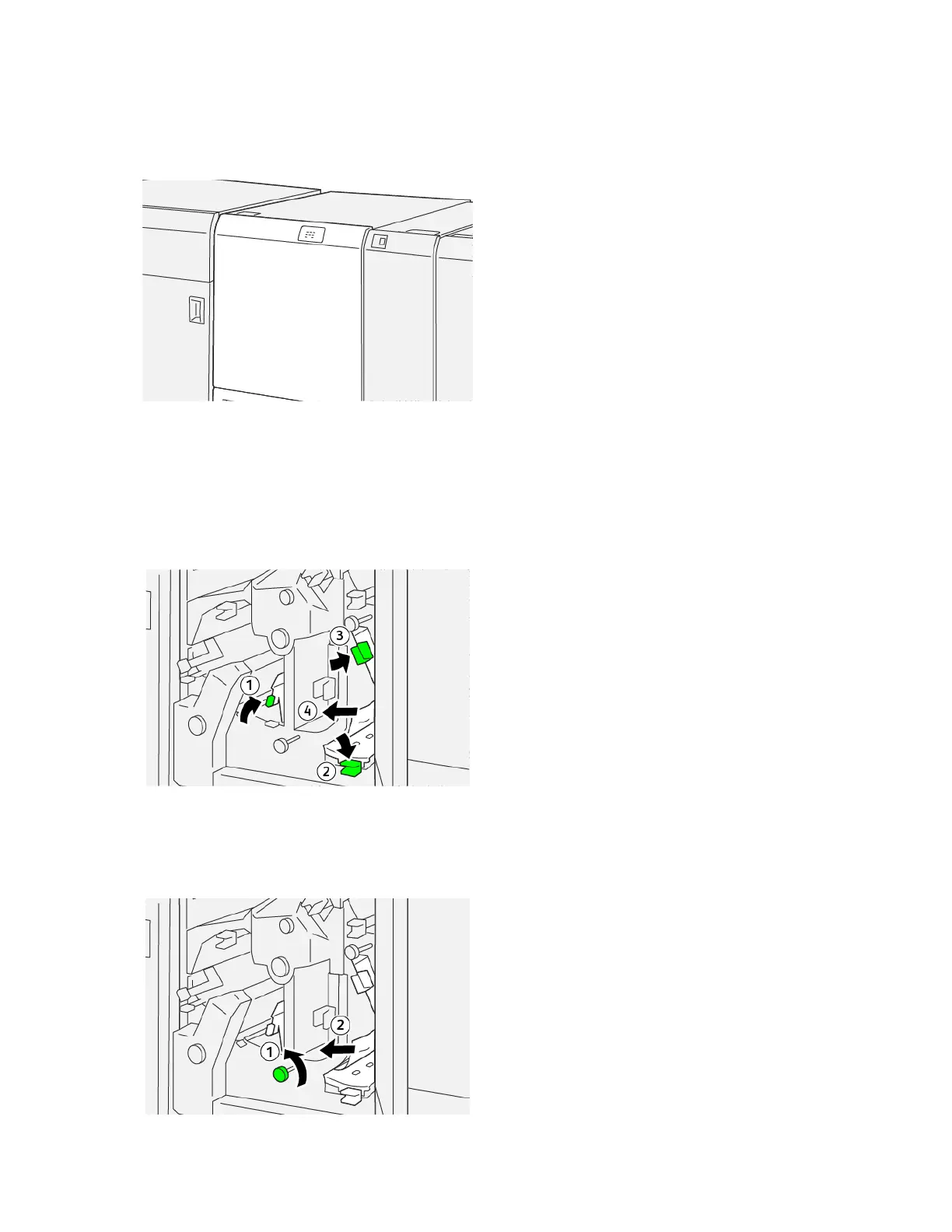Clearing Paper Jams from Trimmer Area E6
1. Open the trimmer upper cover.
2. To remove the jammed paper, perform the following steps:
a. Move lever 33aa to the right.
b. Push down lever 44bb.
c. Move lever 44cc to the right.
d. Remove the jammed paper.
3. To remove the jammed paper, perform the following steps:
a. Rotate knob 44dd counterclockwise.
b. Remove the jammed paper.
Xerox
®
PrimeLink
®
B9100/B9110/B9125/B9136 Copier/Printer User Guide 395
Crease and Two-Sided Trimmer