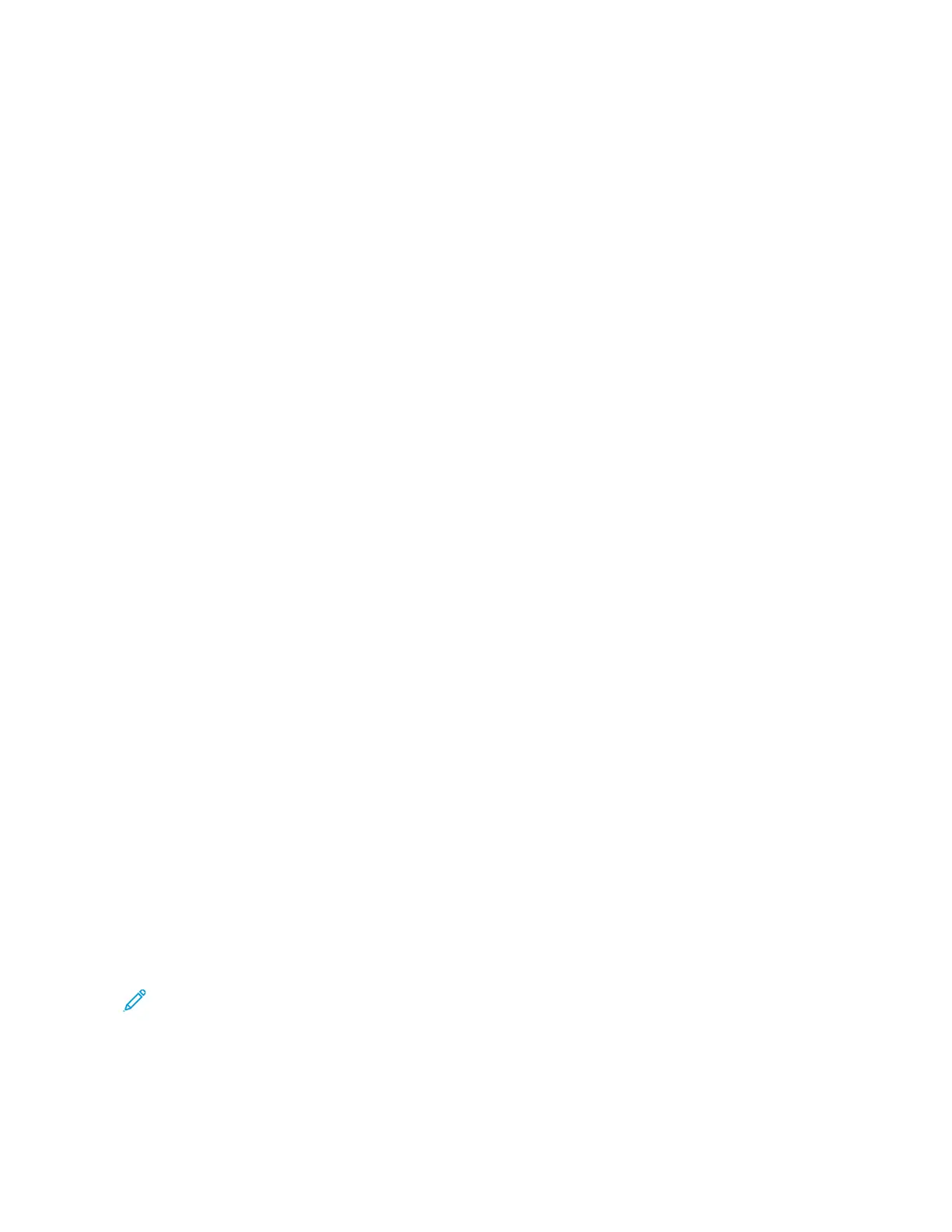Image Options
1. On the Advanced Settings tab, touch IImmaaggee OOppttiioonnss, then set options, as needed.
• LLiigghhtteenn // DDaarrkkeenn:: This option provides manual control to adjust the lightness or darkness of the scanned
image. To darken the scanned image from light original documents, such as pencil images, touch a preset
closer to the Darken limit. To lighten the scanned image from dark originals, such as halftones or original
documents with colored backgrounds, touch a preset closer to the Lighten limit.
• SShhaarrppnneessss: This option controls the balance between sharp text and moiré, which are patterns within the
image. To produce an image with a smooth, uniform appearance, touch a preset closer to the Soften limit. A
softer level is ideally suited for photographic scanned images. To produce an image with better quality text
or line art, select a preset closer to the Sharpen limit.
2. Touch SSaavvee.
Image Enhancement
1. On the Advanced Settings tab, touch IImmaaggee EEnnhhaanncceemmeenntt.
2. For Background Suppression and Contrast, set options as needed:
• For Background Suppression, select an option:
• OOffff: Scans the document backgrounds with no filtering.
• AAuuttoo SSuupppprreessssiioonn: When Color Scanning is set to Black & White, the background of a document
printed on colored paper, such as newspaper, is suppressed. When Color Scanning is set to Color, the
background of a document printed on white-color paper is suppressed.
• For Contrast, on the bar, select a contrast level. More contrast makes the difference between light and dark
areas greater so that light areas become lighter and dark areas become darker. Less contrast makes the
difference between light and dark areas smaller.
3. Touch SSaavvee.
Resolution
You can select preset resolution settings.
1. At the control panel, on the Advanced Settings tab, touch RReessoolluuttiioonn.
2. Specify the image resolution.
3. Touch SSaavvee.
Quality/File Size
This feature allows you to select the ratio of data compression for color and grayscale scanned images.
Note: When the Black and White option is selected, the Quality/File Size feature is unavailable.
1. From the Advanced Settings tab, select QQuuaalliittyy//FFiillee SSiizzee.
Xerox
®
PrimeLink
®
B9100/B9110/B9125/B9136 Copier/Printer User Guide 87
Scanning