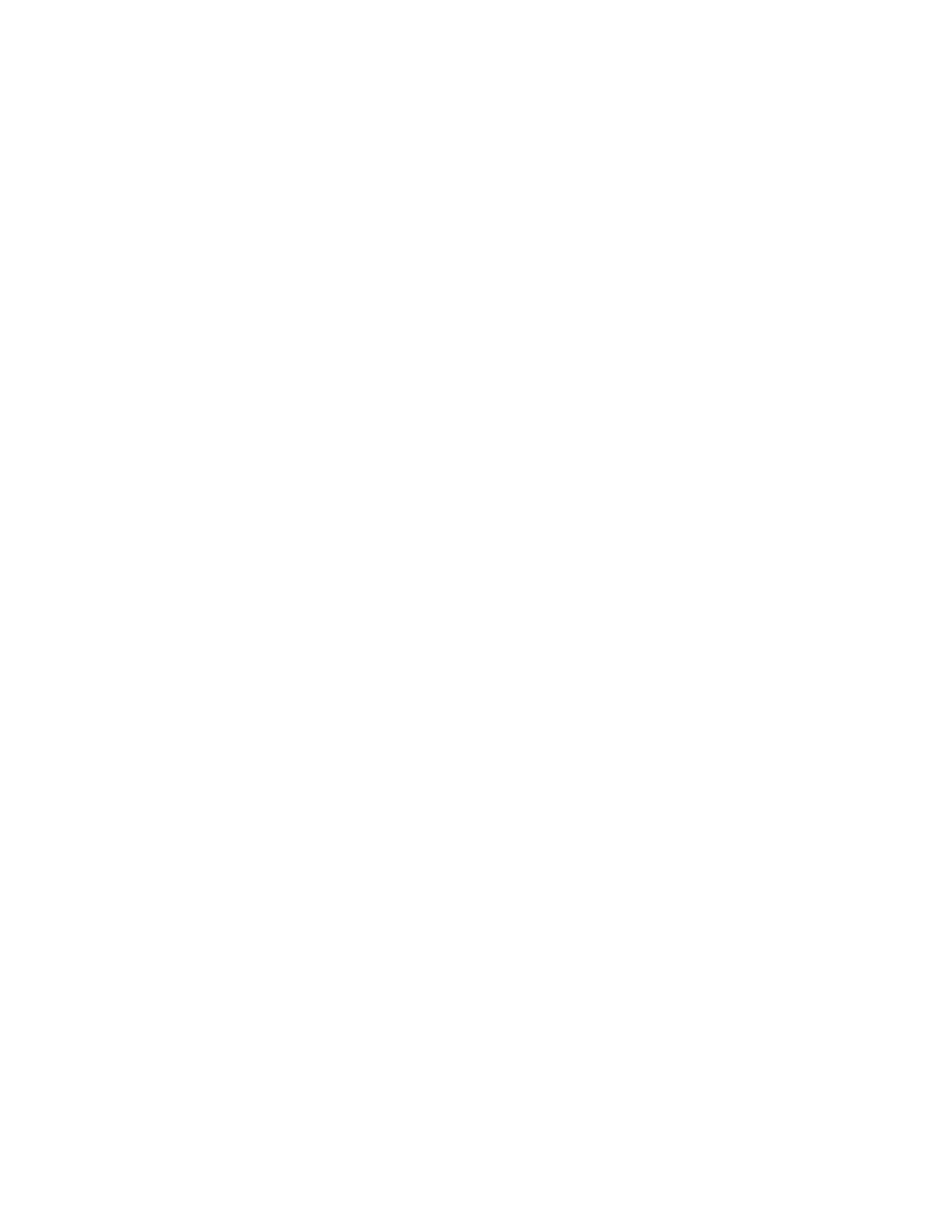6. Select an option:
• LLaasstt SSaavveedd SSeettttiinnggss
• OOffff
• OOnn
• PPrrootteeccttiioonn CCooddee: Select OOffff or PPrreevveenntt DDuupplliiccaattiioonn.
• SSttoorreedd SSeeccuurree WWaatteerrmmaarrkkss: This screen allows you to embed hidden text into documents. With this
hidden-text feature, the specified text is embedded in the entire sheet. When you copy a document that
has been copied with this hidden-text feature, the embedded text on the output appears in white,
regardless of whether the optional Secure Watermark Kit is installed.
PRINTING FILES FROM A FOLDER
1. At the control panel, press the SSeerrvviicceess HHoommee button.
2. Touch SSeenndd ffrroomm FFoollddeerr.
3. Select the CCooppyy && PPrriinntt JJoobbss tab, then select a folder.
4. Select a file, then select CChhaannggee SSeettttiinnggss // PPrriinntt.
5. Select any option, then use the numeric keypad to specify the needed number of prints.
6. Select one of the following options:
• SSaavvee
• SSaavvee && PPrriinntt
• PPrriinntt
File Details
Use this option to check the content of selected files.
1. At the control panel, press the SSeerrvviicceess HHoommee button.
2. Touch SSeenndd ffrroomm FFoollddeerr.
3. Select the CCooppyy && PPrriinntt JJoobbss tab, then select a folder.
4. Select a file.
5. Touch RReevviieeww. The file settings appear.
Output
After merging files, use this option to program stapling, hole-punching, and Z-fold settings.
1. At the control panel, press the SSeerrvviicceess HHoommee button.
2. Touch SSeenndd ffrroomm FFoollddeerr.
3. Select the CCooppyy && PPrriinntt JJoobbss tab. From the list, select a folder.
4. Select a file, then touch CChhaannggee SSeettttiinnggss // PPrriinntt.
Xerox
®
PrimeLink
®
B9100/B9110/B9125/B9136 Copier/Printer User Guide 113
Scanning