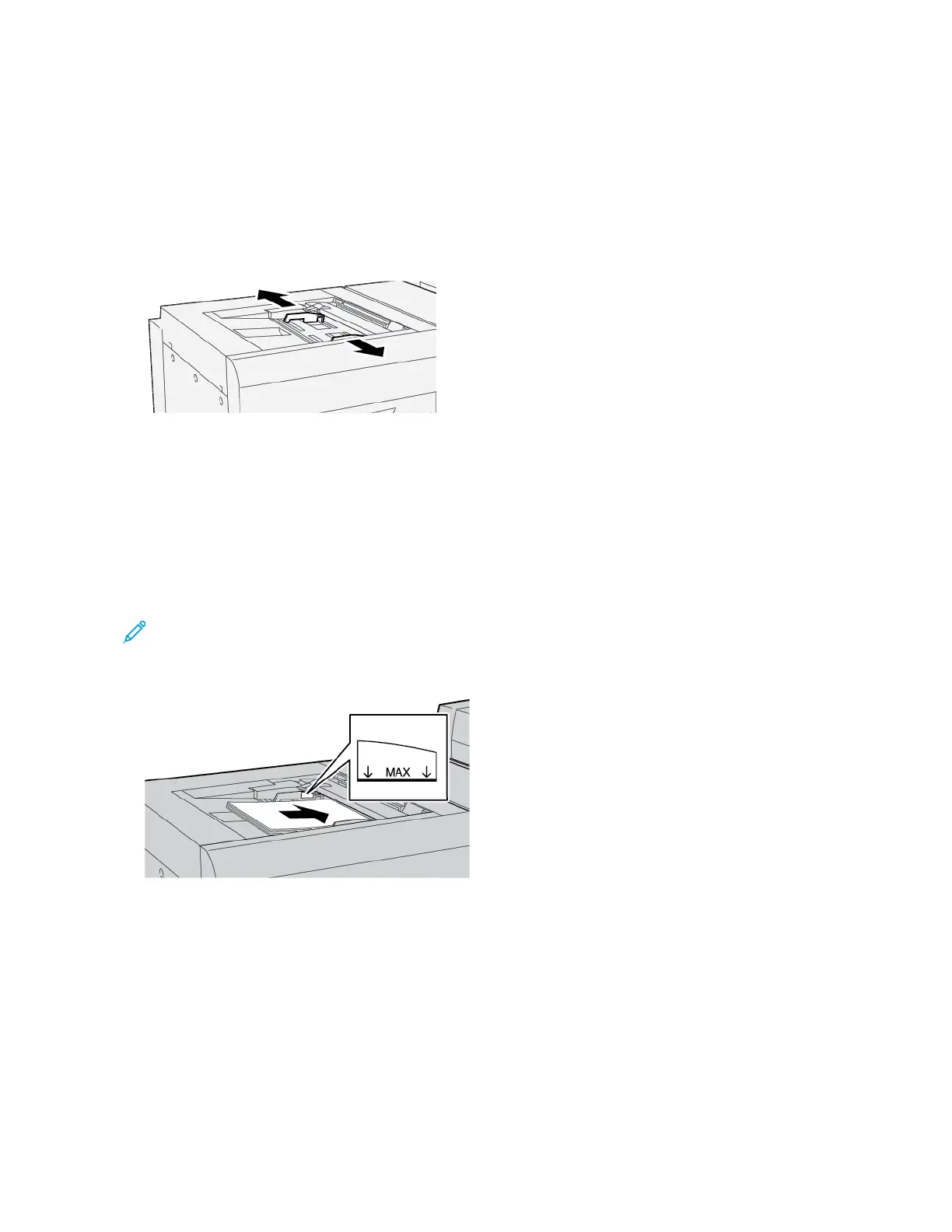Loading Media in Tray 5 (Bypass)
LOADING MEDIA IN THE STANDARD BYPASS TRAY
1. Slide out the guides to the needed paper size.
2. Select the appropriate paper stock for your print job.
3. Open the ream of paper with the seam side facing up.
4. Before you load the paper into the tray, fan the sheets of paper.
5. Load the paper into the tray.
6. Adjust the paper guides so that the guides touch the edges of the stack.
The Tray Properties window appears.
Note: Do not load materials above the MAX line located on the guides.
7. From the Tray Properties window, verify that the correct paper information such as size, type, and weight are
selected and match the stock that is loaded in the tray.
8. To save the information and close the Tray Properties window, touch OOKK.
LOADING MEDIA IN THE OPTIONAL EXTRA LONG SHEETS (XLS) BYPASS TRAY
To load media in the Extra Long Sheets (XLS) Bypass tray, Tray 5:
Xerox
®
PrimeLink
®
B9100/B9110/B9125/B9136 Copier/Printer User Guide 283
Tray 5 (Bypass)