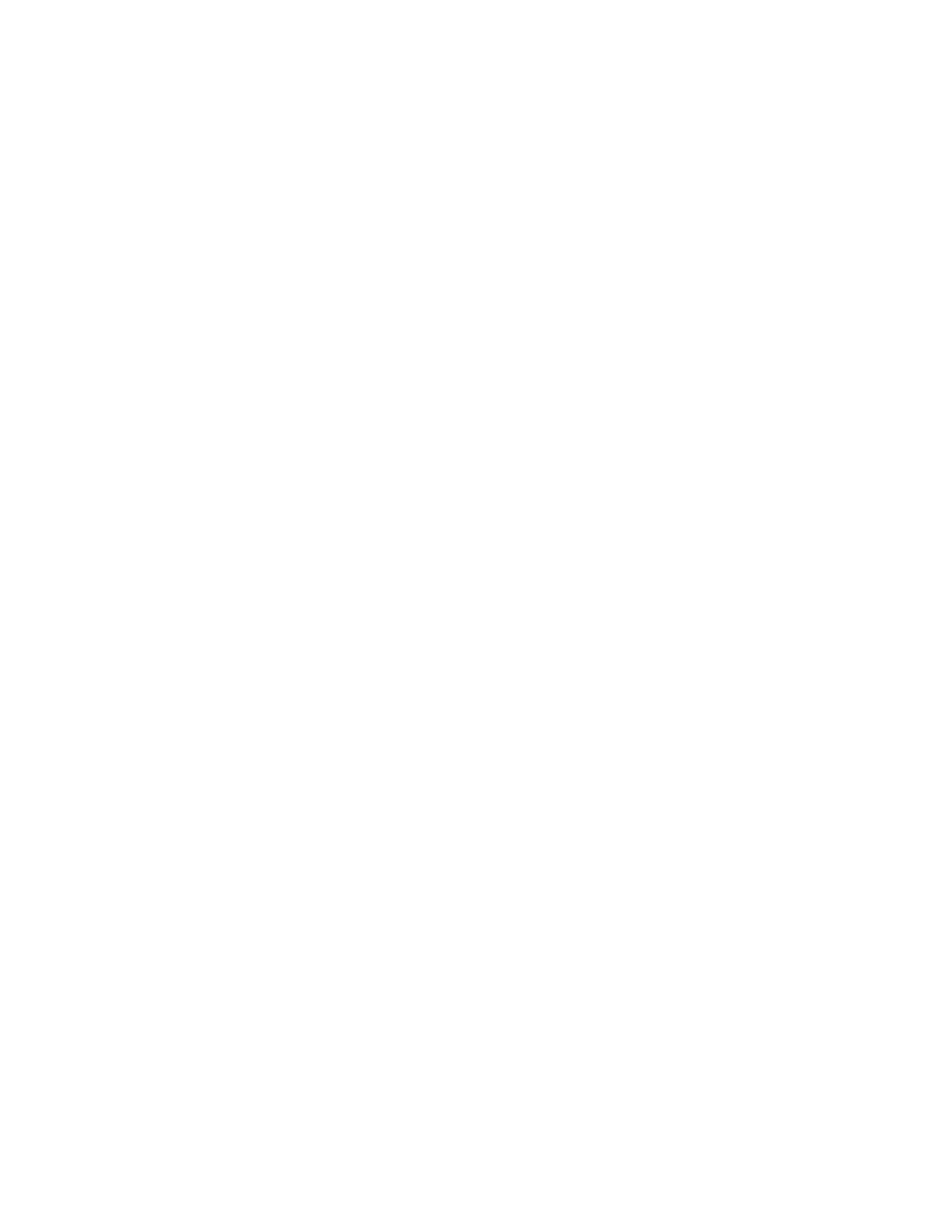Copy
To copy a file from one folder to another folder:
1. At the control panel, press the SSeerrvviicceess HHoommee button.
2. Touch SSeenndd ffrroomm FFoollddeerr.
3. Select the CCooppyy && PPrriinntt JJoobbss tab. From the list, select the folder that contains the file to be copied.
4. Select a file, then touch CCooppyy // MMoovvee.
5. Touch CCooppyy.
6. Select the destination folder for the copied file, then touch SSaavvee.
Move
To move a file from one folder to another folder:
1. At the control panel, press the SSeerrvviicceess HHoommee button.
2. Touch SSeenndd ffrroomm FFoollddeerr.
3. Select the CCooppyy && PPrriinntt JJoobbss tab. From the list, select the folder that contains the file to be moved.
4. Select a file, then touch CCooppyy // MMoovvee.
5. Touch MMoovvee.
6. Select the destination folder for the file, then touch SSaavvee.
Editing Files
1. At the control panel, press the SSeerrvviicceess HHoommee button.
2. Touch SSeenndd ffrroomm FFoollddeerr.
3. Select the CCooppyy && PPrriinntt JJoobbss tab, then. From the list, select a folder.
4. Select a file, then touch EEddiitt PPaaggeess.
5. Select an option:
• IInnsseerrtt SSeeppaarraattoorrss
• CChhaapptteerr SSttaarrtt ++ IInnsseerrtt FFiillee
• IInnsseerrtt FFiillee
• AAdddd ttoo DDeelleettee LLiisstt
• EEddiitt LLiisstt // DDeelleettee PPaaggeess
Insert Separators
1. At the control panel, press the SSeerrvviicceess HHoommee button.
2. Touch SSeenndd ffrroomm FFoollddeerr.
3. Select the CCooppyy && PPrriinntt JJoobbss tab. From the list, select a folder.
4. Select a file, then touch EEddiitt PPaaggeess.
5. Touch IInnsseerrtt SSeeppaarraattoorrss.
Xerox
®
PrimeLink
®
B9100/B9110/B9125/B9136 Copier/Printer User Guide 107
Scanning