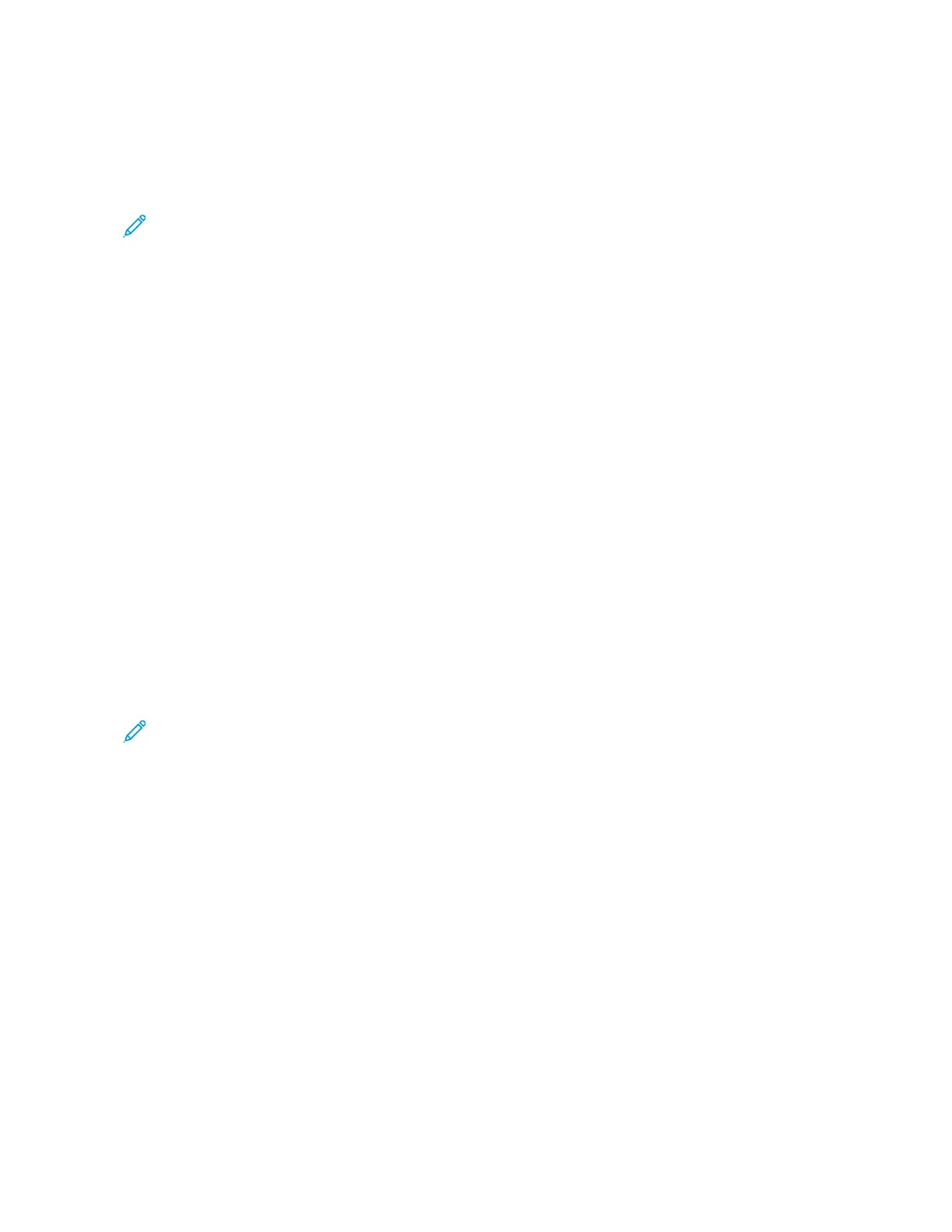4. On the Create New Job Flow Sheet screen, specify the settings for the new Job Flow Sheet. From the list, select
the item for which you want to specify settings, then touch EEddiitt. For descriptions of the settings, refer to Job
Flow Sheet Settings.
5. To save the Job Flow Sheet, touch SSaavvee.
Note: The Save option is available only if a value is set in any of the following fields: Send as Email, Transfer
via FTP, Transfer via SMB, and Print.
6. To exit the Create Job Flow Sheet screen, touch CClloossee.
Job Flow Sheet Settings
You can specify the settings for a job flow sheet.
With the job flow sheet open, select the item for which you want to specify settings, then touch EEddiitt.
Name
You can set the name for the job flow. Use a maximum of 128 characters.
Description
Set the description of the job flow using a maximum of 1023 characters. To view the entire description, touch the ii
icon.
Keyword
Set the keyword for the job flow using a maximum of 12 characters. You can use the keyword to search for all job
flow sheets to which that keyword is assigned. To assign a keyword to the job flow, use one of the following options:
• In the Keyword field, type the keyword, then touch SSaavvee.
• Touch SSeelleecctt KKeeyywwoorrdd. From the list, select a keyword. Touch CClloossee, then touch SSaavvee.
Note: The administrator defines the keywords for the keyword list. The Select Keyword option is
available only when your administrator has defined one or more keywords.
Send as Email
To send a file as email, specify the recipients for the email. You can specify up to 100 addresses. You can select
recipients using the address book item numbers or by typing recipient names on the control panel touch screen
keypad.
• Address Book: You can specify email recipients from the address book. The specified recipient appears on the
Send as Email screen in the Recipient Name / Email Address field.
• New Recipient: You can specify a new email recipient. The recipient appears on the Send as Email screen in the
Recipient Name / Email Address field. You can change the following settings:
– Subject: You can type a subject for the email.
– Remove: You can delete all information for the selected recipients.
– Edit: You can confirm or change information for the selected recipients.
• File Format: You can specify the file format for the scanned output.
• Resend Attempts: You can set the number of times to resend an email or you can disable this feature.
Xerox
®
PrimeLink
®
B9100/B9110/B9125/B9136 Copier/Printer User Guide 123
Scanning