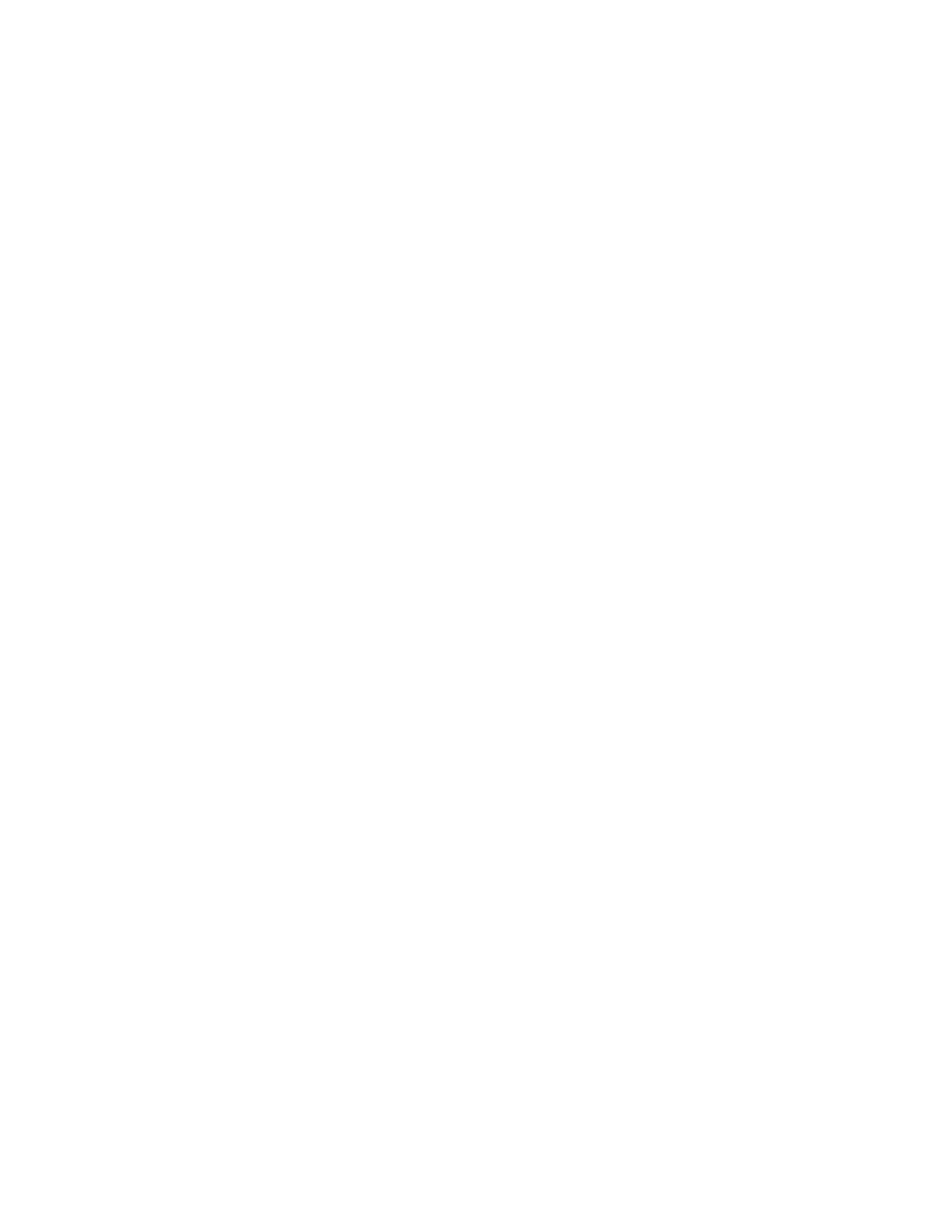Store to USB
The Store to USB is an optional service that allows you to scan documents and save the scanned data to a USB
memory device.
GUIDELINES FOR USING A USB STORAGE DEVICE
A commercially available Memory Card Reader with a single slot can be used for this feature, but safe performance
of the reader is not guaranteed. When you use a Memory Card Reader with multiple slots, only one particular slot is
available.
The following USB memory devices are supported:
• A formatted USB memory device
• A USB 2.0 compliant memory device (USB 1.1 is not supported.)
• A USB memory device with a storage capacity of up to 128 Gbyte
A USB memory device encrypted with software is not supported.
When you insert a USB memory device into the USB memory slot while the device is in Power Saver mode, the
touch screen does not light. To exit Power Saver mode, press the PPoowweerr SSaavveerr button, then insert the USB memory
device again or touch SSttoorree ttoo UUSSBB on the Services Home window.
Before you remove the USB memory device, ensure that the screen that indicates that data is being transferred is
not displayed. If you remove the USB memory device while the data is being stored, the data in the device can
become damaged. You can also confirm that the data has been stored to the USB memory device on the Job
Status window.
SAVING SCAN DATA TO A USB MEMORY DEVICE
To save scan data to a USB memory device:
1. Insert a USB memory device into the USB memory slot on the printer.
2. The USB Device Detected screen appears. If this screen does not appear, press the SSeerrvviicceess HHoommee button,
then touch SSttoorree ttoo UUSSBB.
3. Touch SSaavvee IInn.
4. Select a folder for saving the data.
5. Touch SSaavvee.
6. Adjust scan settings, as needed. For details, refer to Scan Settings.
7. To start the scan job, press the SSttaarrtt button.
REMOVING THE USB DEVICE
Before you remove the USB memory device, ensure that the window that indicates that data is being transferred is
not displayed. If you remove the USB memory device while the data is being transferred, the data in the device can
be damaged. You can confirm if data is being transferred to the USB memory device on the Job Status window.
Xerox
®
PrimeLink
®
B9100/B9110/B9125/B9136 Copier/Printer User Guide 99
Scanning