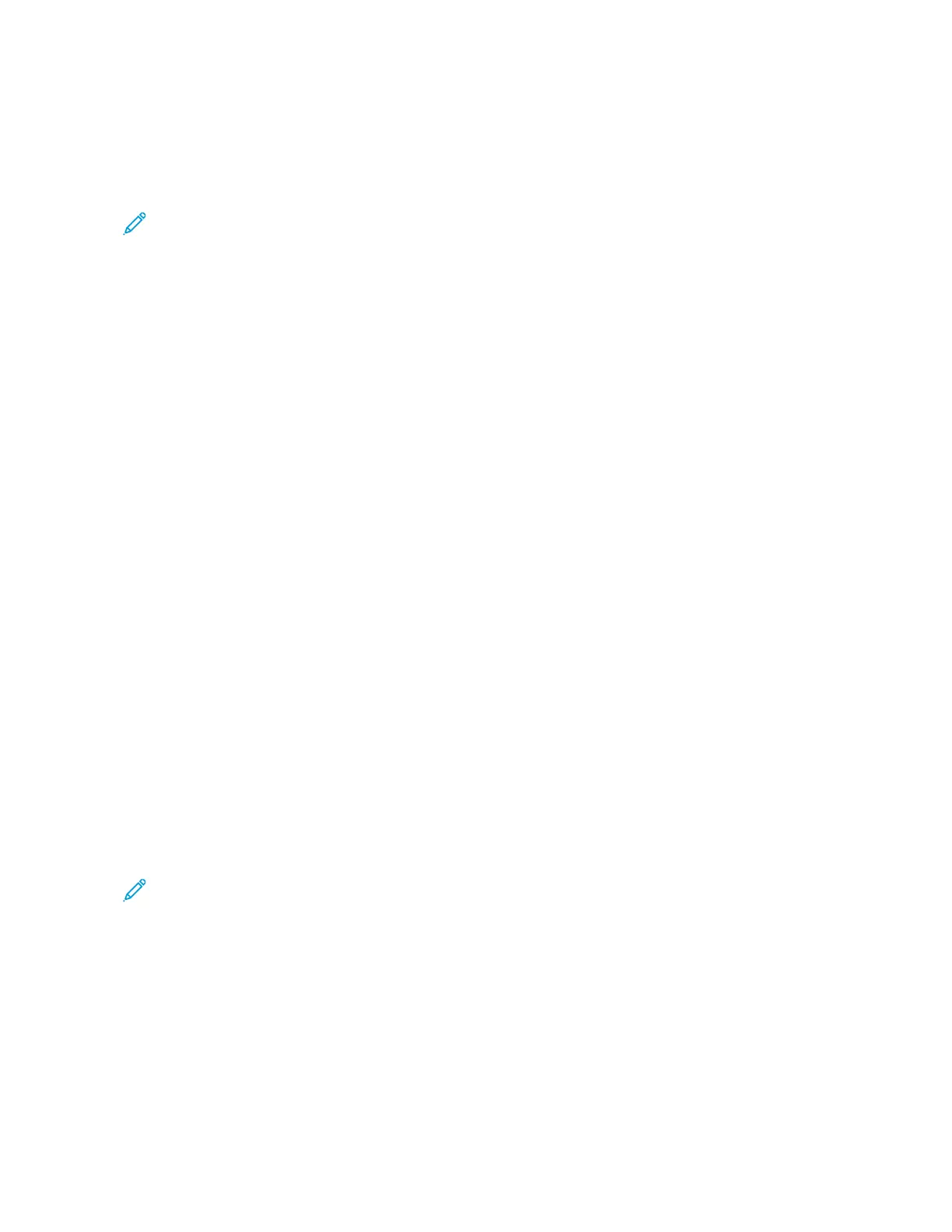Adding Address Book Entries
The address book can store email, server, fax, and Internet fax addresses. Addresses can be stored for individuals, or
groups containing multiple individuals.
Note: Address Book entries can be managed in the Embedded Web Server. For details, refer to the Xerox
®
PrimeLink
®
B9100/B9110/B9125/B9136 Copier/Printer System Administrator Guide.
ADDING AN INDIVIDUAL ADDRESS
1. On the control panel, press the MMaacchhiinnee SSttaattuuss button.
2. On the touch screen, touch the TToooollss tab.
3. Touch SSeettuupp aanndd CCaalliibbrraattiioonn, touch SSeettuupp, then touch AAdddd AAddddrreessss BBooookk EEnnttrryy.
4. On the next screen, touch an available address in the scroll list.
5. Touch AAddddrreessss TTyyppee, touch the desired address type, then touch SSaavvee. Each address book type requires
different settings.
6. Touch each needed item in the list, enter the information using the alphanumeric keypad or touch screen
keyboard, then touch SSaavvee.
7. When all needed settings have been configured, touch SSaavvee to complete the address book entry.
DELETING AN INDIVIDUAL ADDRESS
1. On the control panel, press the MMaacchhiinnee SSttaattuuss button.
2. On the touch screen, touch the TToooollss tab.
3. Touch SSeettuupp aanndd CCaalliibbrraattiioonn, touch SSeettuupp, then touch AAdddd AAddddrreessss BBooookk EEnnttrryy.
4. On the next screen, touch the needed address in the scroll list.
5. Touch DDeelleettee EEnnttrryy, then touch DDeelleettee to confirm.
ADDING A GROUP
Create a group to send a fax to multiple individuals. Groups can include both previously stored individuals and
group entries.
Note: Individual entries must be configured before groups can be defined.
1. On the control panel, press the MMaacchhiinnee SSttaattuuss button.
2. On the touch screen, touch the TToooollss tab.
3. Touch SSeettuupp aanndd CCaalliibbrraattiioonn, touch SSeettuupp, then touch CCrreeaattee FFaaxx GGrroouupp RReecciippiieennttss.
4. On the next screen, touch an (available) group in the scrolling list.
5. On the next screen, touch the GGrroouupp NNaammee field, enter a name for the group using the touch screen keyboard,
then touch SSaavvee.
142
Xerox
®
PrimeLink
®
B9100/B9110/B9125/B9136 Copier/Printer User Guide
Faxing