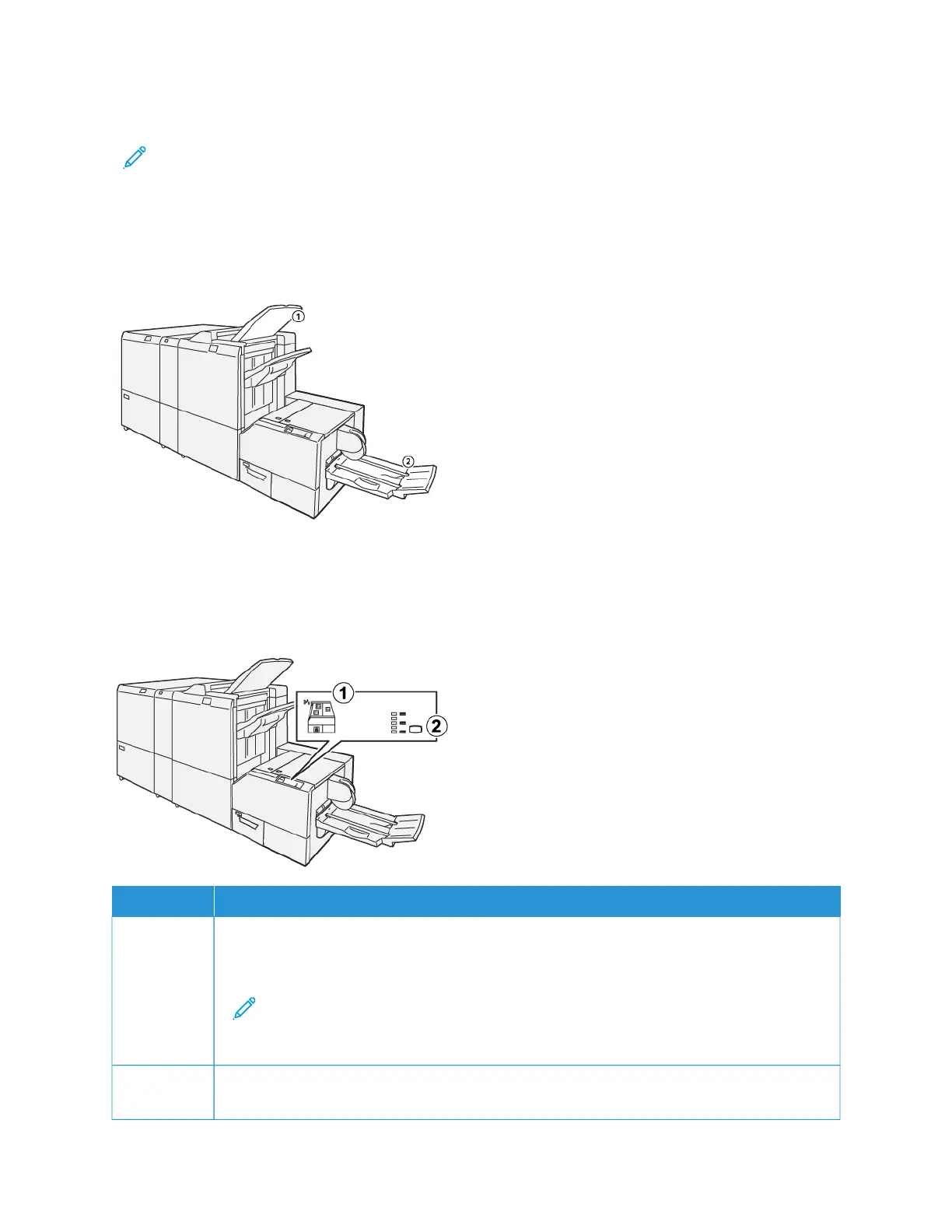The circuit breaker button is on the rear of the device. The circuit breaker button is usually in the On position.
Note: When an electrical interruption is detected, the circuit breaker powers off automatically to discontinue
the electrical flow to the device. For electrical information, refer to Safety.
Under normal operating conditions, do not press the circuit breaker button. Before you move the printer, to power-
off the device, press the circuit breaker button.
OUTPUT TRAYS
1. Finisher Output Tray: The printer ejects unused sheets of paper to the finisher output tray.
2. Booklet Tray: Saddle stitch, bi-fold and trim, or square-fold jobs are delivered only to this tray.
CONTROL PANEL
NNUUMMBBEERR DDEESSCCRRIIPPTTIIOONN
1 Fault indicators: When a fault or jam occurs in a particular area of the SquareFold
®
Trimmer
device, fault indicators illuminate. When the trimmer waste container is pulled out or when it is
full, the lower indicator, with the lock icon illuminates.
Note: If El, E2, or E3 illuminates on the control panel, you can open the left and right
covers, then the jam or fault is cleared. During normal operation or when the printer is
idle, you cannot open the covers.
2 Select the required square-fold setting. For more information, refer to the Square Fold Adjustment
Settings.
468
Xerox
®
PrimeLink
®
B9100/B9110/B9125/B9136 Copier/Printer User Guide
SquareFold
®
Trimmer Module