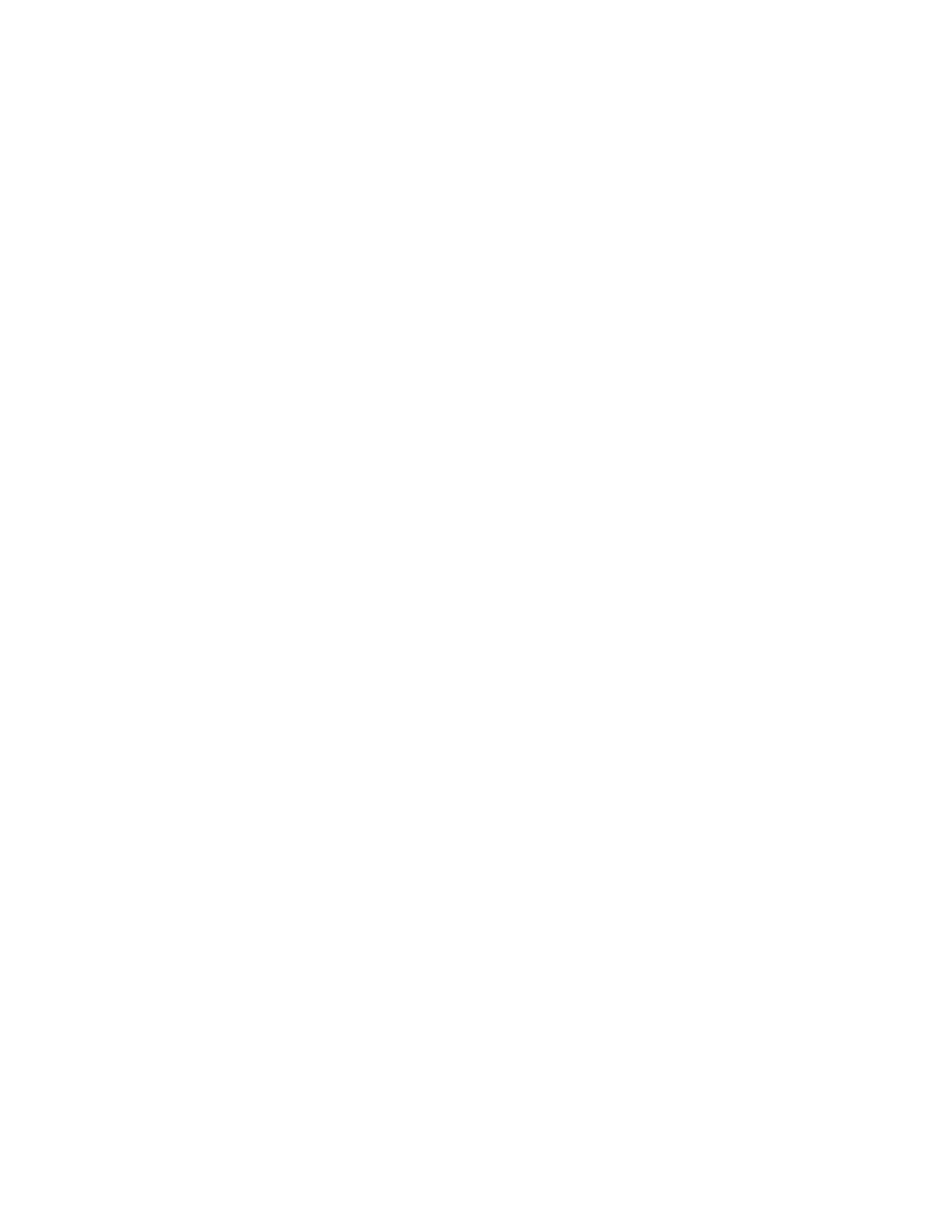1. On the main tab for Scan to PC, touch AAddddrreessss BBooookk.
2. From the list, select a destination that uses the selected protocol. To retrieve entries, touch LLiisstt aallll ppuubblliicc
eennttrriieess, then select an option:
• LLiisstt aallll ppuubblliicc eennttrriieess: Use this option to select from a list of all public destination folders.
• RReettrriieevvee eennttrriieess uussiinngg iinnddeexx: Use this option to search for all entries that use a specific index term. Type
the search term on the screen keypad, then touch SSaavvee.
3. To use the selected destination, touch AAdddd.
4. Touch CClloossee.
The information for the selected destination populates the fields on the main screen.
Browse Network for PC
You can use the Browse option to display a hierarchy of available server names and folders on your network. From
the list, you can select a destination server.
1. On the main tab for Scan to PC, touch BBrroowwssee.
2. Select a folder from the list. The destination appears in the Save in field.
• To locate a folder, touch PPrreevviioouuss. To move to another level and view other destinations, touch NNeexxtt.
• To add the selected destination folder to the server address book, touch AAdddd ttoo AAddddrreessss BBooookk.
3. Touch SSaavvee. The information for the selected destination populates the fields on the main screen.
Add Destination Information Manually
You can type the appropriate destination information directly into the fields. The fields available differ according to
the selected protocol.
1. For Server, type the server name or IP address. When the save location is in the DFS namespace on Windows,
type a domain name or server name of up to 64 characters.
2. For Shared Name, type a shared name. When the save location is in the DFS namespace on Windows, type a
root name of up to 64 characters. The Shared Name field appears only when SMB is the selected transfer
protocol.
3. For Save in, type a directory path. When the save location is in the DFS namespace on Windows, type a folder
name of up to 128 characters. When SMB (UNC Format) is the selected transfer protocol, type the information
into the Save in field using the following directory path: "\\Host Name\Shared Name\Directory
Name".
4. For User Name, type the user name of the computer to which you are forwarding. When a user name is not
required for the destination, you can skip this field.
5. For Password, type the password for the user name. Up to 32 characters are allowed.
96
Xerox
®
PrimeLink
®
B9100/B9110/B9125/B9136 Copier/Printer User Guide
Scanning