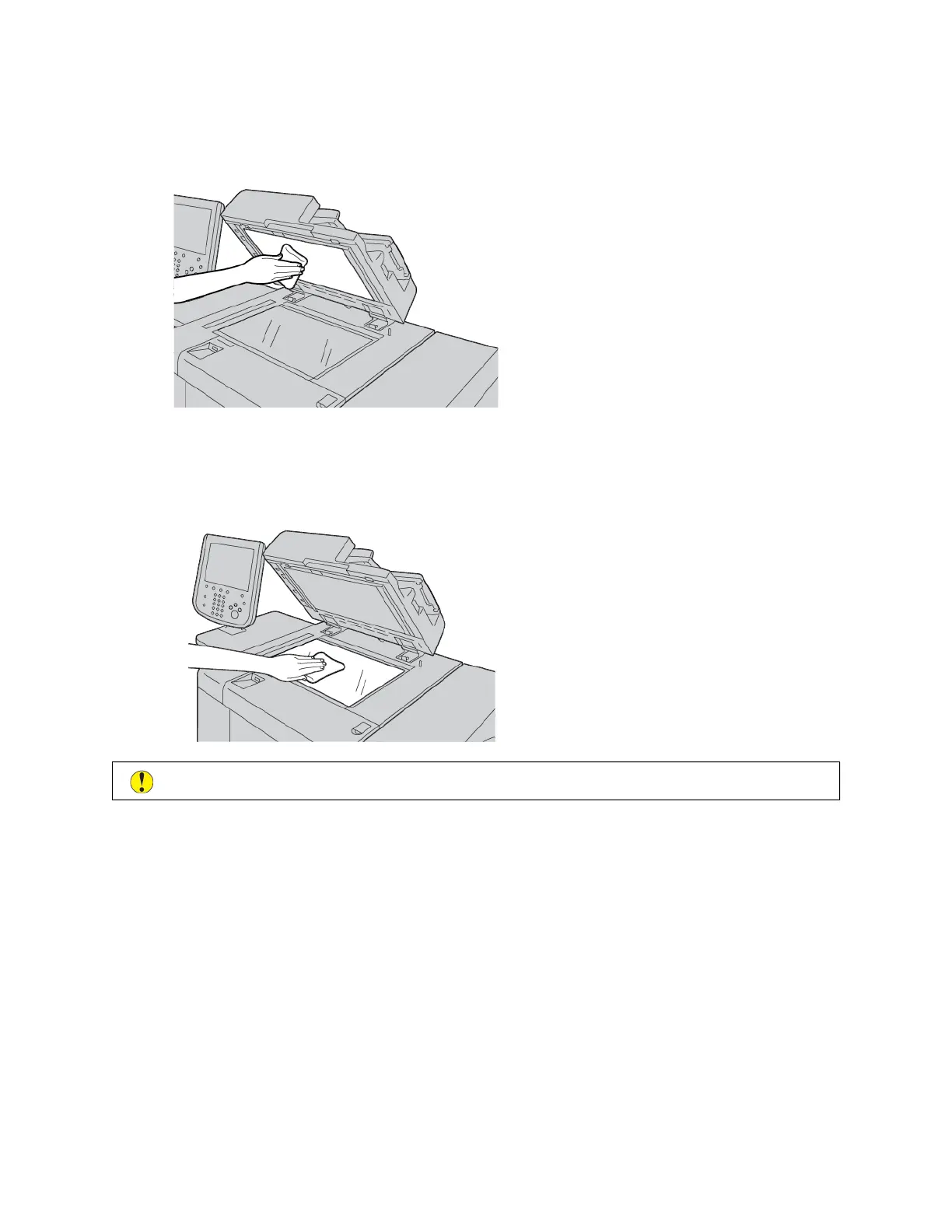b. To remove dirt, wipe the document cover with a soft cloth moistened with water. With a soft cloth, wipe
dry the cover. If dirt is difficult to remove, try gently wiping with a soft cloth moistened with a small
amount of neutral detergent.
2. To clean the document glass:
a. To remove dirt, wipe the document glass with a soft cloth moistened with water. With a soft cloth, wipe dry
the glass. If dirt is difficult to remove, try gently wiping with a soft cloth moistened with a small amount of
neutral detergent.
CCaauuttiioonn:: To avoid damaging the glass surface, do not press heavily on the document glass.
3. Gently, close the document feeder.
CLEANING THE SCANNER
To ensure optimum print quality, clean the document glass regularly. Cleaning helps avoid output with streaks,
smears, and other marks that transfer from the glass while scanning documents.
1. Slightly dampen a soft, lint-free cloth with water.
2. Remove any paper or other media from the output tray.
3. Open the document cover.
200
Xerox
®
PrimeLink
®
B9100/B9110/B9125/B9136 Copier/Printer User Guide
Maintenance