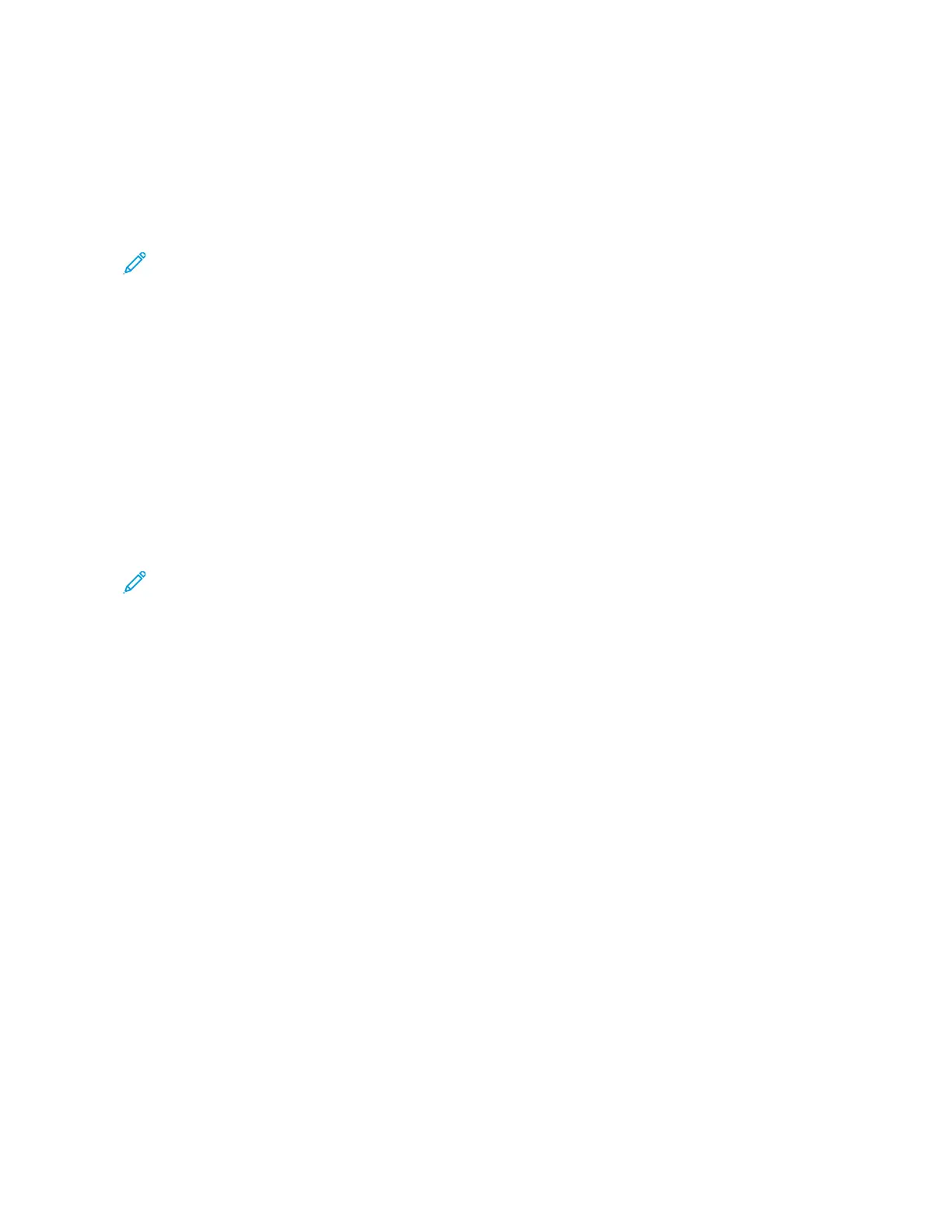3. Touch an option:
• MMiirrrroorr IImmaaggee: This option reverses the left-side images and right-side images of the document.
• NNeeggaattiivvee IImmaaggee: This option creates a negative image. The printer default is Positive Image, which does
not print the image as a negative.
4. Touch SSaavvee.
Note: When the Negative Image and Edge Erase options are set simultaneously, the edge erase area turns
to white.
ORIGINAL ORIENTATION
Set the document orientation to indicate the top of the document.
1. At the control panel, on the Services Home screen, touch CCooppyy, then touch the LLaayyoouutt AAddjjuussttmmeenntt tab.
2. Touch OOrriiggiinnaall OOrriieennttaattiioonn.
3. Select the orientation of the document that is loaded in the printer:
• UUpprriigghhtt IImmaaggeess
• SSiiddeewwaayyss IImmaaggeess
4. Touch SSaavvee.
Note: If the Original Orientation setting differs from the physical document orientation, the printer can
mistakenly detect the wrong side as the head or top of the document.
64
Xerox
®
PrimeLink
®
B9100/B9110/B9125/B9136 Copier/Printer User Guide
Copying