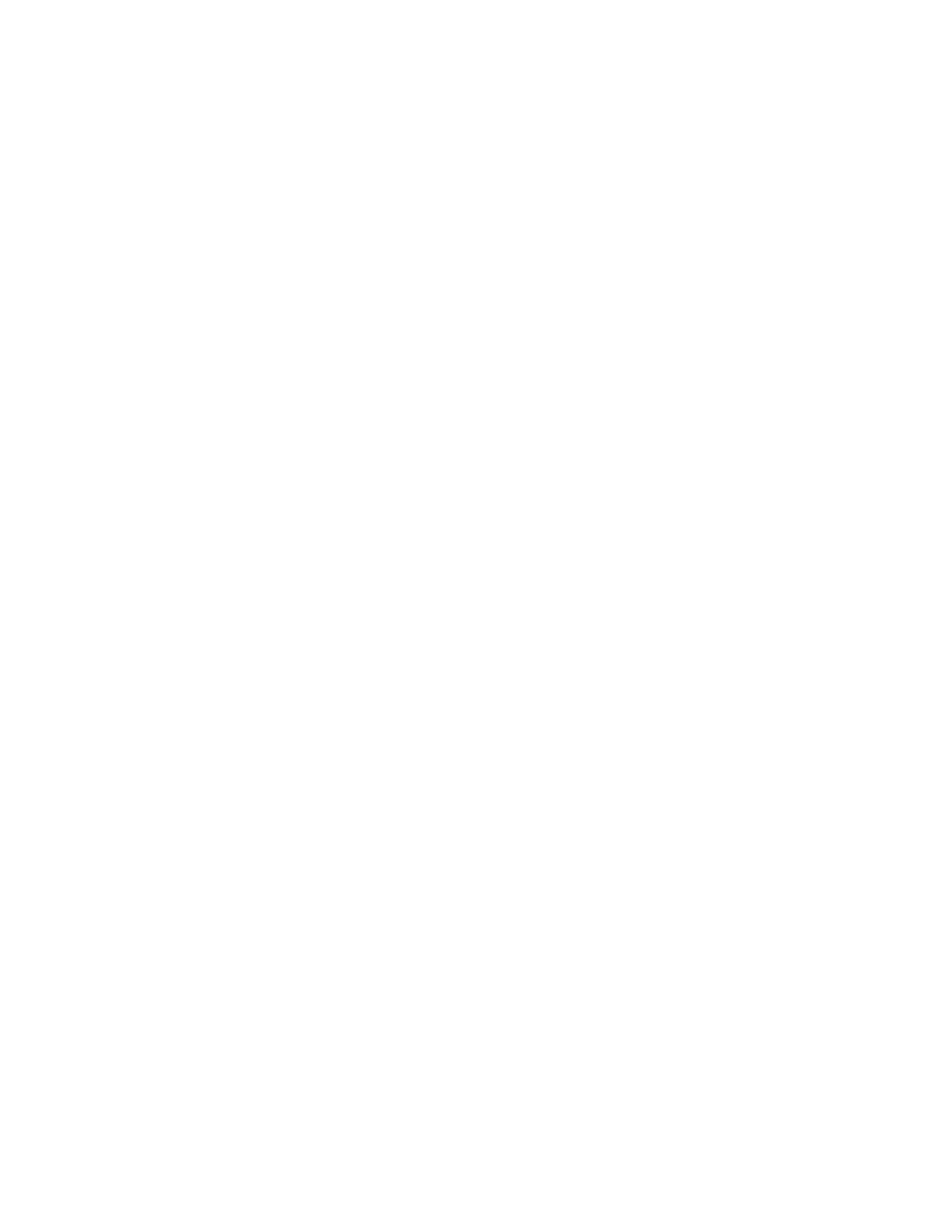Image Quality
The Image Quality option contains the following options:
• Original Type
• Image Options
• Background Suppression
ORIGINAL TYPE
The Original Type feature provides a convenient way to enhance the quality of your output, based on the type of
original document images that you are copying. In the Image Quality section, select the Original Type tab, then
select the required option.
1. Touch OOrriiggiinnaall TTyyppee, then select an option.
• PPhhoottoo && TTeexxtt: Use this option if your original document is from a magazine or other source that contains
high-quality photographs with text. This setting produces better pictures, but reduces the sharpness slightly
for text and line art.
• TTeexxtt: Use this option if your original document contains only text or line art. The result is sharper edges for
the text and line art.
• PPhhoottoo: This option is designed specifically to copy photographs or magazine images without any text or
line drawings. This option prevents faint reproduction of colors.
• LLiigghhtt TTeexxtt: Select this option for text that requires enhancement, such as handwritten pencil text.
• TTeexxtt oonn SSeeee--TThhrroouugghh PPaappeerr: Select this option to reduce blurs on tracing paper documents or to suppress
background shadows on lightweight paper documents.
2. To save the changes, touch SSaavvee.
IMAGE OPTIONS
Use the Image Options feature to make adjustments to the following options:
• LLiigghhtteenn//DDaarrkkeenn: This option provides manual control to adjust the lightness or darkness of the scanned
images. To darken the scanned image from light original documents such as pencil images, move down the
slider control. To lighten the scanned image from dark original documents such as halftones or original
documents with colored backgrounds, move up the slider control.
• SShhaarrppnneessss: This option controls the balance between sharp text and moiré patterns within the image.
– To produce an image with a smooth, uniform appearance, and soften the image, move down the slider
control. This setting is suited ideally for photographic scanned images.
– To produce an image with better quality text or line art, and sharpen the image, move up the slider control.
Xerox
®
PrimeLink
®
B9100/B9110/B9125/B9136 Copier/Printer User Guide 59
Copying