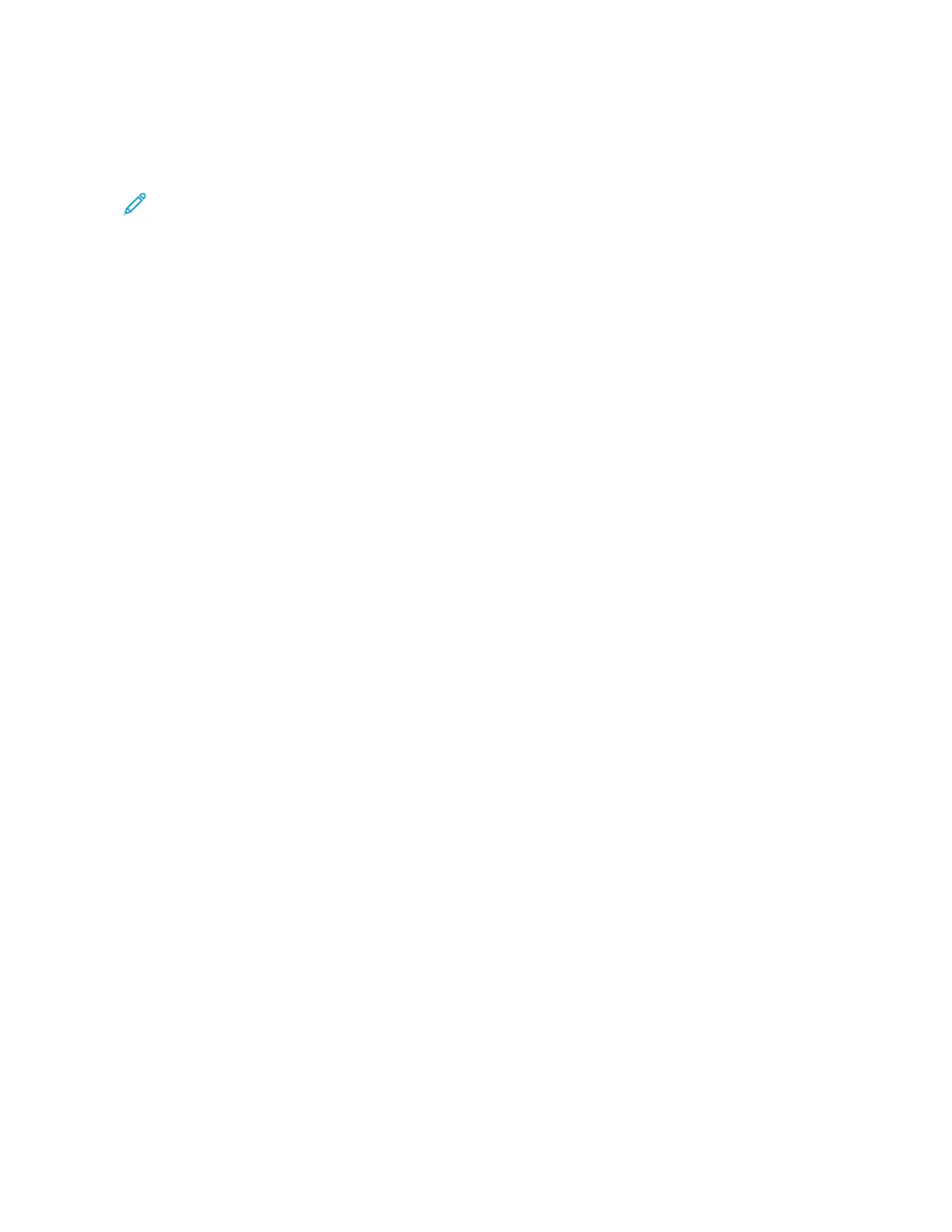Faxing from Your Computer
A document stored on your computer can be sent as a fax using the print driver.
Note: To fax from your computer, fax must be installed in the multi-function printer and enabled by the
System Administrator.
1. In your software application, click FFiillee, then PPrriinntt.
2. Select your printer from the list.
3. Access the print driver settings by selecting PPrrooppeerrttiieess or PPrreeffeerreenncceess (Windows), or XXeerrooxx FFeeaattuurreess for
Macintosh. The title of the button may vary depending on your application.
4. Select printer features.
• Windows: Click the PPaappeerr//OOuuttppuutt tab.
• Macintosh: Click CCooppiieess aanndd PPaaggeess, then click XXeerrooxx FFeeaattuurreess.
5. Click the JJoobb TTyyppee menu, then click FFaaxx.
6. Click AAdddd RReecciippiieennttss.
7. Enter the recipient's name and fax number. If desired, complete the additional information.
8. If desired, click the CCoovveerr SShheeeett tab, choose an option, then click OOKK.
9. If desired, click the OOppttiioonnss tab, choose your options, then click OOKK.
10. Click OOKK.
11. Send the fax:
• Windows: Click OOKK.
• Macintosh: Click PPrriinntt.
For details, click the HHeellpp button in the Fax window.
136
Xerox
®
PrimeLink
®
B9100/B9110/B9125/B9136 Copier/Printer User Guide
Faxing