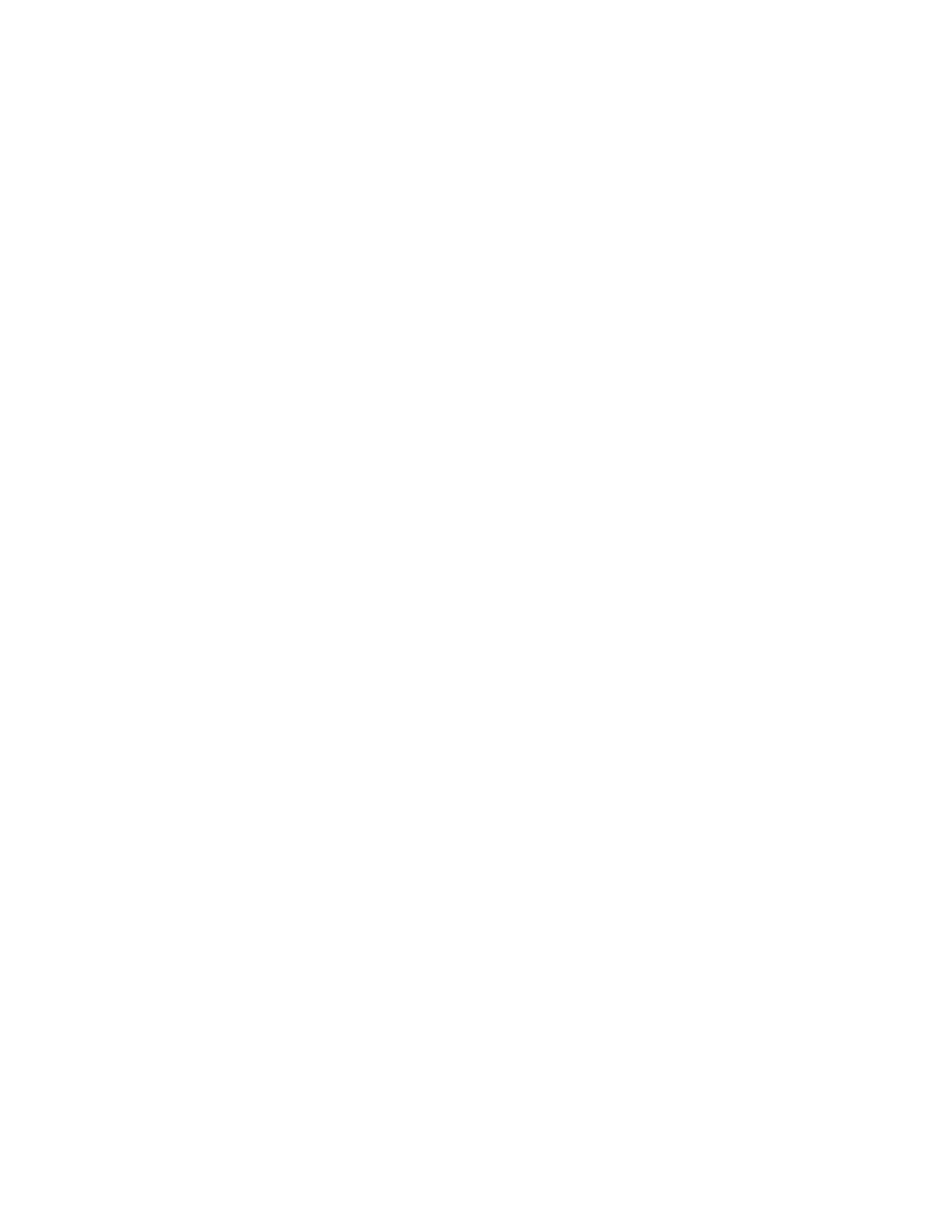• Do not open sealed packages of glossy paper until you are ready to load the paper into the printer.
• Store glossy paper flat, in the original packaging.
• Before loading glossy paper, remove all other paper from the tray.
• Load only the amount of glossy paper that you plan to use. When you are finished printing, remove the unused
paper from the tray. Replace the unused paper in the original packaging and seal for later use.
• Rotate paper frequently. Long periods of storage in extreme conditions can cause glossy paper to curl and jam
in the printer.
PAPER STORAGE GUIDELINES
Providing good storage conditions for your paper and other media contributes to optimum print quality.
• Store paper in dark, cool, relatively dry locations. Most paper is susceptible to damage from ultraviolet and
visible light. Ultraviolet light emitted by the sun, and fluorescent bulbs, is damaging to paper.
• Reduce the exposure of paper to strong lights, or to visible light for long periods of time.
• Maintain constant temperatures and relative humidity.
• Avoid storing paper in attics, kitchens, garages, or basements. These spaces are more likely to collect moisture.
• Store paper flat, either on pallets, cartons, shelves, or in cabinets.
• Avoid food or drinks in the area where paper is stored or handled.
• Do not open sealed packages of paper until you are ready to load them into the printer. Leave stored paper in
the original packaging.
• Some special paper is packaged inside resealable plastic bags. Store the media inside the bag until you are
ready to use the media. Keep unused media in the bag, then reseal it for protection.
Xerox
®
PrimeLink
®
B9100/B9110/B9125/B9136 Copier/Printer User Guide 179
Paper and Media