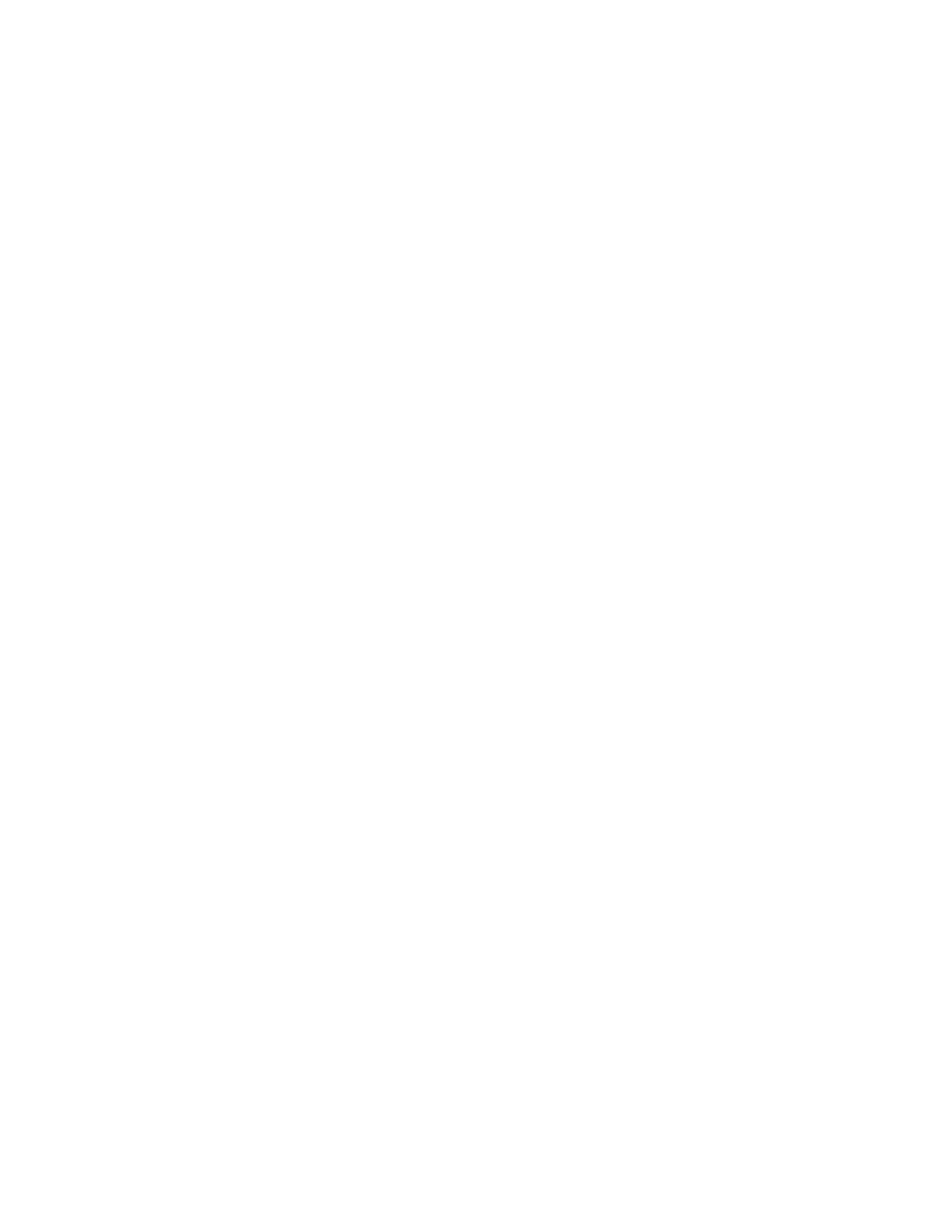6. Select an option:
• PPaappeerr SSuuppppllyy
• SSttaappllee
• HHoollee PPuunncchh
• OOuuttppuutt
• OOuuttppuutt // OOffffsseett // SSuubbsseett
• OOffffsseett SSttaacckkiinngg
• SSuubbsseett FFiinniisshhiinngg // PPaadd PPrriinnttiinngg
7. Touch SSaavvee.
Annotations
You can add a comment, date, and page numbers to copies. From preset formats, you can select a comment, date,
and page numbers, and select their print positions on a page.
1. At the control panel, press the SSeerrvviicceess HHoommee button.
2. Touch SSeenndd ffrroomm FFoollddeerr.
3. Select the CCooppyy && PPrriinntt JJoobbss tab. From the list, select a folder.
4. Select a file, then touch CChhaannggee SSeettttiinnggss // PPrriinntt.
5. Touch AAnnnnoottaattiioonnss.
6. Touch LLaasstt SSaavveedd SSeettttiinnggss or CChhaannggee SSeettttiinnggss.
7. If you selected Change Settings, select an option:
• FFoorrmmaatt && SSttyyllee
• CCoommmmeenntt
• DDaattee
• PPaaggee NNuummbbeerrss
• BBaatteess SSttaammpp
Secure Watermark
Secure Watermark is a security-management feature to embed a copy-protection digital code into a document, to
restrict the document duplication. The digital code enables you to analyze when, from which device, and by whom
the document was output.
1. At the control panel, press the SSeerrvviicceess HHoommee button.
2. Touch SSeenndd ffrroomm FFoollddeerr.
3. Select the CCooppyy && PPrriinntt JJoobbss tab, then select a folder.
4. Select a file, then select an option.
5. Touch SSeeccuurree WWaatteerrmmaarrkk.
112
Xerox
®
PrimeLink
®
B9100/B9110/B9125/B9136 Copier/Printer User Guide
Scanning