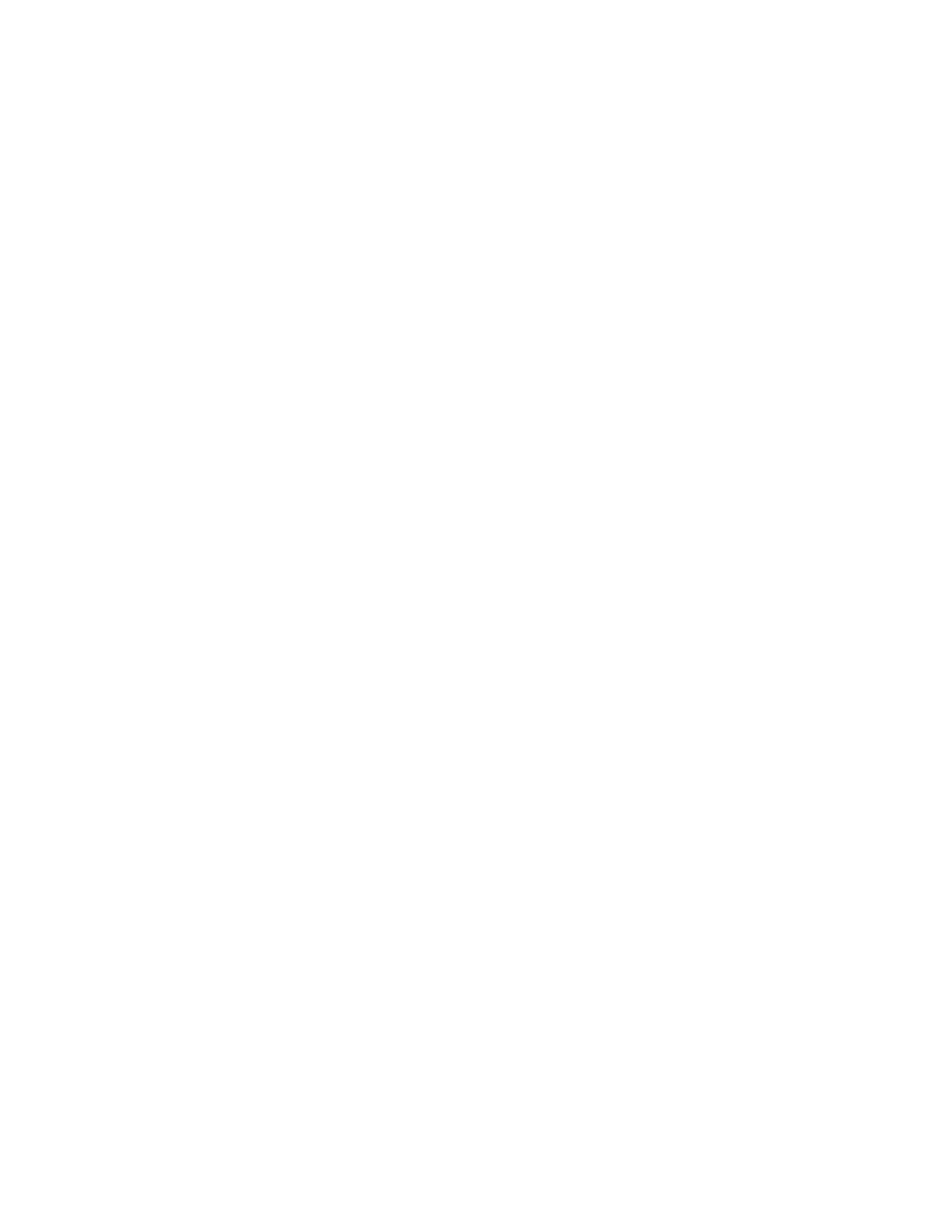Watermark
1. At the control panel, press the SSeerrvviicceess HHoommee button.
2. Touch SSeenndd ffrroomm FFoollddeerr.
3. Select the CCooppyy && PPrriinntt JJoobbss tab, then select a folder.
4. Select a file, then select an option.
5. Touch WWaatteerrmmaarrkk, then touch CChhaannggee SSeettttiinnggss.
6. Select an option:
• CCoonnttrrooll NNuummbbeerr: To print control numbers, select this option, then touch AAdddd. Select or type a value for the
control number in the range from 1–9999, then touch SSaavvee.
• SSttoorreedd WWaatteerrmmaarrkkss: To select the text that prints on copies from a predefined list of watermarks, select
this option. Touch AAdddd, then touch SSaavvee.
• DDaattee && TTiimmee: To print the current date and time, select this option. Touch AAdddd, then touch SSaavvee.
• SSeerriiaall NNuummbbeerr: To print the device serial number, select this option. Touch AAdddd, then touch SSaavvee.
• WWaatteerrmmaarrkk EEffffeecctt: To print a watermark on the output, select this option. Select EEmmbboosssseedd or OOuuttlliinnee,
then touch SSaavvee.
File Name
1. At the control panel, press the SSeerrvviicceess HHoommee button.
2. Touch SSeenndd ffrroomm FFoollddeerr.
3. Select the CCooppyy && PPrriinntt JJoobbss tab, then select a folder.
4. Select a file, then touch CChhaannggee SSeettttiinnggss // PPrriinntt.
5. Select the check box for SSaavvee AAss.
6. Touch SSaavvee.
7. Type a file name using the onscreen keyboard.
Output
After merging files, use this option to program stapling, hole-punching, and Z-fold settings.
1. At the control panel, press the SSeerrvviicceess HHoommee button.
2. Touch SSeenndd ffrroomm FFoollddeerr.
3. Select the CCooppyy && PPrriinntt JJoobbss tab. From the list, select a folder.
4. Select a file, then touch CChhaannggee SSeettttiinnggss // PPrriinntt.
5. Touch OOuuttppuutt.
Xerox
®
PrimeLink
®
B9100/B9110/B9125/B9136 Copier/Printer User Guide 111
Scanning