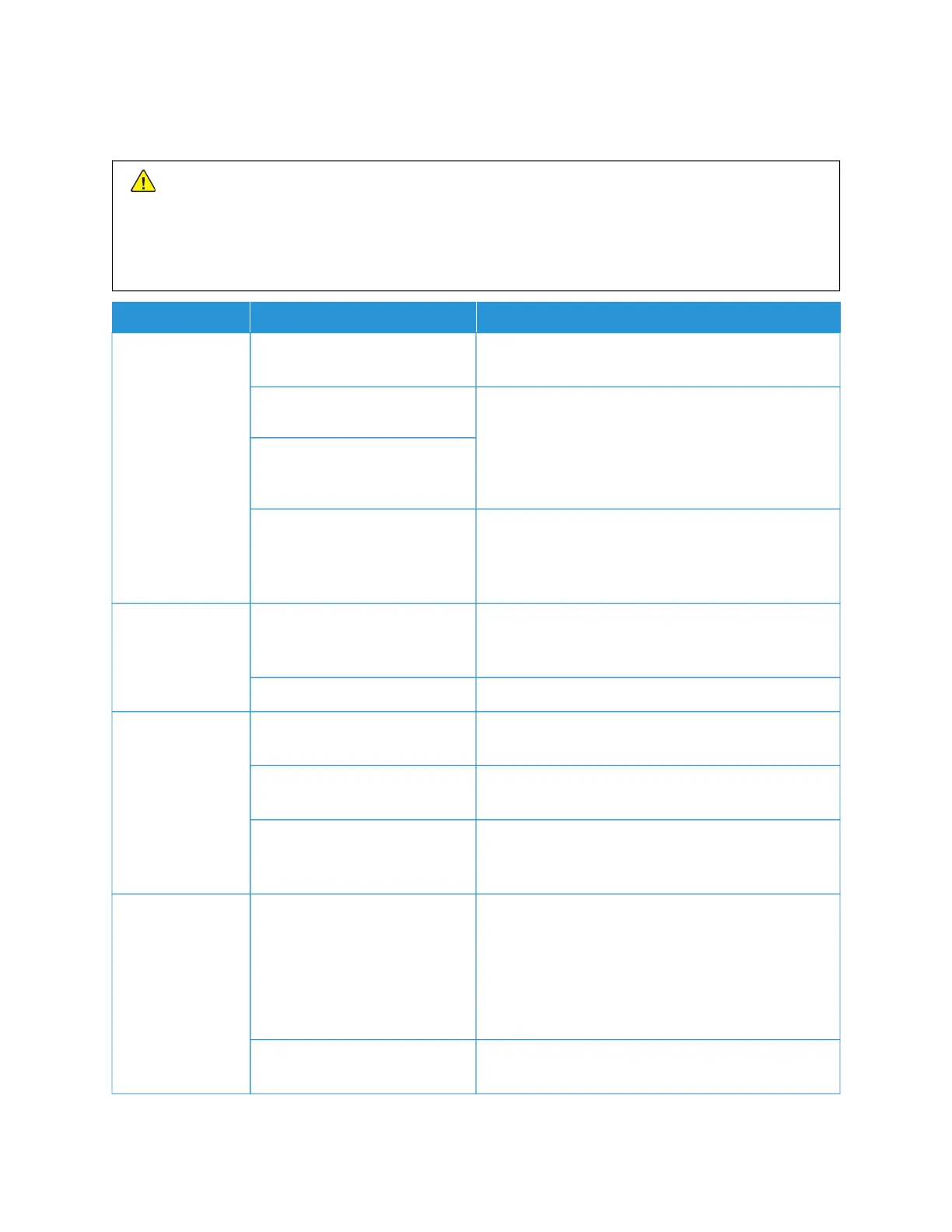General Troubleshooting
WWaarrnniinngg:: Precision components and high-voltage power supplies are used on the printer. Never open or
remove printer covers that are screwed shut, unless specifically instructed in the User Guide. A high-
voltage component can cause electric shocks. When you open the panels and covers that are screwed shut
to install or detach optional accessories, ensure that you follow the instructions in the User Guide. Do not
try to alter the printer configuration or modify any parts. These actions can cause printer malfunction or
fire.
SSYYMMPPTTOOMMSS CCHHEECCKK
RREEMMEEDDYY
The printer is not
powered on.
Is the power switch on the
printer in the off position?
Press the power switch to the on position.
Is the power cord plugged into
the electrical outlet?
Press the power switch to the off position. Plug the
power cord into the electrical outlet, then press the
power switch to the on position.
Is the power cord disconnected
from the printer or the rear of
the rack?
Is power of the correct voltage
being supplied?
Ensure that the power supply is 200 -240 V, 15 A.
Ensure that the power supplied is of a capacity that is
compatible with the specified maximum power
consumption of the printer (2.8 - 3.1 KVA).
The display is dark. Is power saver mode on? The printer is in power saver mode. To cancel power
saver mode, press the PPoowweerr SSaavveerr button on the
control panel.
Is the brightness dial set too low? Adjust the display brightness using the brightness dial.
Unable to print, or
unable to copy.
Is a message displayed on the
control panel?
Follow the instructions displayed.
Is the printer mode offline? Press the MMaacchhiinnee SSttaattuuss button, then from the
printer mode, select OOnnlliinnee.
Is the power cord disconnected
from the printer or the rear of
the rack?
Press the power switch to the off position, then firmly
plug in the power cord. Press the power switch to the
on position.
The online
indicator does not
light, even though
you sent a job to
print.
Is the interface cable
disconnected?
Press the power switch to the off position, unplug the
power cord from the electrical outlet, then check the
interface cable connection.
For information about network settings, refer to Xerox
®
PrimeLink
®
B9100/B9110/B9125/B9136 Copier/Printer
System Administrator Guide.
Is the environment correctly set
on the personal computer?
Check the print driver and other environment settings
on the personal computer.
210
Xerox
®
PrimeLink
®
B9100/B9110/B9125/B9136 Copier/Printer User Guide
Troubleshooting