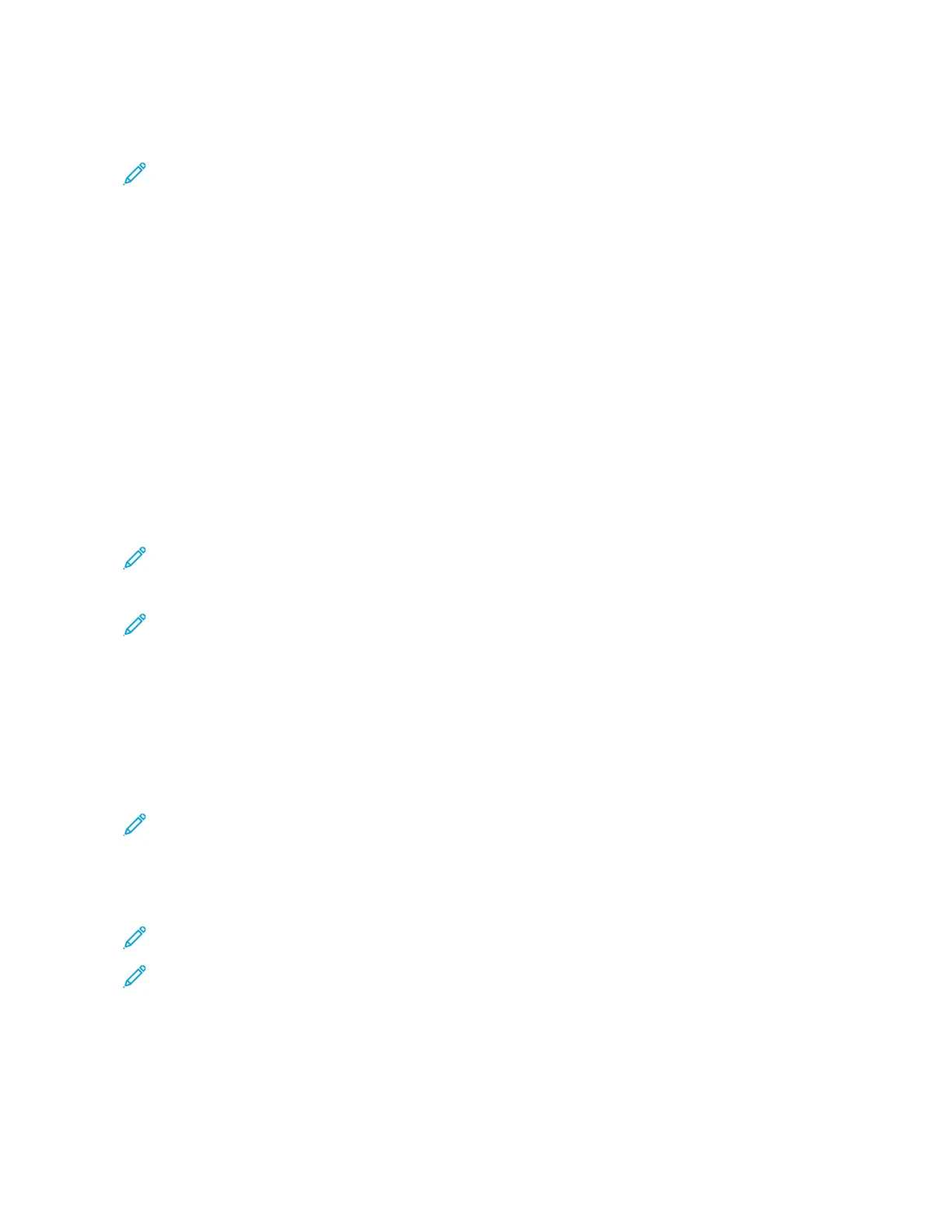Storing a Program
Note:
• The following actions terminate the registration process:
– Pressing the IInntteerrrruupptt button on the control panel
– The Auto Reset feature causes a timeout
– An error message, such as for a paper jam, appears
• To ensure that the printer registers the program properly, do not perform the following procedures while
storing a program:
– Remove or insert a paper tray
– Load or reload paper in Tray 5
• You cannot edit a stored program. To save different settings, store a new program.
1. Press the MMaacchhiinnee SSttaattuuss button.
2. Touch the TToooollss tab, then in the Features column, touch SSttoorreedd PPrrooggrraammmmiinngg.
3. Touch SSttoorree.
Note: To register a stored program for the Build Job feature, refer to Storing a Program for Build Job.
4. From the numbered list, select an available numbered button.
Note:
• To return to the previous screen or to advance to the next screen, touch the up and down arrows.
• A tone is generated while registering the program to job memory. To change the tone volume, refer to
Setting the Audio Tones for Stored Programming Registration in the System Administrator Guide.
• When storing a program for Tray 5, to ensure that the program does not become corrupted, store both
the paper size and the paper type. If the program becomes corrupted, you cannot select the program.
5. Select the feature type for the program that you want to store.
Note: Features that are not available for use with Stored Programming are grayed-out. For example, Network
Scanning and Job Flow Sheets are not available.
6. Set the feature options. After changing the settings on each tab, touch SSaavvee.
7. To end registration and store the program, press the SSttaarrtt button.
Note: To cancel registration, press the IInntteerrrruupptt button.
Note: At the time the program is stored, the assigned program name is (No Name). To rename a stored
program, refer to Naming or Renaming a Stored Program.
Xerox
®
PrimeLink
®
B9100/B9110/B9125/B9136 Copier/Printer User Guide 147
Stored Programming