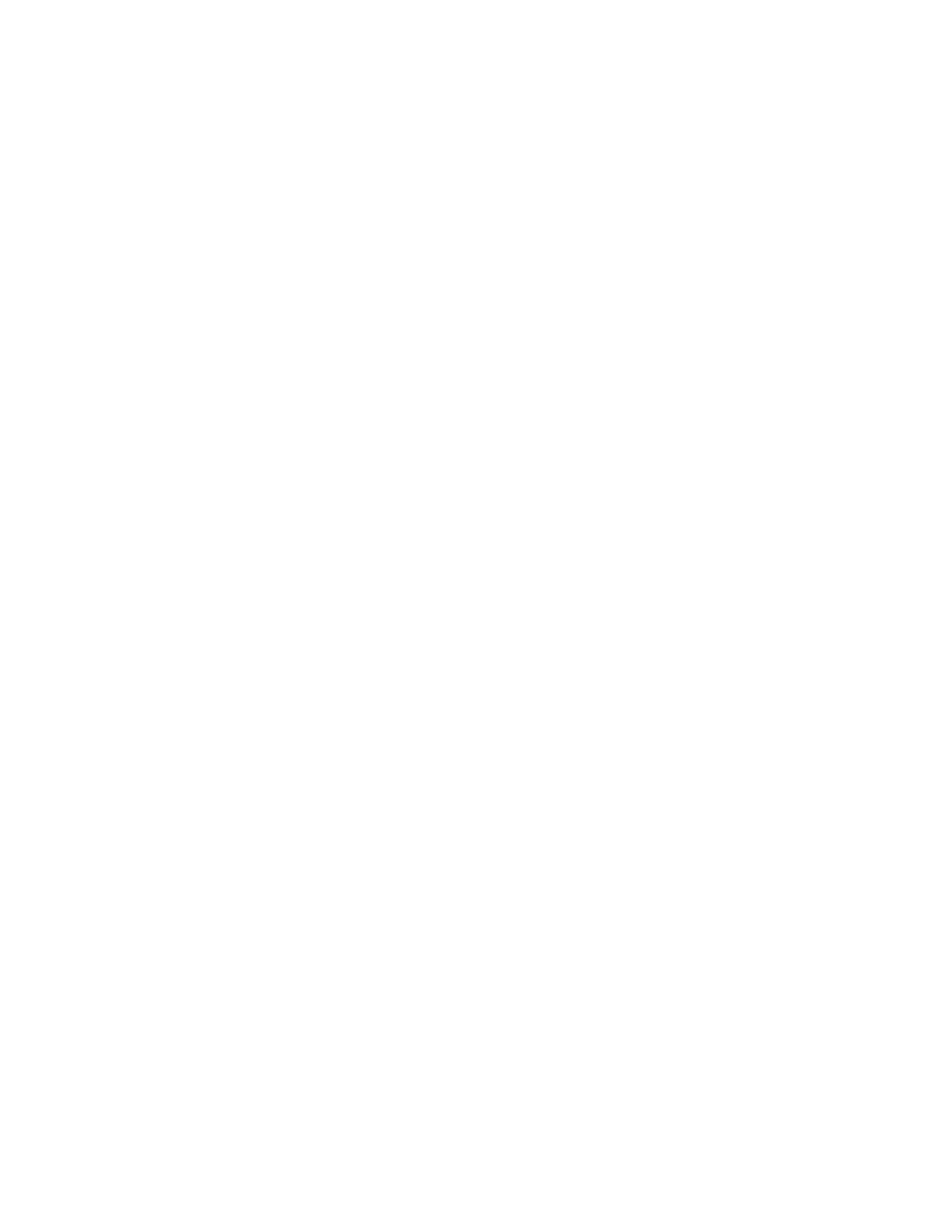SCAN METHODS
You can select the following scan methods:
• EEmmaaiill: This option scans a document, converts the data to TIFF, JPEG, PDF, PDF/A, or XPS (XML Paper
specification), then sends the scanned data as an email attachment. Refer to Email.
• NNeettwwoorrkk SSccaannnniinngg: This option scans a document using a job template that was created on the Embedded
Web Server. Refer to Network Scanning.
• SSccaann ttoo PPCC: This option scans a document, then sends the scanned data to a network computer using the FTP
or SMB protocol. Refer to Scan to PC.
• SSttoorree ttoo FFoollddeerr: This option scans a document, then saves the scanned data in a folder on the device. Refer to
Store to Folder.
• SSeenndd ffrroomm FFoollddeerr: Send from Folder allows you to access files that have been sent to the device using any of
the following methods:
– Store to Folder feature on the control panel
– Store File in Folder in the print driver
– Copy & Store option or Store Only option in the Copy feature on the control panel
Refer to Send from Folder.
• SSttoorree ttoo UUSSBB: This option scans a document, then saves the scanned data to a USB memory device. Store to
USB is an optional feature. Refer to Store to USB.
• SSttoorree ttoo WWeebb SSeerrvviicceess oonn DDeevviicceess ((WWSSDD)): You can scan documents set on the device and save the scanned
data from a computer. You can save the scanned data to a computer on the network. Store to Web Services on
Devices (WSD) is an optional feature. Refer to Web Services on Devices (WSD).
STARTING A SCAN JOB
1. Load the document into the document feeder or place the document on the document glass.
2. Select a scanning method. Refer to Scan Methods.
3. Select options, as needed.
4. At the control panel, press the SSttaarrtt button.
5. To scan more than one document, or scan another page of a bound book, touch NNeexxtt OOrriiggiinnaall. Place the
document that you want to scan in the document feeder or on the document glass, then touch SSttaarrtt.
6. When scanning the last original document, touch SSaavvee ((LLaasstt OOrriiggiinnaall)), then touch SSttaarrtt.
7. To view the status of the scanned job, press the JJoobb SSttaattuuss button.
CANCELING A SCAN JOB
To cancel a scan job in process:
1. At the control panel, press the SSttoopp button.
Xerox
®
PrimeLink
®
B9100/B9110/B9125/B9136 Copier/Printer User Guide 81
Scanning