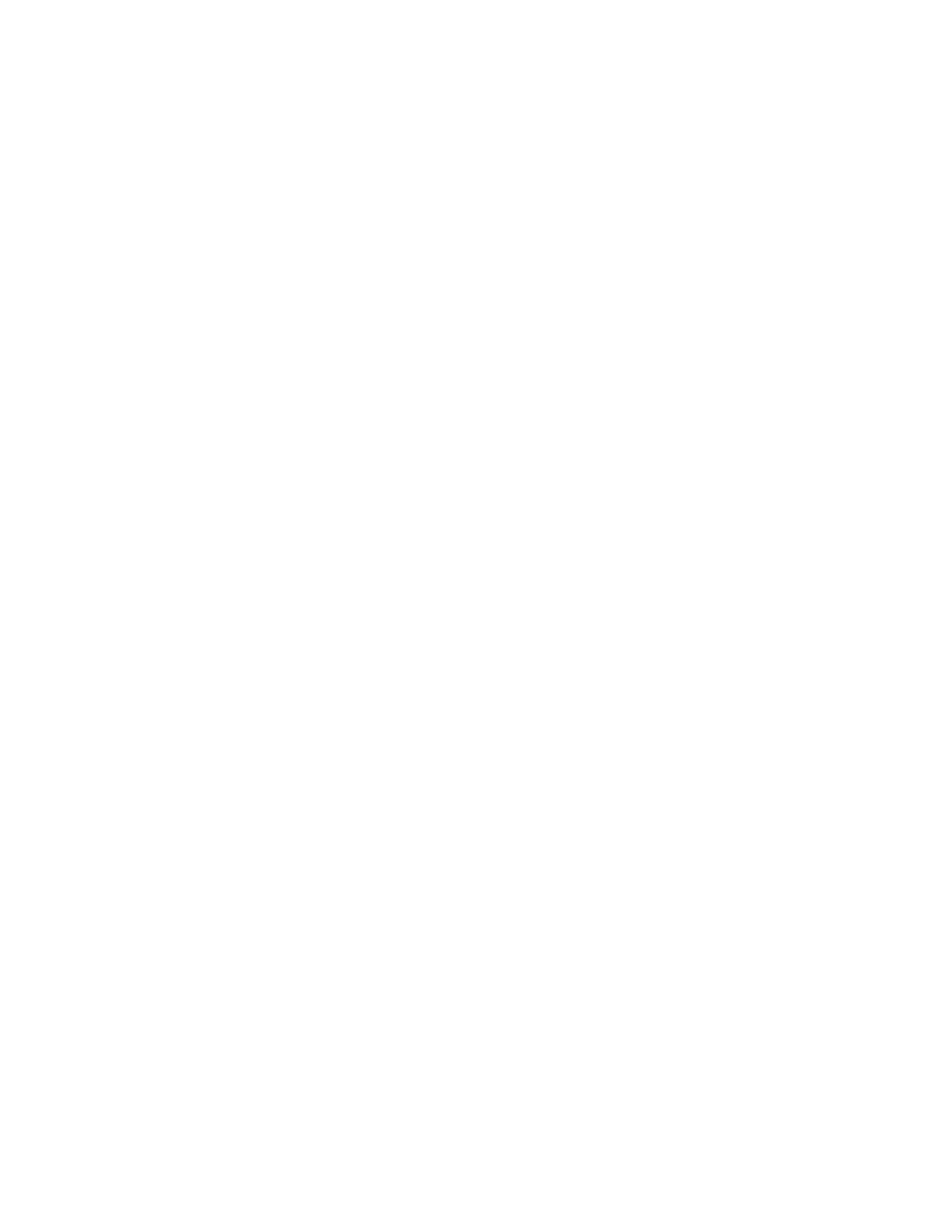Merging and Batch Printing Files in a Folder
You can merge multiple files that are stored in a folder on the Copy & Print Jobs tab, then batch-print the files.
1. At the control panel, press the SSeerrvviicceess HHoommee button.
2. Touch SSeenndd ffrroomm FFoollddeerr.
3. Select the CCooppyy && PPrriinntt JJoobbss tab. From the list, select a folder.
4. Select two or more files, then touch MMeerrggee // BBaattcchh PPrriinntt.
5. Select print options. To specify the number of prints, use the numeric keypad.
6. Touch MMeerrggee, MMeerrggee && PPrriinntt, or PPrriinntt.
File Details
Use this option to check the content of selected files.
1. At the control panel, press the SSeerrvviicceess HHoommee button.
2. Touch SSeenndd ffrroomm FFoollddeerr.
3. Select the CCooppyy && PPrriinntt JJoobbss tab, then select a folder.
4. Select a file.
5. Touch RReevviieeww. The file settings appear.
Merge
1. At the control panel, press the SSeerrvviicceess HHoommee button.
2. Touch SSeenndd ffrroomm FFoollddeerr.
3. Select the CCooppyy && PPrriinntt JJoobbss tab, then select a folder.
4. Select a file, then touch MMeerrggee // BBaattcchh PPrriinntt.
5. Touch MMeerrggee.
6. Select an option:
• DDeelleettee SSoouurrccee FFiilleess
• KKeeeepp SSoouurrccee FFiilleess
• CCaanncceell
Merge and Print
1. At the control panel, press the SSeerrvviicceess HHoommee button.
2. Touch SSeenndd ffrroomm FFoollddeerr.
3. Select the CCooppyy && PPrriinntt JJoobbss tab, then select a folder.
4. Select a file, then touch MMeerrggee // BBaattcchh PPrriinntt.
5. Touch MMeerrggee && PPrriinntt.
Xerox
®
PrimeLink
®
B9100/B9110/B9125/B9136 Copier/Printer User Guide 109
Scanning