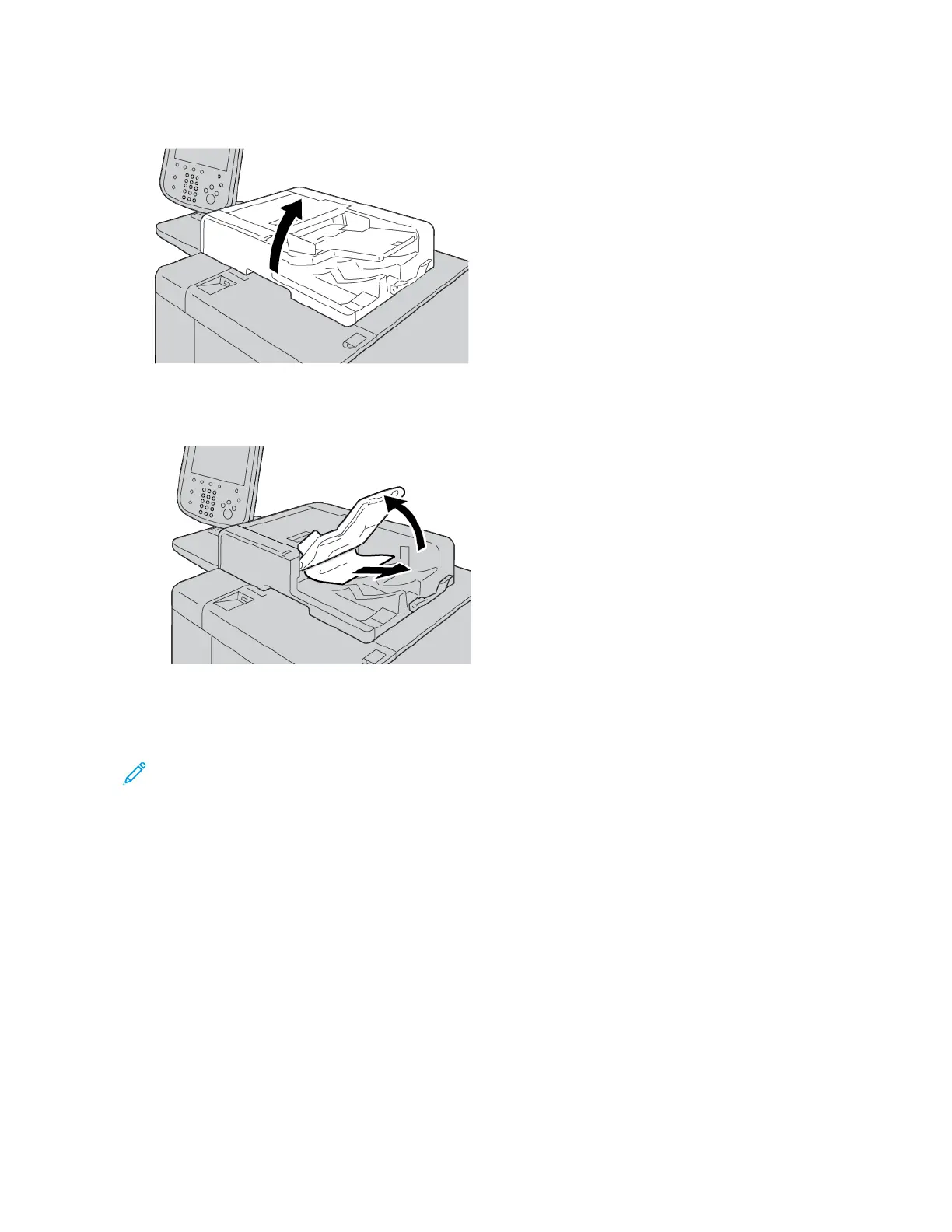7. If you cannot find a paper jam, slowly raise the document feeder. If the document is there, remove it.
8. Close the document feeder.
9. If indicated on the printer touch screen message, raise the feeder tray area, then remove the document.
10. Gently, return the feeder tray to the original position.
11. After you remove the jammed document, follow the onscreen instructions to reload the document set into the
document feeder.
Note: Ensure that there is no torn, wrinkled, or folded paper in the document set. To scan torn, wrinkled, or
folded documents, use the document glass only. The scanned document sheets are skipped automatically,
and scanning resumes from the document sheet last scanned before the jam occurred.
236
Xerox
®
PrimeLink
®
B9100/B9110/B9125/B9136 Copier/Printer User Guide
Troubleshooting