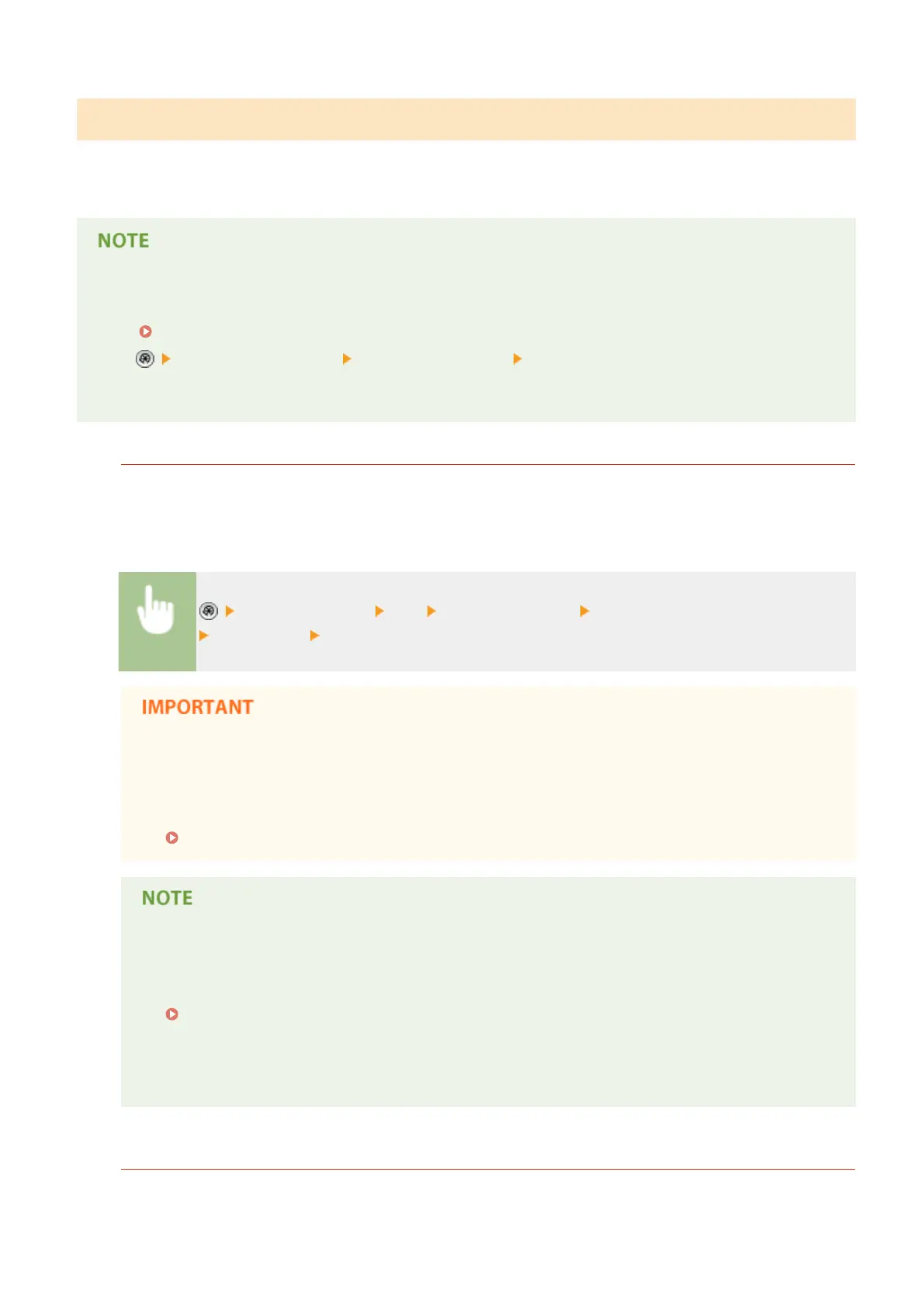Printing a Communication Result Report
You can print a list of results for sending/receiving fax, e-mail, or I-fax, and results for storing items in the le server or
Mail Box (machine's temporary storage space). A report is set to be printed automatically or printed only when an
error occurs. However, you can change the setting to print only at a specied time or not to print at all.
● If "NG" appears in the "RESULT" column in the printed list, check the three-digit number preceded by "#"to
nd the reason and solutions.
Countermeasures for Each Error Code(P. 955)
● If <Management Settings> <Device Management> <Restrict Access to Other User Jobs> is set to
<On>, jobs other than those of the logged-in user are displayed as "***" and cannot be operated. If you log
in with Administrator privileges, the jobs of all users are displayed.
Communication Management Report
You can congure the machine to automatically print the report when the specied number of communication
results, including sent or received faxes, e-mails, and I-faxes, as well as items saved in the le server or Mail Box
(machine's temporary storage space), is reached. You can also congure the setting to print the report at a
specied time.
<Function Settings> <TX> <Common Settings> <Communication Management Report>
Set the report <OK>
● You cannot congure the settings for the Communication Management Report while <Display Job
Log> in <Management Settings> is set to <Off>. In addition, if you change <Display Job Log> in
<Management Settings> from <Off> to <On>, <Auto Print (100 Transmissions)> and <Specify Print
Time> in the Communication Management Report automatically changes to <Off>.
<Display Job Log>(P. 811)
● For documents sent by e-mail, the report indicates the sending results between the machine and the
mail server, not between the machine and the destination.
● You can manually print a Communication Management Report from a list in the usage history.
Sending/receiving log(P. 890)
When setting to print a report at a specied time
● If a report is set to print at a specied time, the 100 most recent results are printed, with the most
recent results rst. If the number of results exceeds 100, the older results are not printed.
TX Report
You can congure the machine to automatically print the report for sending results, including sent faxes, e-
mails, and I-faxes, as well as items saved in the le server or Mail Box (machine's temporary storage space). You
Maintenance
892
