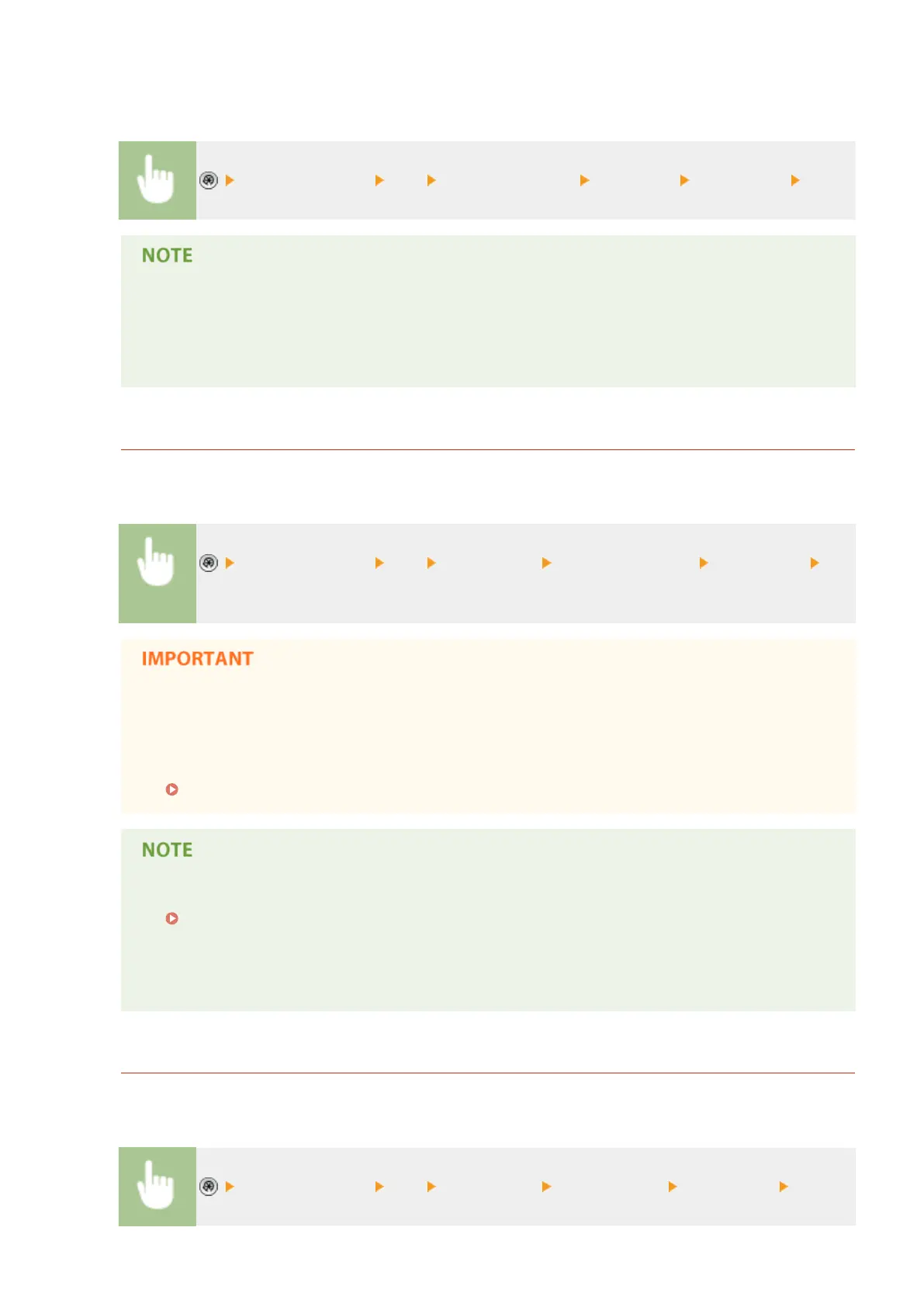can also congure the setting to print the report only when an error occurs. You are required to log in with
Administrator privileges to print this report.
<Function Settings> <TX> <Common Settings> <TX Report> Set the report <OK>
● Even if you set <Report with TX Image> to <On> in the report settings, the image of the sent original
does not appear in a report when an encrypted PDF is sent.
● For documents sent by e-mail, the report indicates the sending results between the machine and the
mail server, not between the machine and the destination.
Fax Activity Report
You can congure the machine to automatically print the report when the specied number of sent and
received faxes is reached. You can also congure the setting to print the report at a specied time.
<Function Settings> <TX> <Fax Settings> <Fax Activity Report> Set the report
<OK>
● You cannot congure the settings for the Fax Activity Report while <Display Job Log> in <Management
Settings> is set to <Off>. In addition, if you change <Display Job Log> in <Management Settings> from
<Off> to <On>, <Auto Print (40 Transmissions)> and <Specify Print Time> in the Fax Activity Report
automatically changes to <Off>.
<Display Job Log>(P. 811)
● You can manually print a Fax Activity Report from a list in the usage history.
Fax sending/receiving log(P. 891)
When setting to print a report at a specied time
● If a report is set to print at a specied time, the 40 most recent results are printed, with the most
recent results rst. If the number of results exceeds 40, the older results are not printed.
Fax TX Report
You can congure the machine to automatically print the report each time a fax is sent. You can also congure
the setting to print the report only when an error occurs.
<Function Settings> <TX> <Fax Settings> <Fax TX Report> Set the report <OK>
Maintenance
893
