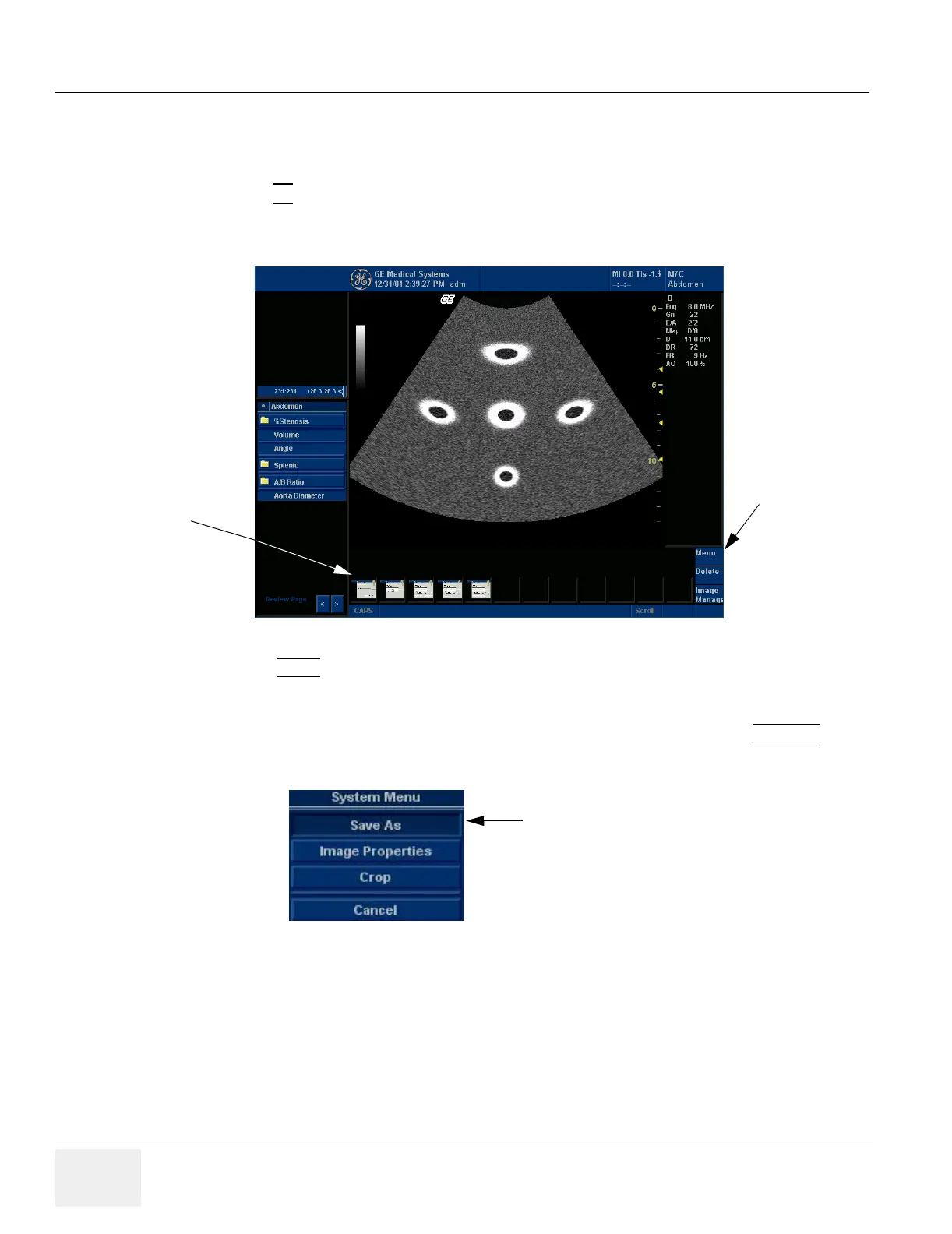GE MEDICAL SYSTEMS PROPRIETARY TO GE
D
IRECTION 2294854-100, REVISION 3 LOGIQ™ 9 PROPRIETARY MANUAL
7-6 Section 7-4 - Screen Captures
7-4-3 Capturing a Screen
The following is a generic process to capture any screen from the scanner:
1.) Navigate to and display the image/screen to be captured.
2.) Press P4
. This will place a snapshot of the screen on the “clipboard” displayed at the bottom
of the scan image display.
3.) Select SCAN
from the touch panel to view the image screen and the snapshots displayed on
the bottom.
4.) Highlight the snapshot to be stored to the system hard drive, MOD or CD-R.
5.) Select Menu on the right side of the image screen, then highlight and select SAVE AS
.
Figure 7-3 Select Image to Capture
Figure 7-4 Menu > Save As
Clipboard
Thumbnails
Menu
Save As
