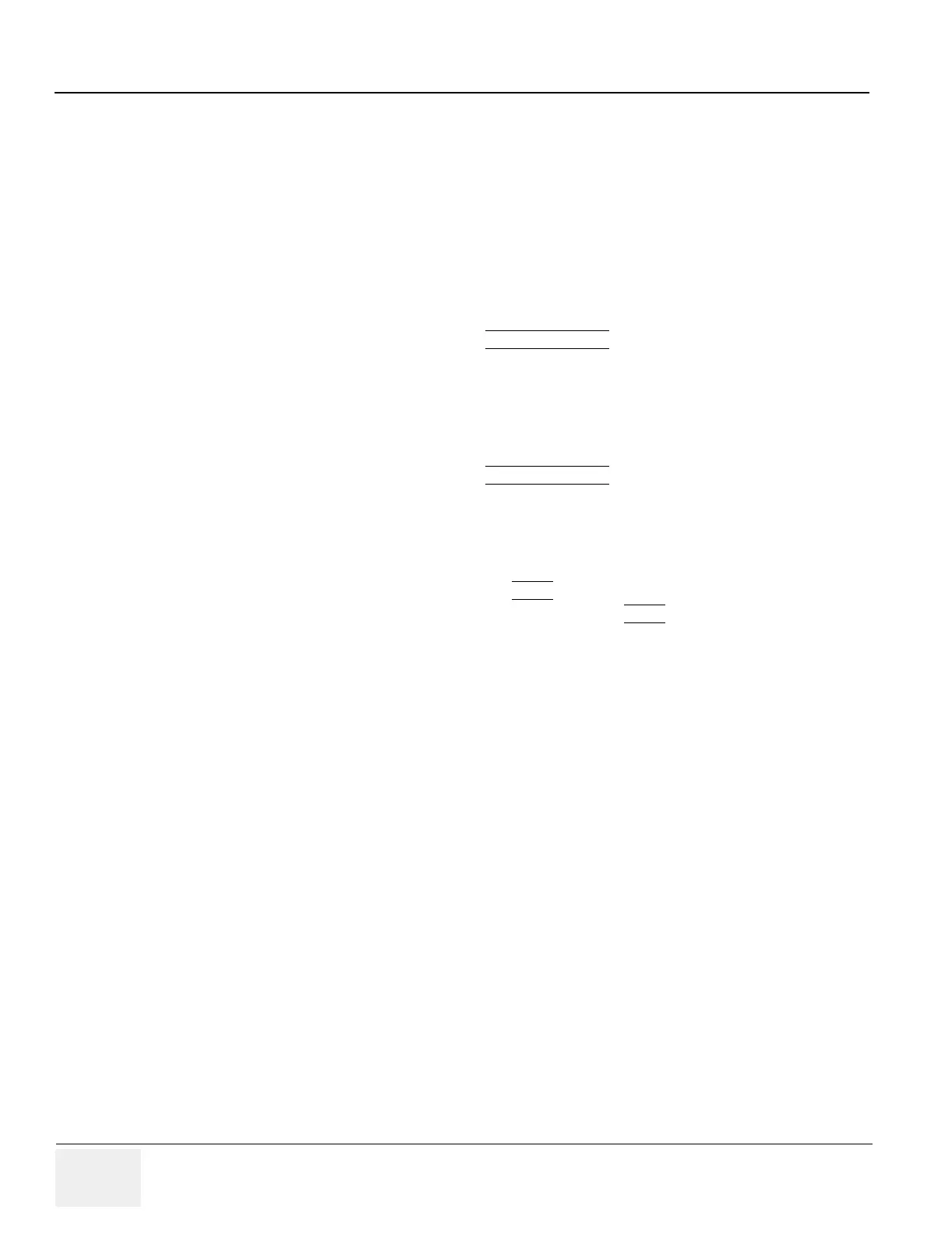GE MEDICAL SYSTEMS PROPRIETARY TO GE
D
IRECTION 2294854-100, REVISION 3 LOGIQ™ 9 PROPRIETARY MANUAL
3-28 Section 3-14 - System Setup
Section 3-14
System Setup
3-14-1 To Complete the System Setup
1.) From the Touch Screen on the scanner, select Utility>Connectivity>TCPIP Tab.
2.) Ensure that DHCP is deselected so you can enter information manually.
3.) Input the DICOM information.
* This should be the appropriate DICOM information for the system if it is on the hospital
network. If it is not correct, input the correct data.
4.) After all information is entered select SAVE SETTINGS
.
5.) If the system is NOT on a network you will need to input a set of "dummy" data for proper InSite
and Diagnostic operation. Enter the following data if you are not on a network:
* Computer Name:
* IP Address: 3.192.28.253
* Subnet Mask: 255.255.255.0
6.) After all information is entered select SAVE SETTINGS
.
7.) iLinq Checkout will need to be completed again. refer to the iLinq Installation Manual.
3-14-2 VCR Setup
1.) Reset the VCR and choose a Default Line Printer by going to Utilities>System>Peripherals.
2.) Under VCR, Select Sony 9500 VCR and SAVE
3.) Under SETUP, Select the desired default line printer and SAVE
4.) Select Exit in the lower left-hand corner of the Touch Screen.
3-14-3 Printer Setup
1.) If the customer has a USB (Digital) Printer plug it in now. The system is in Windows mode it
should recognize the printer and install the necessary driver.
2.) If you do not install the printer until after the Applications software has been loaded, you will
need a service dongle to get into windows and follow the manual set up procedures in the
LOGIQ™ 9 Peripheral Installation Manual 2341053-100.
3-14-4 Print Key Assignment and Checkout
Because of the addition of more printer choices, digital and analog, the factory default print key
configuration has been removed for the color and b/w printers.
1.) Determine which printers are configured on the system. The former factory defaults were Color
= P3 and B/W = P2.
2.) Consult the customer to ensure which “Print” keys (P1-4) should be assigned to printers.
3.) Select Utility > Admin > Connectivity > Buttons >. Choose the desired print button. Under
“Destinations”, select necessary printer choice from the drop-down list.
4.) Press the print key just configured and you should get a printout of the screen.
