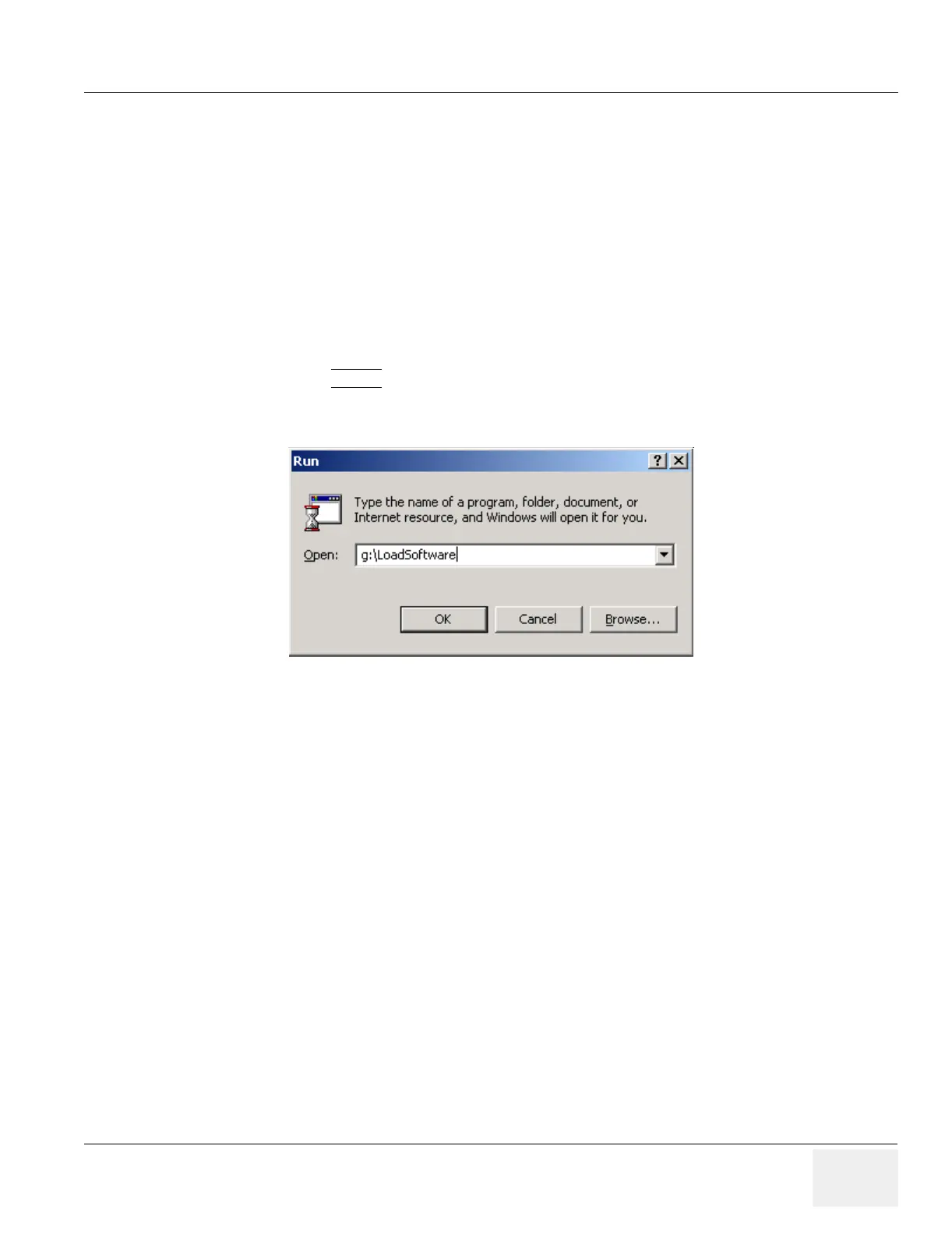GE MEDICAL SYSTEMS PROPRIETARY TO GE
D
IRECTION 2294854-100, REVISION 3 LOGIQ™ 9 PROPRIETARY MANUAL
Chapter 8 Replacement Procedures 8-65
Section 8-13
Loading Application Software
8-13-1 Loading Applications Software
NOTE: If you have not done so previously, double-click on the My Computer icon. Check for the drive
letters assignments of the Removable Drive (MOD) and the CD-ROM Drive. If the CD-ROM
Drive is not drive “g” and the MOD drive “h” , manually remap the drives.
NOTE: When installing R2.1.1 software you may see error messages about not being able to replace
the following *.dll files: ginastub.dll and msvcr70.dll. These are known, non-critical issues that
are being tracked and will be fixed in the next revision of software.
1.) Place the “Application Software” CDROM into the CDROM drive.
2.) Select the START
button on the tool bar at the bottom of the LCD screen and select “Run…”.
3.) Enter “g:\LoadSoftware” into the dialog box as shown in Figure 8-70.
4.) You will see a screen that warns you that you are about to load software, press the Enter key
or select OK to start the process.
5.) You will see a Command (CMD) window open as shown in Figure 8-71.
Figure 8-70 Run Load Software
