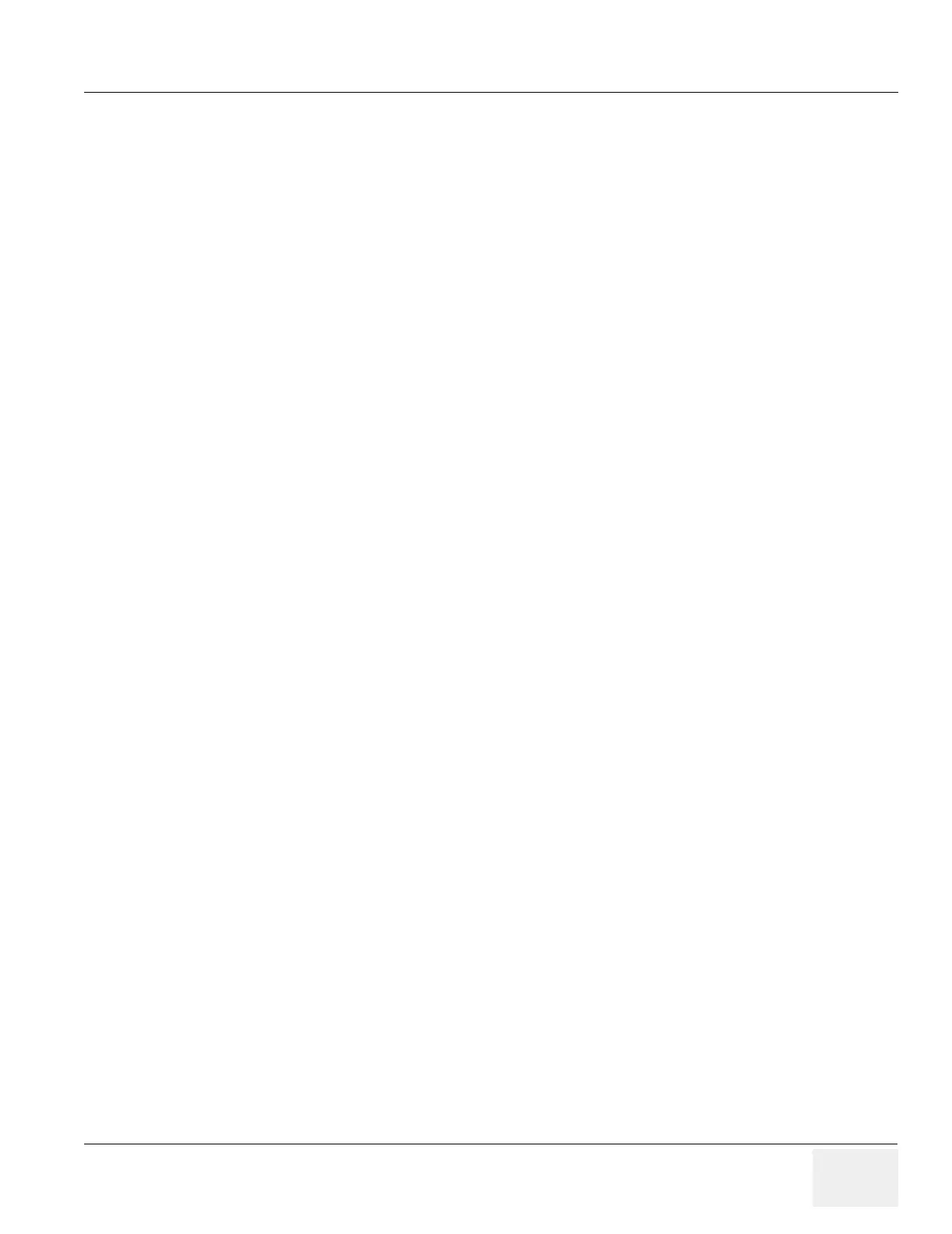GE MEDICAL SYSTEMS PROPRIETARY TO GE
D
IRECTION 2294854-100, REVISION 3 LOGIQ™ 9 PROPRIETARY MANUAL
Chapter 7 Diagnostics/Troubleshooting 7-75
7-13-4Image Artifacts (cont’d)
- If you suspect that the problem may be caused by software corruption, please note: Corrupt
Presets can be identified by a problem in only one exam category using a specific probe, or
a particular mode with a specific probe. Use the Clean Userdef function under Scanner
Utilities, leaving the system with only the factory defaults. Be sure to back up the presets,
including Connectivity configuration, TCP/IP page and Option strings before deleting the User
defined files. Do NOT reload presets until you have tested the system.
* Before performing Clean User Defs function perform an Alt-D to capture the logs and
preset files. If the problem is corrected with Clean User Defs send in the log to the OLC
so that the corrupted preset files can be reviewed.
* After booting up the system, without starting any patient or accessing any menu, click on
the Service Interface (Wrench Icon) and log in. Click on Utilities, then on Scanner utilities
and then on “Clean User Defs”. Say OK and that will clean the folder. Shutdown the
system immediately, using the System Shutdown function under Scanner Utilities. After
rebooting, the system will come up with default settings. Only reload presets from disk if
you are sure they were stored before the corruption occurred. If only Imaging Presets are
affected you can restore the Connectivity presets by using the selective Restore function.
7-13-5 Connectivity
7-13-5-1 No Ping
• Check the speed of your connection. Follow Service Note 70302 to be sure Media Type is set for
Auto Select. Remember that every time the system is re-ghosted, that setting goes back to the
default value.
• Check cables. You need a cross over cable if you are connected directly to the device. Use a
straight cable whenever you go through a hub. The use of a hub is highly recommended.
• Try connecting the network cable directly to the Ethernet port in the back of the BEP. If the
connection works, troubleshoot the cabling to the external I/O.
• Check proper addressing. System should be under the same subnet or have a gateway address to
be able to connect to another subnet.
• Check with your laptop if you can ping the Logiq 9 and the device (Printer or PACs).
7-13-5-2 No Verify
• Check if the device supports Verify.
• Check port and AE title info.
• Check if device is up and running. It may be up but in an error status. Reboot the device if possible.
You also may need to reboot the LOGIQ™ 9.
• Use DICOM Doctor to evaluate errors in the communication.
• Clean User Defs before reloading software in case there is a corrupt Connectivity.res file. Be sure
to do an Alt-D to capture logs before performing a Clean User Defs so that if the presets prove
corrupt the logs can be sent to OLC for Engineering to review.
• Reload software.
