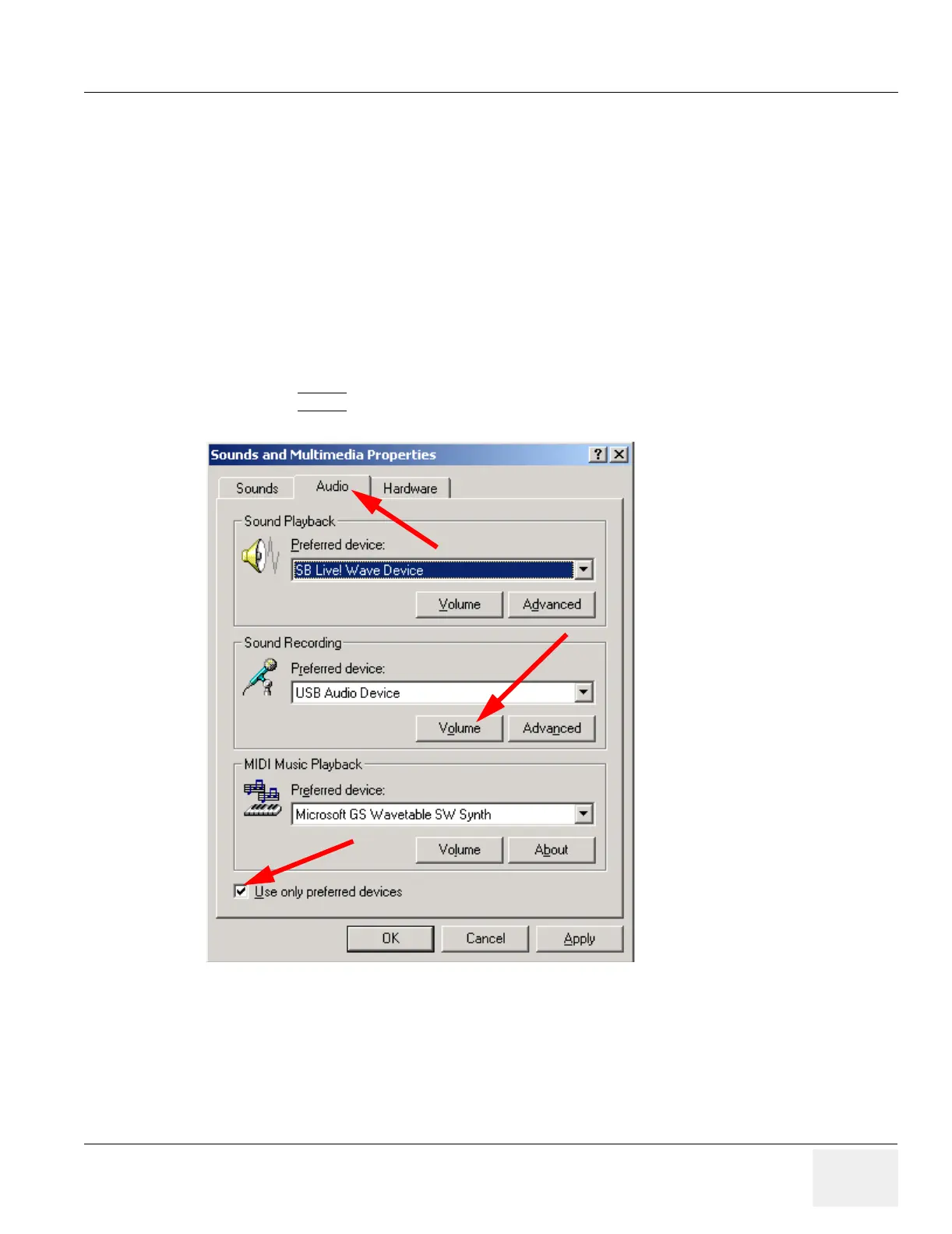GE MEDICAL SYSTEMS PROPRIETARY TO GE
D
IRECTION 2294854-100, REVISION 3 LOGIQ™ 9 PROPRIETARY MANUAL
Chapter 8 Replacement Procedures 8-189
8-50-5 Volume Setup
8-50-5-1 Windows Audio Volume
1.) Install the Service Dongle.
2.) Put on the Microphone and Transmitter and turn it on.
3.) Select the preset which corresponds to the frequency setting on the LOGIQ™ 9 you are using.
4.) Make sure the Transmitter is NOT muted. (white switch)
5.) Type CRTL-ALT-Delete and select Task Manager.
6.) Select File>New Task (RUN), type in explorer and select OK
7.) Enable the cursor and drag the cursor to the bottom of the Touch Panel to get the Windows
Taskbar.
8.) Go to Start>Settings>Control Panel>Sounds and Multimedia.
9.) Select the AUDIO
Tab.
10.)Make sure the Preferred devices are the ones shown by checking the “Use only preferred devices”
check box.
11.)Click the Volume button which is for “Sound Recording”
12.)You will get a window like the one shown in Figure 8-201.
Figure 8-200 Audio Tab
