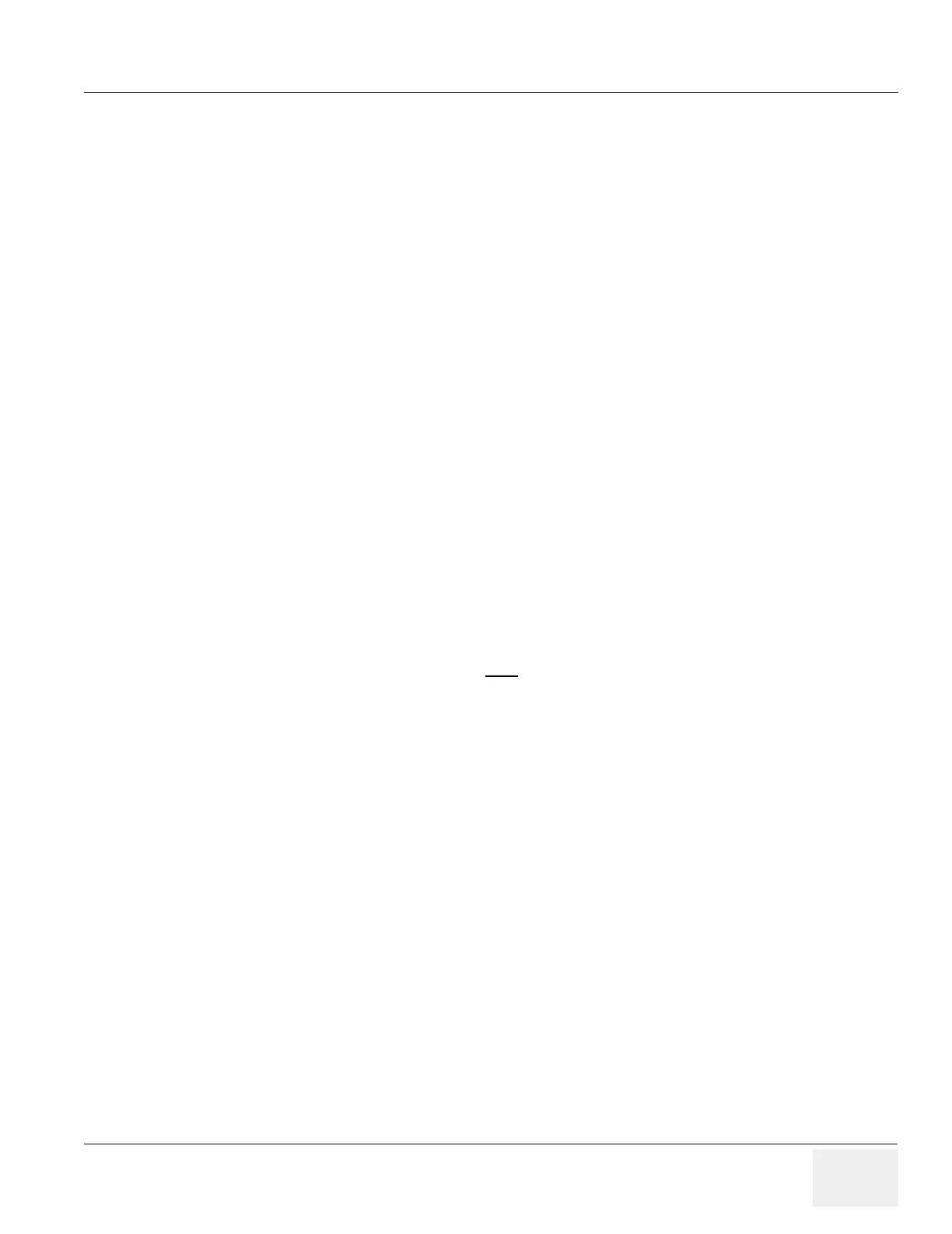GE MEDICAL SYSTEMS PROPRIETARY TO GE
D
IRECTION 2294854-100, REVISION 3 LOGIQ™ 9 PROPRIETARY MANUAL
Chapter 3 Installation 3-17
Section 3-10
Insite IP Address Configuration
This information needed to facilitate the OnLine Center engineers in connecting to the system is found
in the InSite Installation Manual, 2324712-100.
Section 3-11
Before Starting a Software Upgrade
3-11-1 Printers
In R2.1.0 software and greater, if the customer has an HP990, HP970, UP-D50, UP-D895, UP-D21 or
Talley printers, any settings they have made in the device driver, such as Gray Scale Images, will be
lost. These printer settings will need to be recorded. You need to go to Utilities>Periperals>Printers in
order to record the printer settings.
3-11-2 Save Connectivity Settings
NOTE: DICOM TCPIP settings should not be deleted with the Base Image Load due to the use
of upgrade scripts. However, It may be helpful to record this settings before proceeding
in case an error occurs in the loading of software.
NOTE: DICOM Workflows and DICOM Device Configurations are on the “D:” drive and will be saved
when User Defined Cohfigurations are saved.
If you want to Import exams back on to your system after the FMI, you should record any vital DICOM
data before proceeding with this FMI or upgrading software.
1.) Select Utilities>Connectivity>TCPIP tab and record all information on that tab with particular
attention to:
- The “Enable DHCP” box should NOT
be checked
- Computer Name: ______________________________
- IP-Address: ______/________/_________/_________
- Subnet Mask: ______/________/________/________
- Remote Archive IP-Address: ______/________/_________/_________
- Remote Archive Name: ______________________________________
If the system has been Insite enabled, open the Service Diagnostic Interface and record InSite IP
Address settings.
2.) Select the “Wrench” Icon. Log in as GE Service using the current password.
3.) Select Utilities>iLinq Configuration Utility>Accept (3 times)>InSite Checkout tab
4.) Record the Insite IP Address: _________/__________/__________/_________ and
Unlabeled IP Address: __________/___________/__________/_________
- In the unlabeled IP Address line enter the System IP Address. This may be either the one
obtained from the hospital administrator or if the system is not on a network it would be the
factory default address. This address can also be found in the System>Connectivity>TCP/IP
Tab
5.) Select the Device Connection Tab and record:
CPU Serial Port Name ____________________ CPU Serial Port Speed ____________________
6.) Select Exit in the Device Connection screen.
7.) Select OK in the Exit Confirmation window.
8.) Close the Netscape Diagnostic window.
