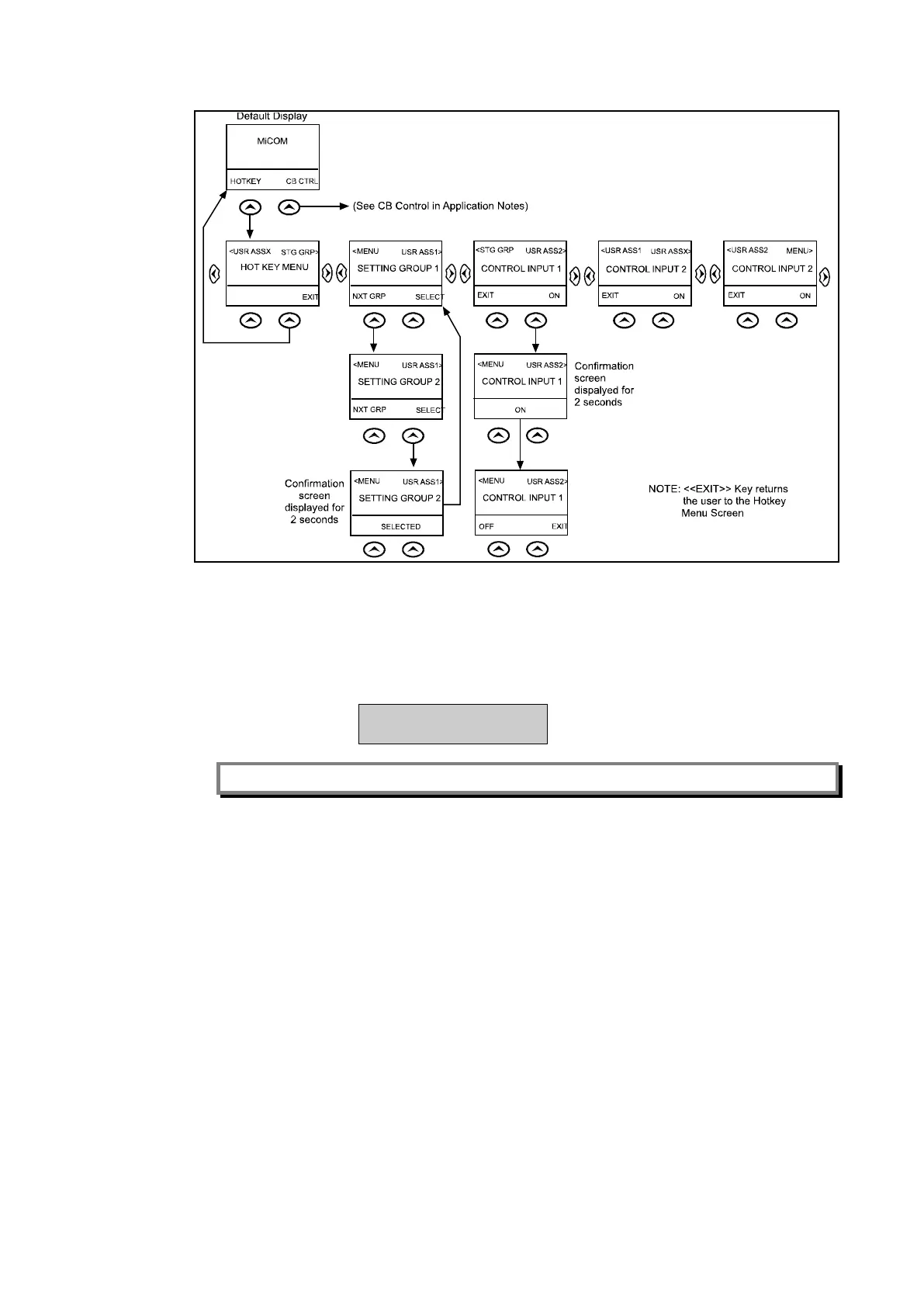MiCOM P40 Agile P442, P444
(GS) 3-
Figure 6: Hotkey menu navigation
1.8.4 Password entry
1.8.4.1 Standard relays
When entry of a password is required the following prompt will appear:
Enter password
**** Level 1
Note: The password required to edit the setting is the prompt as shown above.
A flashing cursor will indicate which character field of the password may be changed. Press
the and keys to vary each character between A and Z. To move between the
character fields of the password, use the and keys. The password is confirmed by
pressing the enter key . The display will revert to ‘Enter Password’ if an incorrect
password is entered. At this point a message will be displayed indicating whether a correct
password has been entered and if so what level of access has been unlocked. If this level is
sufficient to edit the selected setting then the display will return to the setting page to allow
the edit to continue. If the correct level of password has not been entered then the password
prompt page will be returned to. To escape from this prompt press the clear key .
Alternatively, the password can be entered using the ‘Password’ cell of the ‘System data’
column.
For the front panel user interface the password protected access will revert to the default
access level after a keypad inactivity time-out of 15 minutes. It is possible to manually reset
the password protection to the default level by moving to the ‘Password’ menu cell in the
‘System data’ column and pressing the clear key instead of entering a password.
1.8.4.2 Relays with Cyber Security
Configuring the default display (in addition to modification of other settings) requires level 3
access. You will be prompted for a password before you can make any changes, as follows.
The default level 3 password is AAAA.
