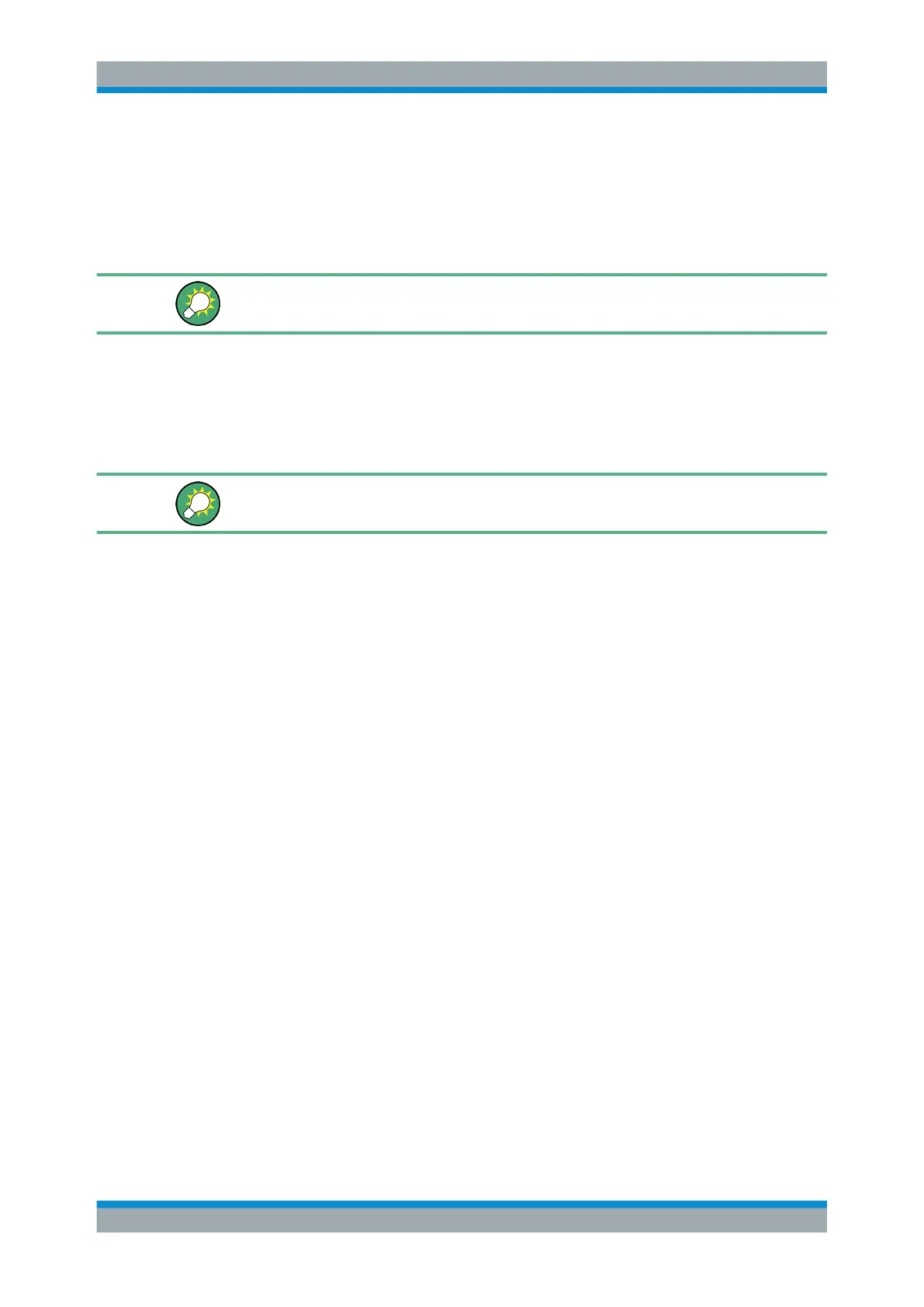Spectrum Measurements
R&S
®
ESR
413User Manual 1175.7068.02 ─ 12
Searching for a Maximum
●
To search for the highest maximum, press the Peak softkey.
●
To define the search mode for the next maximum, use the Next Mode softkey.
●
To start the search, press the Next Peak softkey.
You can define an automatic peak search action for marker 1 at the end of each partic-
ular sweep using the Auto Max Peak/Auto Min Peak softkey.
Searching for a Minimum
●
To search for the minimum, press the Min softkey.
●
To define the search mode for the next minimum, use the Next Mode softkey.
●
To start the search, press the Next Min softkey.
You can define an automatic peak search action for marker 1 at the end of each partic-
ular sweep using the Auto Max Peak/Auto Min Peak softkey.
Specifying the Search Limits
●
To define the lower limit, press the Left Limit softkey.
●
To define the upper limit, press the Right Limit softkey.
●
To define the threshold, press the Threshold softkey.
●
To switch the search limits off, press the Search Lim Off softkey.
Specifying the Search Range
●
Press the Exclude LO softkey to deactivate the "Exclude LO" mode in order to
include the frequency down to 0 Hz in the marker search functions.
Examining a Signal at the Center in Detail
1. Press the [PRESET] key to set the R&S ESR to the default setting.
2. Press the [MKR ->] key to open the "Marker To" menu.
3. Marker 1 is activated and set to the largest signal of the trace.
4. Press the Center =Mkr Freq (span > 0) softkey to set to the marker frequency.
5. The span is adapted in such a way that the minimum frequency (= 0 Hz) or the
maximum frequency is not exceeded.
6. Press the Ref Lvl =Mkr Lvl softkey to set the reference level to the measured
marker level.
7. Press the SPAN key.
8. The edit dialog box to enter a frequency span is displayed.
Analysis