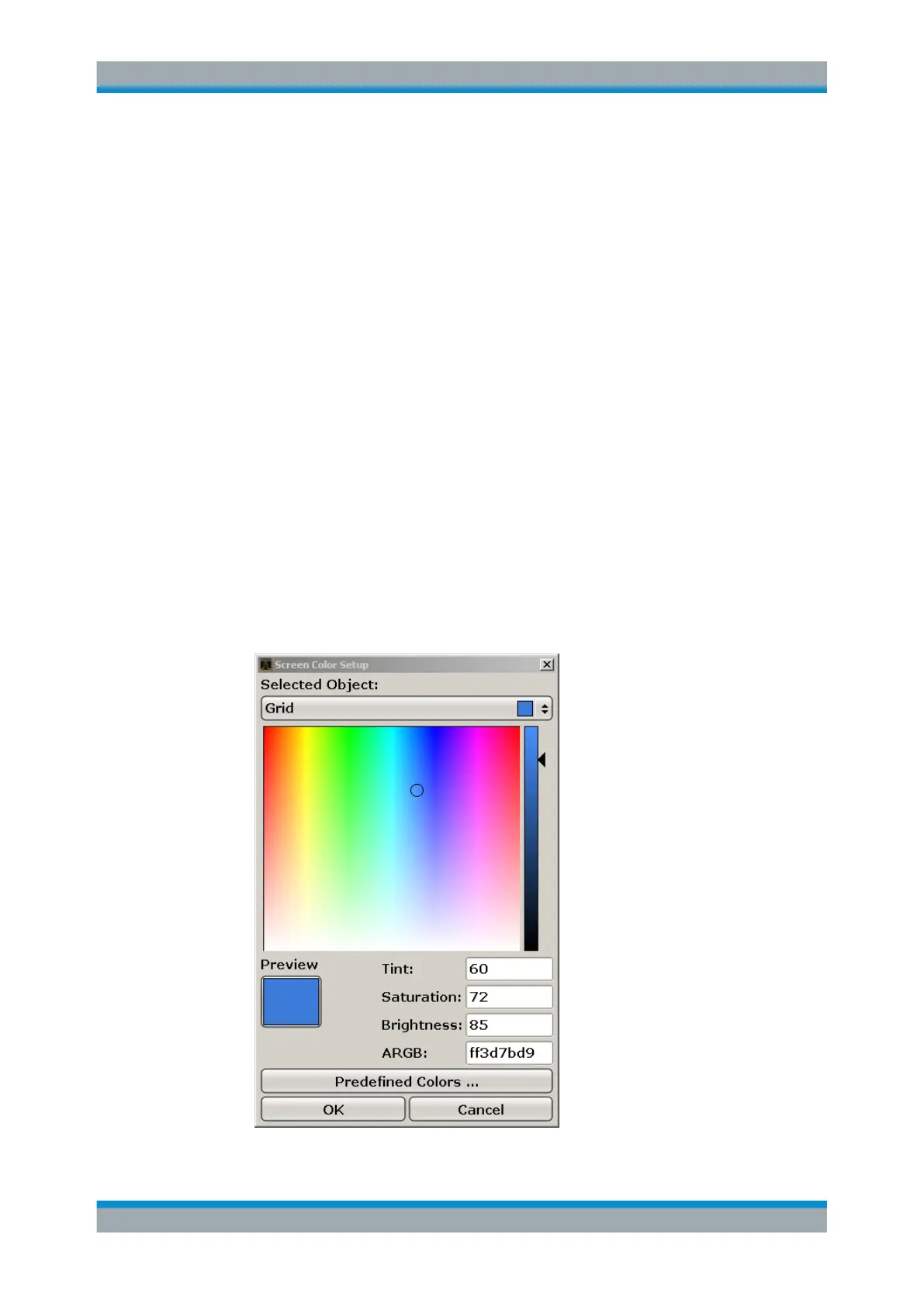Quick Start
R&S
®
ESR
52User Manual 1175.7068.02 ─ 12
4. Press the arrow on the "Selected Object" list and select the object for which you
want to change the color setting.
5. Select the color you want to use for the object. The defined color is displayed in the
"Preview" box.
6. Repeat the steps for all objects that you want to change in color.
7. To change to user-defined colors, press the "Userdefined Colors" softkey. For
details refer to"Defining and Using a User-Defined Color Set" on page 52.
8. Click "OK" to accept the new settings and to close the dialog box.
Remote command:
DISP:CMAP1 ... 41:PDEF <color>
Defining and Using a User-Defined Color Set
1. In the screen colors submenu (see "Displaying the Screen Colors Submenu"
on page 50), press the "Select Screen Color Set" softkey.
The "Select Screen Color Set" dialog box is displayed.
2. Select the "User Defined Colors" option.
3. In the "Screen Colors" submenu, press the "Select Object" softkey.
The "Screen Color Setup" dialog box is displayed.
Preparing for Use