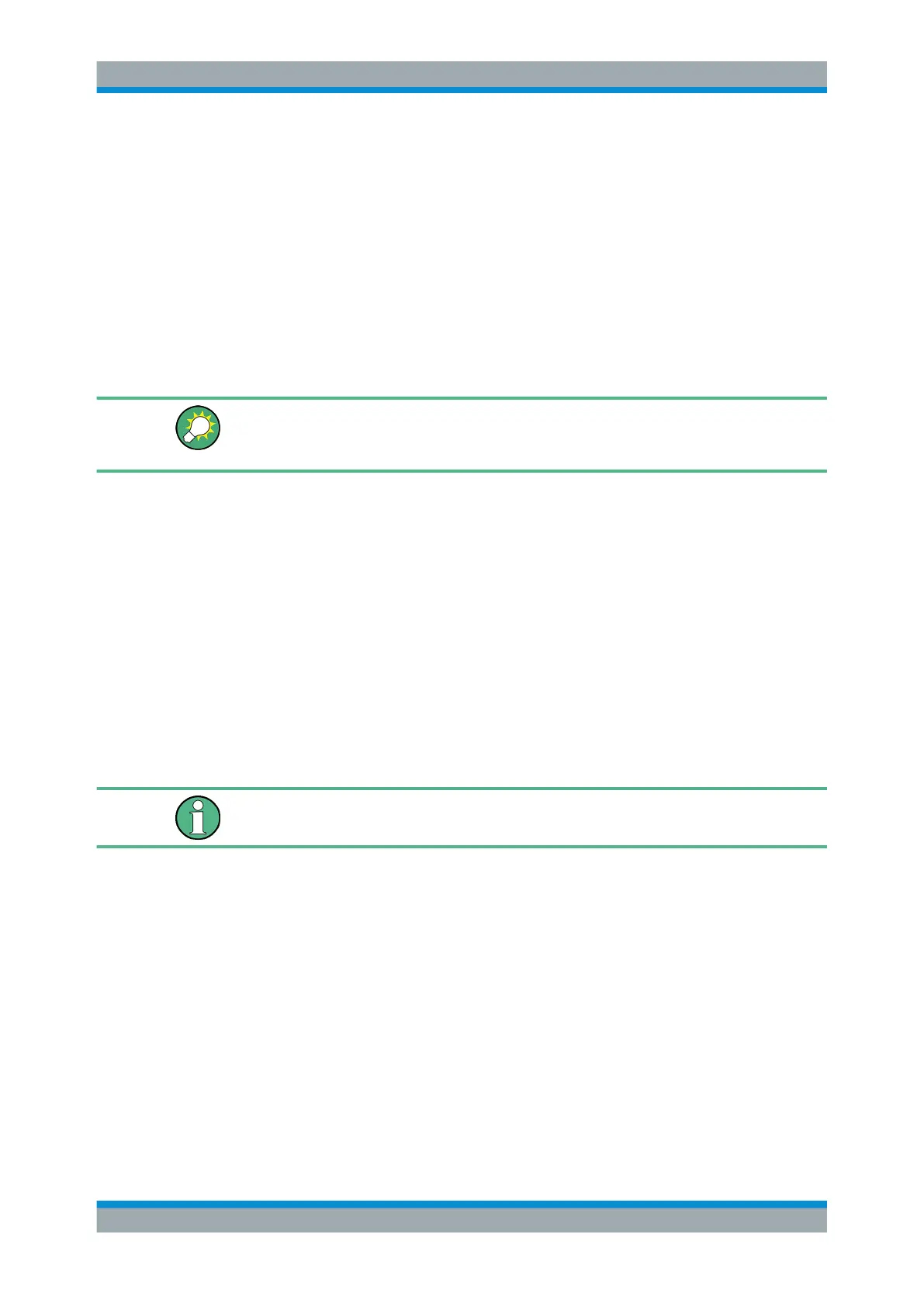Quick Start
R&S
®
ESR
50User Manual 1175.7068.02 ─ 12
4. Optionally, select the "Automatically adjust clock for daylight saving changes"
check box.
5. Click "OK".
3.2.4.3 Aligning the Touchscreen
When the device is delivered, the touchscreen is initially aligned. However, it may
become necessary to adjust the alignment later, e.g. after an image update or after
exchanging a hard disk. If you notice that touching a specific point on the screen does
not achieve the correct response, try adjusting the alignment.
If the touchscreen is so out of order that you cannot navigate properly, connect an
external mouse to the R&S ESR and follow the steps described below to start re-align-
ment.
1. Press the [SETUP] key.
2. Press the "Alignment" softkey.
3. Press the "Touchscreen Alignment" softkey.
4. Using a finger or any other pointing device, press the 4 markers on the screen.
The touchscreen is aligned according to the executed pointing operations.
3.2.4.4 Setting the Screen Colors
To change the colors of the displayed objects, two default color settings are provided.
Alternatively, you can change the color of objects individually using predefined colors
or using colors of your own definition.
Some color settings are defined by the selected theme, see Chapter 3.4.4.9, "Selecting
a Theme", on page 90, and cannot be changed individually.
Displaying the Screen Colors Submenu
1. Press the [SETUP] key.
2. Press the "Display Setup" softkey.
3. Press the "More" softkey.
4. Press the "Screen Colors" softkey.
The "Screen Colors" submenu is displayed.
Preparing for Use