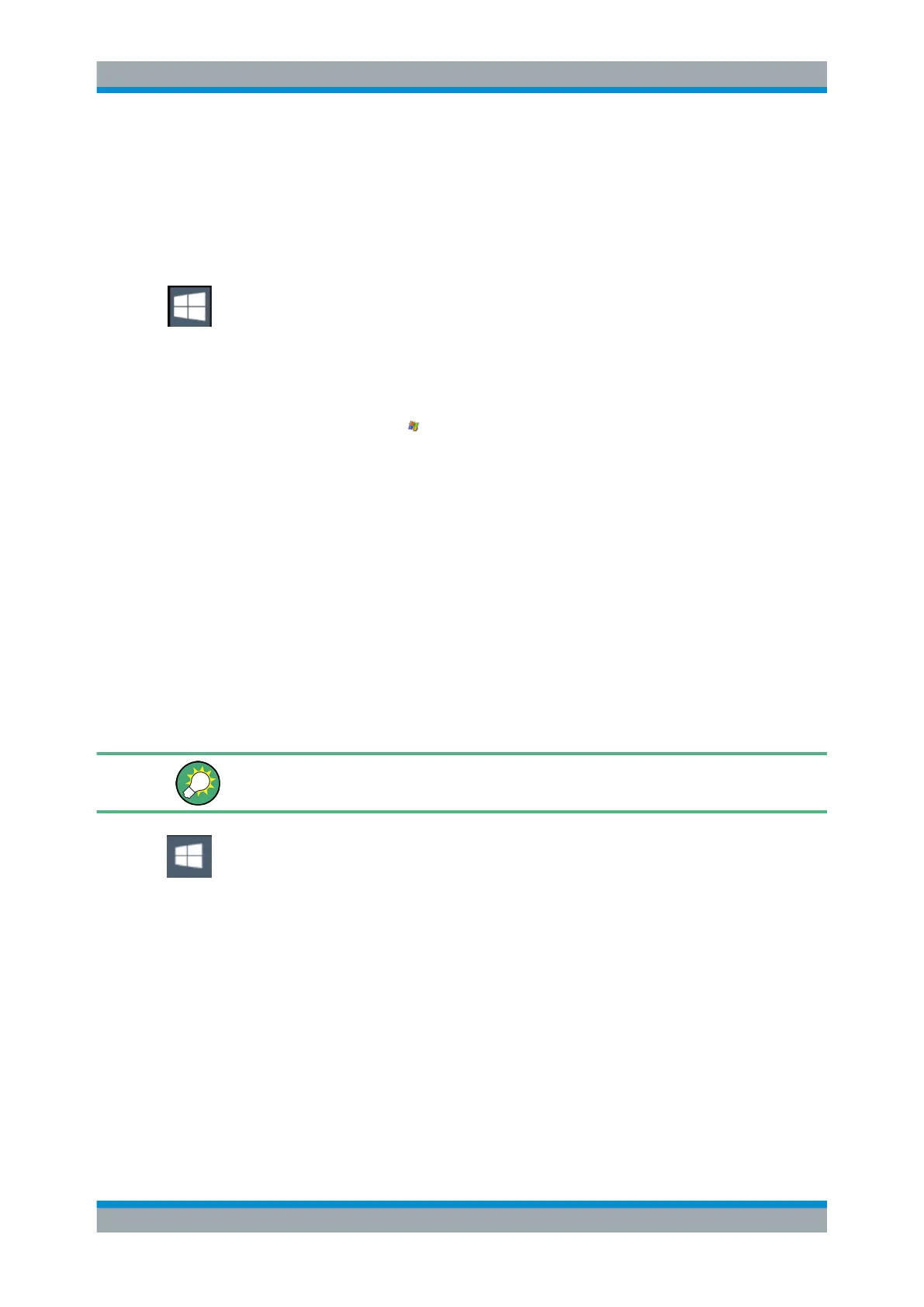Quick Start
R&S
®
ESR
59User Manual 1175.7068.02 ─ 12
3.2.5.4 Accessing the Start Menu
The Windows "Start" menu provides access to the Microsoft Windows functionality and
installed programs.
To open the "Start" menu:
► In Windows 10:
Press the "Windows" key or the [CTRL + ESC] key combination on your (external)
keyboard.
The Windows "Start Menu" provides access to the Microsoft Windows functionality and
other installed programs.
►
Select the "Windows" icon in the toolbar.
The R&S ESR opens the "Start Menu".
In addition, the taskbar becomes visible.
When you connect an external keyboard, you can access the "Start Menu" using
the "Windows" key or the [Ctrl] + [Esc] key combination.
All necessary system settings can be defined in the "Start > Settings" menu (for
required settings refer to the Microsoft Windows documentation and to the hardware
description).
3.2.5.5 Accessing the Windows Taskbar
The Windows taskbar also provides quick access to commonly used programs, for
example Paint or WordPad. IECWIN, the auxiliary remote control tool provided free of
charge and installed by Rohde & Schwarz, is also available from the taskbar.
For details on the IECWIN tool, see the "Network and Remote Control" chapter of the
R&S ESR user manual.
To open the taskbar, press the "Windows" key or the [CTRL + ESC] key combination
on your keyboard.
3.2.6 Configuring the GPIB Interface
A GPIB interface is integrated on the rear panel of the instrument. You can set the
GPIB address and the ID response string. The GPIB language is set as SCPI by
default and cannot be changed for the R&S ESR.
For details on the GPIB interface see "GPIB Interface" on page 37).
Displaying the GPIB submenu
1. Press the [SETUP] key.
2. Press the "General Setup" softkey.
Preparing for Use