
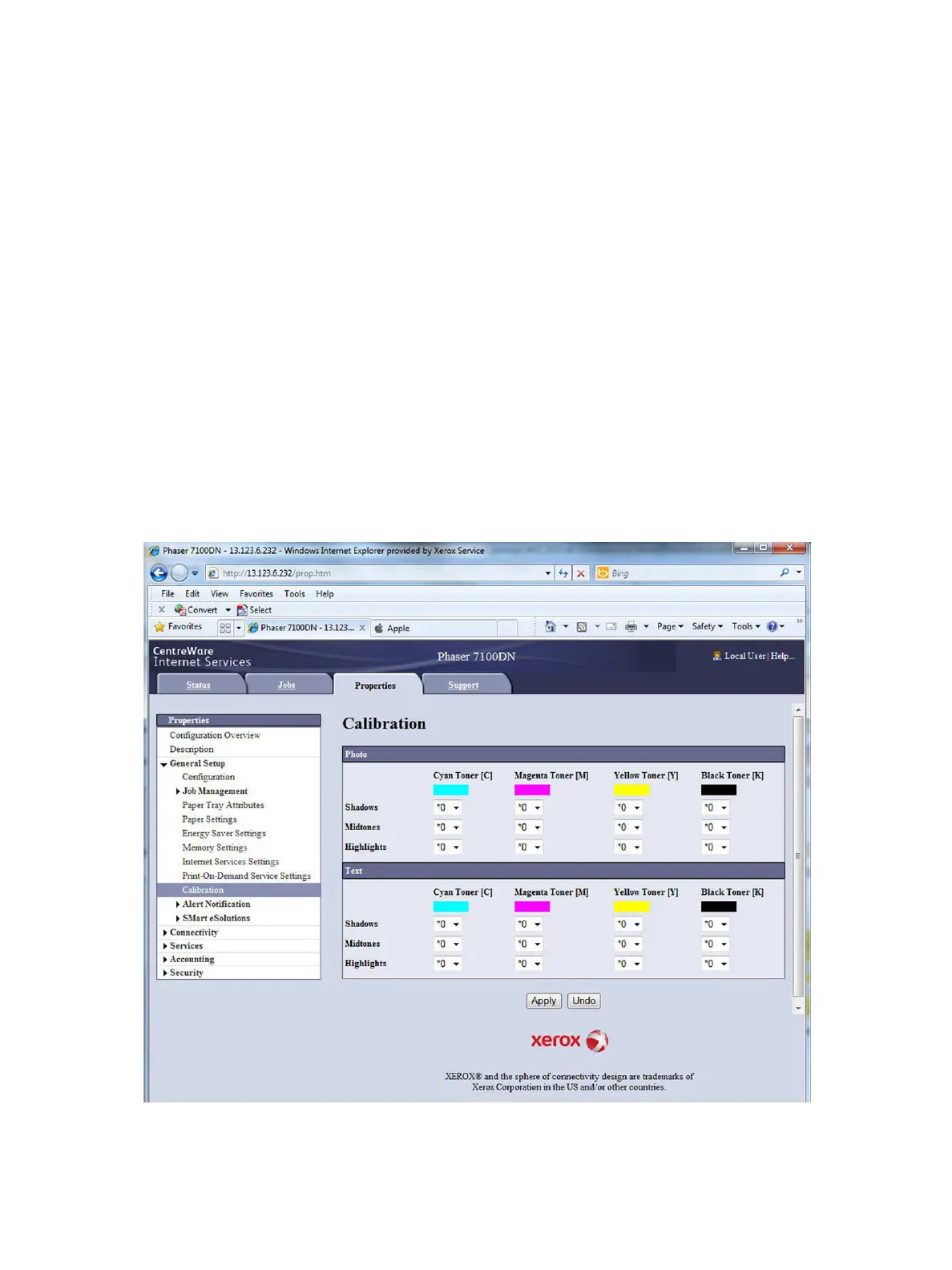








Do you have a question about the Xerox Phaser 7100 and is the answer not in the manual?
| Maximum Print Resolution | 1200 x 1200 dpi |
|---|---|
| Monthly Duty Cycle | Up to 52, 000 pages |
| Processor | 667 MHz |
| Memory (Standard) | 256 MB |
| Paper Input Capacity (Maximum) | 2, 050 sheets |
| Paper Output Capacity | 250 sheets |
| Duplex Printing | Automatic |
| Type | Color Laser Printer |
| Operating System Compatibility | Windows, Mac OS, Linux |
| Connectivity | USB 2.0, Ethernet |
| Supported Media Sizes | A4, A5, B5, Letter, Legal |
| First Page Out (Black) | 9 seconds |
| First Page Out (Color) | 9 seconds |
| Print Languages | PCL 6, PostScript 3 |
| Network Connectivity | Ethernet |
| Print Speed | Up to 30 ppm |











