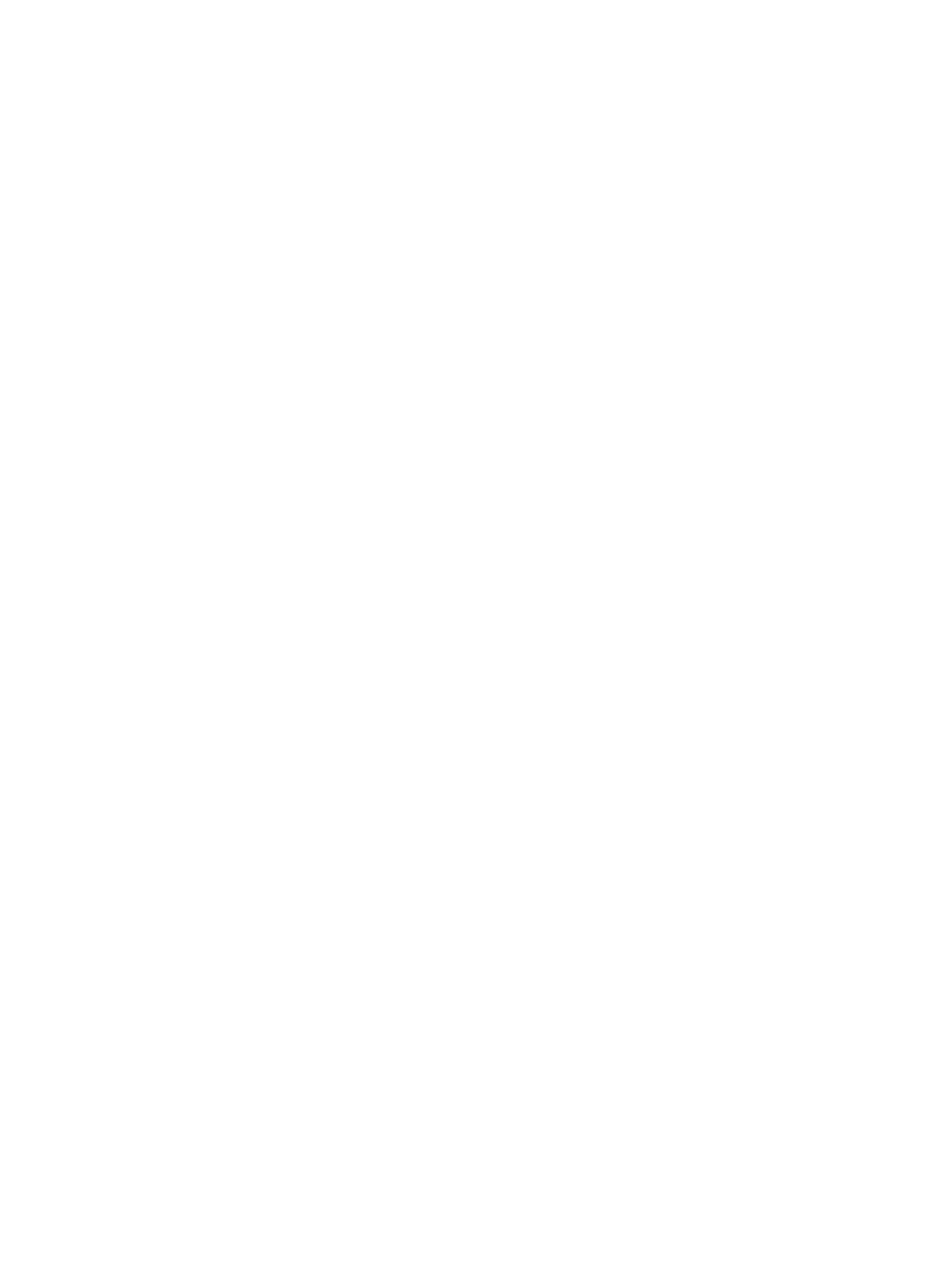Error Troubleshooting
Xerox Internal Use Only Phaser 7100 Service Manual 2-461
Mac OS X Ethernet Port Verification
For Mac OS 10.5.x/ 10.6.x/ 10.7.x
1. Turn the printer On and wait until it is Ready.
2. To check the computer’s TCP/ IP settings, use the Apple menu to select System Preferences.
3. Select Network.
4. In the left column of the Network window, select Ethernet.
5. The computer’s IP Address, Subnet Mask, and Gateway should be displayed on the Network
window after selecting Ethernet (in step 4 above).
6. Print the Configuration page and verify that TCP/ IP is enabled on the printer.
7. Select an IP address for the printer that matches the computer, except for the last field, which
must be unique.
8. Edit the printer’s Gateway and Subnet Mask to exactly match the computer’s.
9. Connect a crossover cable between the Ethernet Ports on the printer and the Mac.
10. Test the application using Network Utility by double-clicking the hard drive icon.
11. Select Applications > Utilities > Network Utility.
12. Click the PING tab.
13. Enter the printer’s IP address.
14. Configure the utility to ping the printer four times. The test will end after four attempts.
15. Click the PING button to complete the test.
16. If the number of packets sent and received match, the test was successful and the Ethernet port is
functioning.